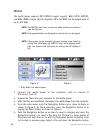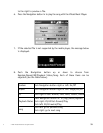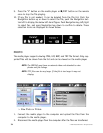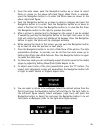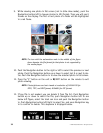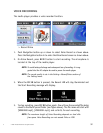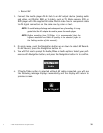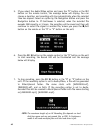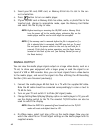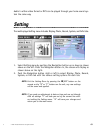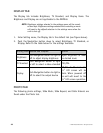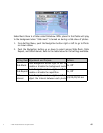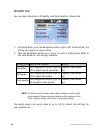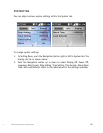40
© 2005 Directed Electronics—all rights reserved
5. If you select the Audio/Video option and press the “R” button or the REC
button on the remote control, the message below will display. You can
choose a duration, and recording will stop automatically when the selected
time has elapsed. Select an option by the Navigation button and press the
Navigation button in. If Continuous is selected, when the recorded file
exceeds 2GB capacity or 3 hours, the recording will be saved and then will
continue to record the signal to another file, unless you press the /Exit
button on the remote or the “R” or “E” button on the unit.
6. Press the REC z button on the remote control or the “R” button on the unit
to start recording, the Record LED will be illuminated and the message
below will display.
7. To stop recording, press the REC z button or the “R” or “E” button on the
unit. If the recording option is set to Audio/Video, a file will be generated
in Video\Record folder. File name starts with [AV000000.asf],
[AV000001.asf], and so forth. If the recording option is set to Audio,
recorded files will be created in Music\Record folder with file name starting
as [AU000000.mp3], [AU000001.mp3].
NOTE: The maximum length of an AV Recording file depends on hard
disk free space and can not exceed 3hrs or 2GB. In Continuous
mode it will make multiple files until the hard drive is full.