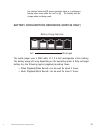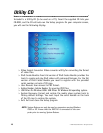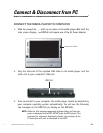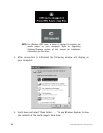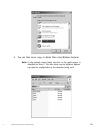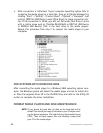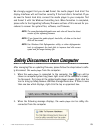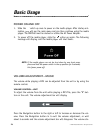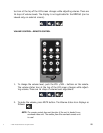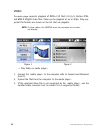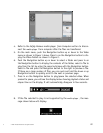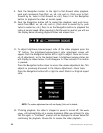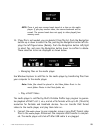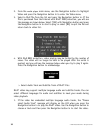© 2005 Directed Electronics—all rights reserved
23
d
We strongly suggest that you do not format the media player’s hard disk! The
display interfaces will not function correctly if the hard disk is formatted. If you
do need to format hard disk, connect the media player to your computer first
and format it with the Windows formatting tool. When formation is completed,
please refer to the Upgrading Software/Firmware sections of this manual for pro-
cedures to recover the system files, software, and firmware.
NOTE: The www.directedmobilemedia.com web site will have the latest
version of the software/firmware.
NOTE: If you format the media player’s hard disk, all data on the hard
disk will be erased!
NOTE: Use Windows Disk Defragmenter utility or other defragmenter
tool to unfragment the hard disk to improve hard disk access
speed and for longer battery life.
Safely Disconnect from Computer
After managing files or updating firmware, please follow the steps below to safe-
ly disconnect the
media player
from the computer:
1. When the
media player is connected to the computer, the icon will be
shown on computer system tray (lower right corner of the computer’s screen).
To disconnect, first close all the related media player screens. Right click the
icon to bring up Safely Remove USB Mass Storage Device box. If there is more
than one box which displays, right click the top or uppermost box.
2. When the following message displays, the
media player can be safely dis-
connected from the computer.