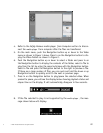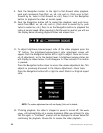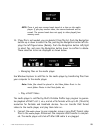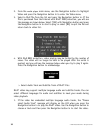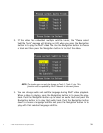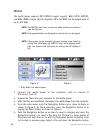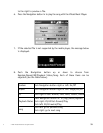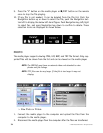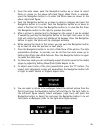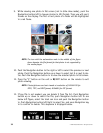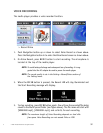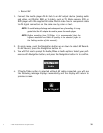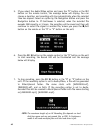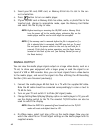© 2005 Directed Electronics—all rights reserved
35
d
3. From the main menu, push the Navigation button up or down to select
Photo as shown on the above left-hand figure. When Photo is selected,
press the Navigation button in to enter the Photo menu as shown in the
above right-hand figure.
4. Push the Navigation button up or down to select a category and press the
Navigation button in to enter. Push the Navigation button up or down to
select a file from list. Press the Navigation button in, to view the file. Press
the Navigation button to the right to preview the photo.
5. After a picture is selected and is displayed on the screen it can be rotated
if needed by pushing the Navigation button to the right. Each press to the
right will rotate the photo and additional 90 degrees. Press the Navigation
button in again, the photo will be displayed normally.
6. While viewing the photo in full screen, you can push the Navigation button
up or down to view the previous or next photo.
7. Press the Navigation button in to start a Slide Show of the photos. The slide
presentation duration, in seconds, can be set from the main menu; go to
Setting then Photo then Slide Interval. Press the Navigation button in again
to pause the slide show.
8. In slide show mode you can continually repeat all photos saved to the media
player by adjusting Setting Menu\Photo\Slide Repeat to On.
9. To adjust aspect ratio of the phot presentation press the “R” button. The
aspect ratio adjustment screen will appearPress the Navigation button left
or right to select Stretch or Original aspect ratio.
9. You can select a picture to be wallpaper. Select the desired picture from the
file list and press the Navigation button left and then to the right (refer to
the left-hand figure below). Select wallpaper (right icon) and press the
Navigation button in. Select Yes and press the Navigation button in to set
that photo as Wallpaper (refer to the right-hand figure below).