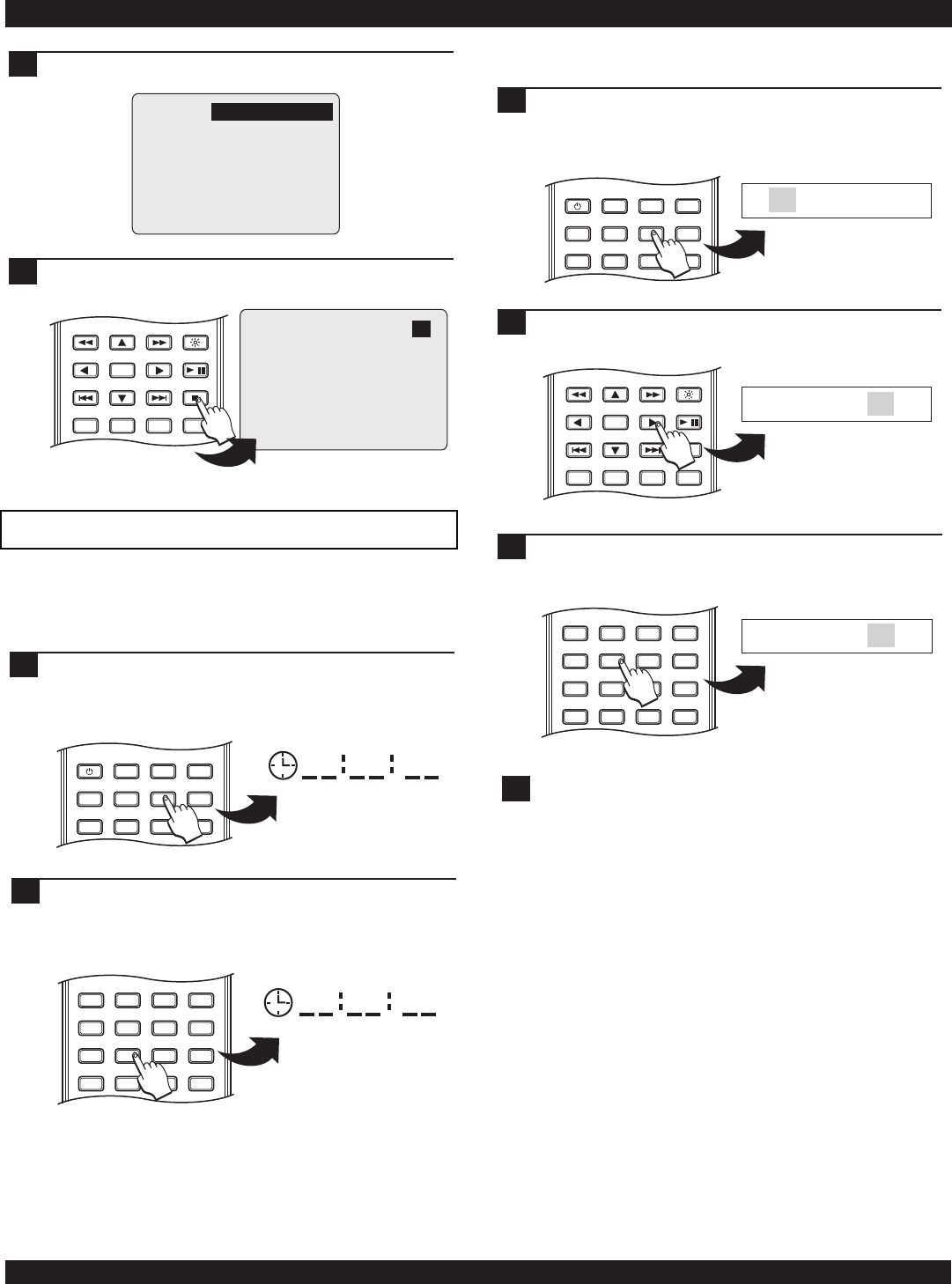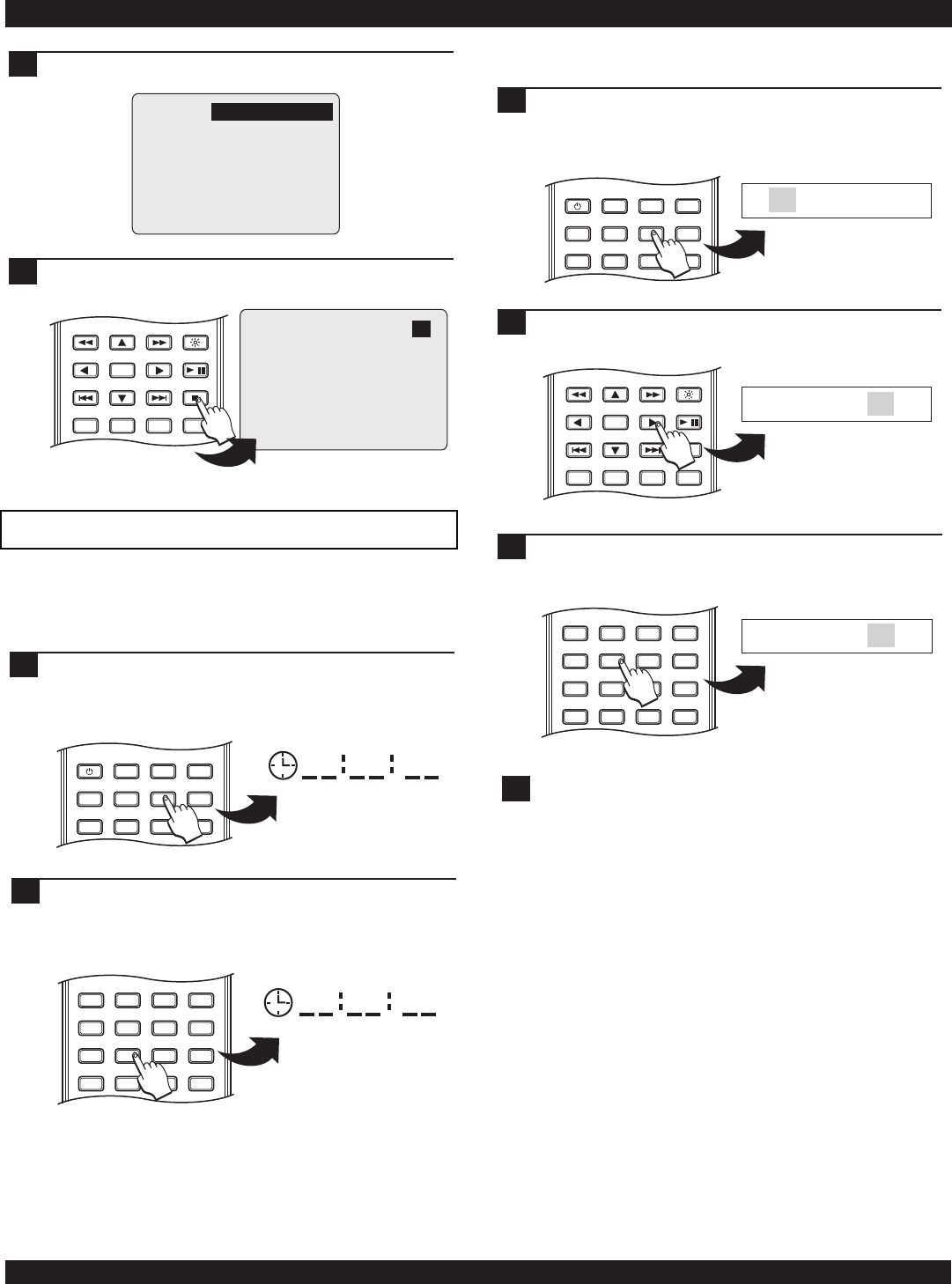
DVD PLAYER OPERATION
24
The display indicates PROGRAM PLAY has started.
4
PROGRAM PLAY
To exit PROGRAM PLAY, press the STOP key.
5
ENTER
RETURN
REPEAT SLOW
BRIGHTNESS
STOP
PLAY / PAUSE
A-B
1/ALL
/
Using the GOTO function
You can use the GOTO function to jump to a specific time
point on a disc, or to go to a particular chapter or track.
During playback of a DVD, press the GOTO key once. A
menu item will appear on-screen for you to enter the
time (hours, minutes and seconds) on the disc you
wish to begin playback.
1
2
Use the NUMBER keys to enter the time. In this
example, we are jumping to a time on the disc of 32
minutes and 18 seconds, so we enter 0 - 0 - 3 - 2 - 1 - 8.
To jump to this time mark, press ENTER.
0 0 3 2 1 8
POWER
LCD
GOTO
PROGRAM
BOOKMARK
SUBTITLE
ANGLE
DISPLAY
MENU
TITLE
MONITOR
SETUP
PBC
Jumping to a Specific Time on a disc
ZOOM
+
0C
9
6
5
4
3
8
7
2
1
VOLUME
MUTE
AUDIO
ZOOM
+
0C
9
6
5
4
3
8
7
2
1
VOLUME
MUTE
AUDIO
ENTER
RETURN
REPEAT SLOW
BRIGHTNESS
STOP
PLAY / PAUSE
A-B
1/ALL
/
To go directly to any title, chapter or track on a disc,
press the GOTO key TWICE. The on-screen display will
indicate the current track, as well as the total number of
titles and chapters/tracks.
1
Jumping to a Specific Chapter or Track
POWER
LCD
GOTO
PROGRAM
BOOKMARK
SUBTITLE
ANGLE
DISPLAY
MENU
TITLE
MONITOR
SETUP
PBC
T C
01 / 28 08 / 28
Press the RIGHT ARROW key to move to the CHAPTER
field, which shows the chapter currently playing.
2
T C
01 / 28 08 / 28
Use the NUMBER keys to enter the chapter/track you
wish to play and then press ENTER. In this example,
we’ll jump to chapter 25.
3
T C
01 / 28 25 / 28
!
If the ON-SCREEN DISPLAY is present, you must press the
DISPLAY key to disable it before using the GOTO function.
Note