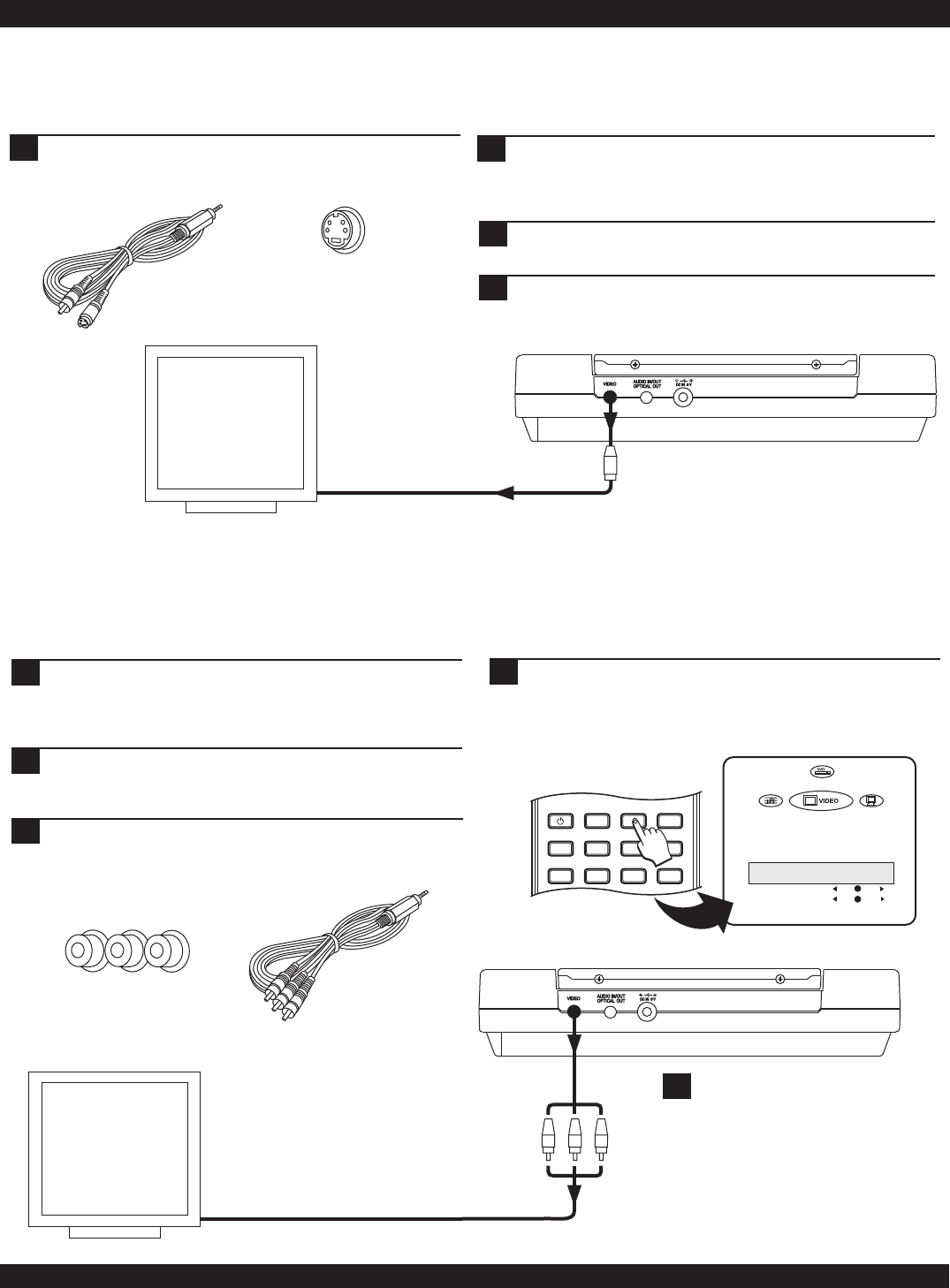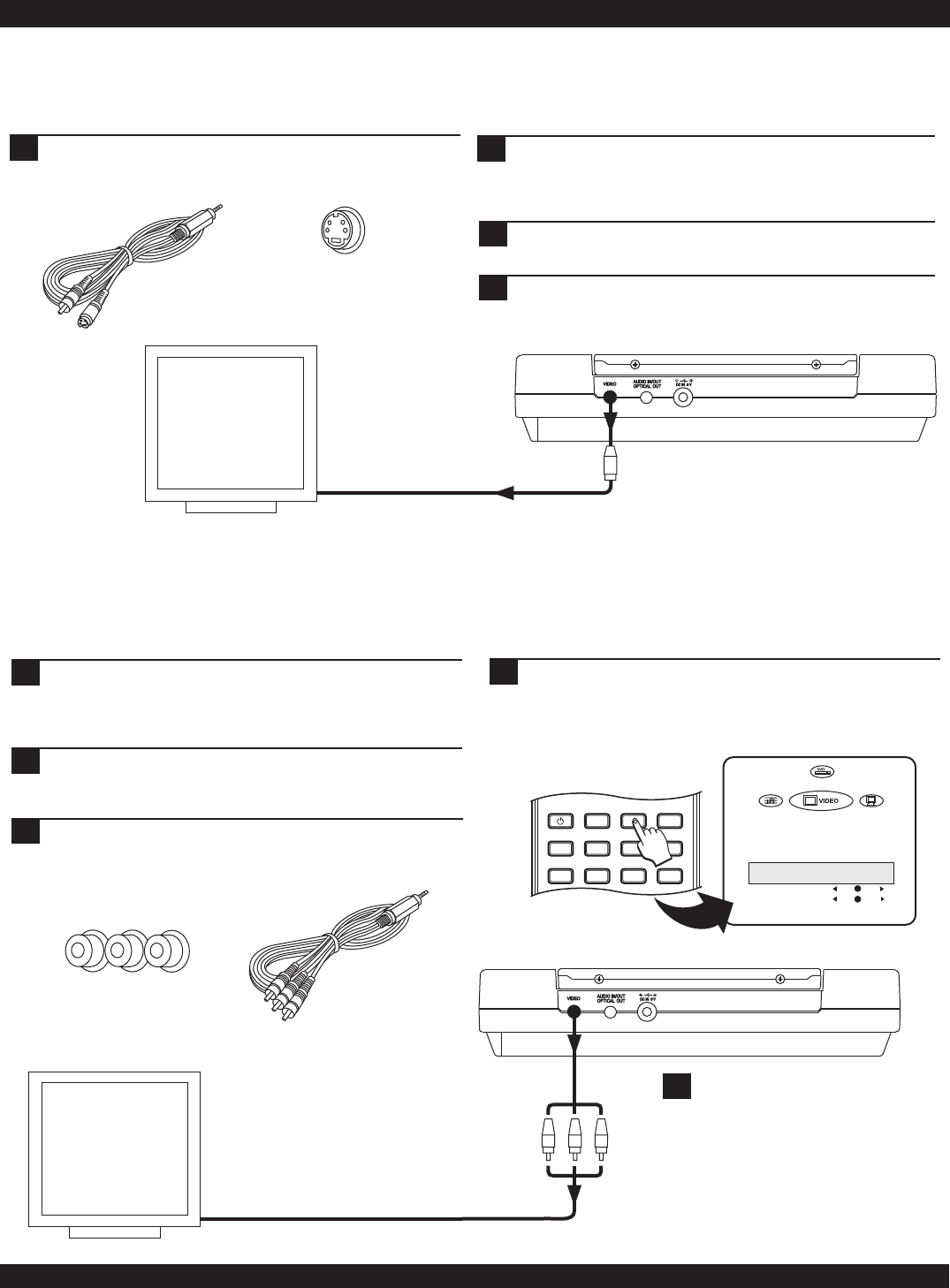
AUDIO / VIDEO CONNECTIONS
S-Video
Input Jack
S-Video
This is a higher quality connection than standard composite video. The S-Video connector is distinguishable by its 4 pins, as shown
below. If your TV has an S-Video input, it’s recommended that you use this type of connection for better picture quality.
Component Video / Progressive Scan
The highest quality video connection, Component Video requires the optional Component/P-SCAN Video Cable (not included),
with separate connectors for the Y, Pb/Cb, and Pr/Cr signals. This cable also supports the Progressive Scan mode when used with
high-end P-SCAN TVs. Using the component video output or P-SCAN mode requires these steps:
S-Video Cable
Connect the Composite / S-Video cable to the unit’s
Video Out and the black S-Video connector to the
corresponding input on your TV.
1
2
On your TV, select the S-Video input. This is normally
done by selecting “Video 2” or “AV2” with the TV’s
remote control. On some TVs, this is done by selecting a
particular channel.
3
Press the MONITOR key on the front panel of the DVD
player once to change the video output selection.
TV with
S-Video Input
S
VIDEO INPUT
16
4
You should now see the DVD player’s splash screen on
your TV.
2
Enter the Setup Menu (Page 30) by pressing SETUP on
the remote control or by using the FUNCTION key on the
player (Page 10). Change the VIDEO OUTPUT setting to
YCbCr and exit the SETUP MENU.
1
3
Press the MONITOR key to switch to External Video. You
should now see the player's Splash Screen on the TV.
Component Video
Input Jacks
Y Pb/Cb Pr/Cr
Component
Video Cable
(not included )
Connect the player to your TV using the Component
Video cable. Turn on the TV and select the appropriate
input for Component Video IN.
TV with
Component
Video Input
VIDEO INPUT
Y Pb Pr
TV OUTPUT
VIDEO OUTPUT
SCAN MODE
CONTRAST
SATURATION
NTSC
YCbCr
PROGRESSIVE
POWER
LCD
GOTO
PROGRAM
BOOKMARK
SUBTITLE
ANGLE
DISPLAY
MENU
TITLE
MONITOR
SETUP
PBC
TO SWITCH TO PROGRESSIVE SCAN MODE - Enter
SETUP again and change the SCAN MODE setting to
PROGRESSIVE. WARNING: Do not change this setting
unless you're sure your TV supports Progressive Scan.
4
To reset the MONITOR, power the
unit off and then back on.
The SCAN MODE can only be
changed to PROGRESSIVE after
the unit has been set to
EXTERNAL VIDEO OUTPUT mode.
!
!
Notes