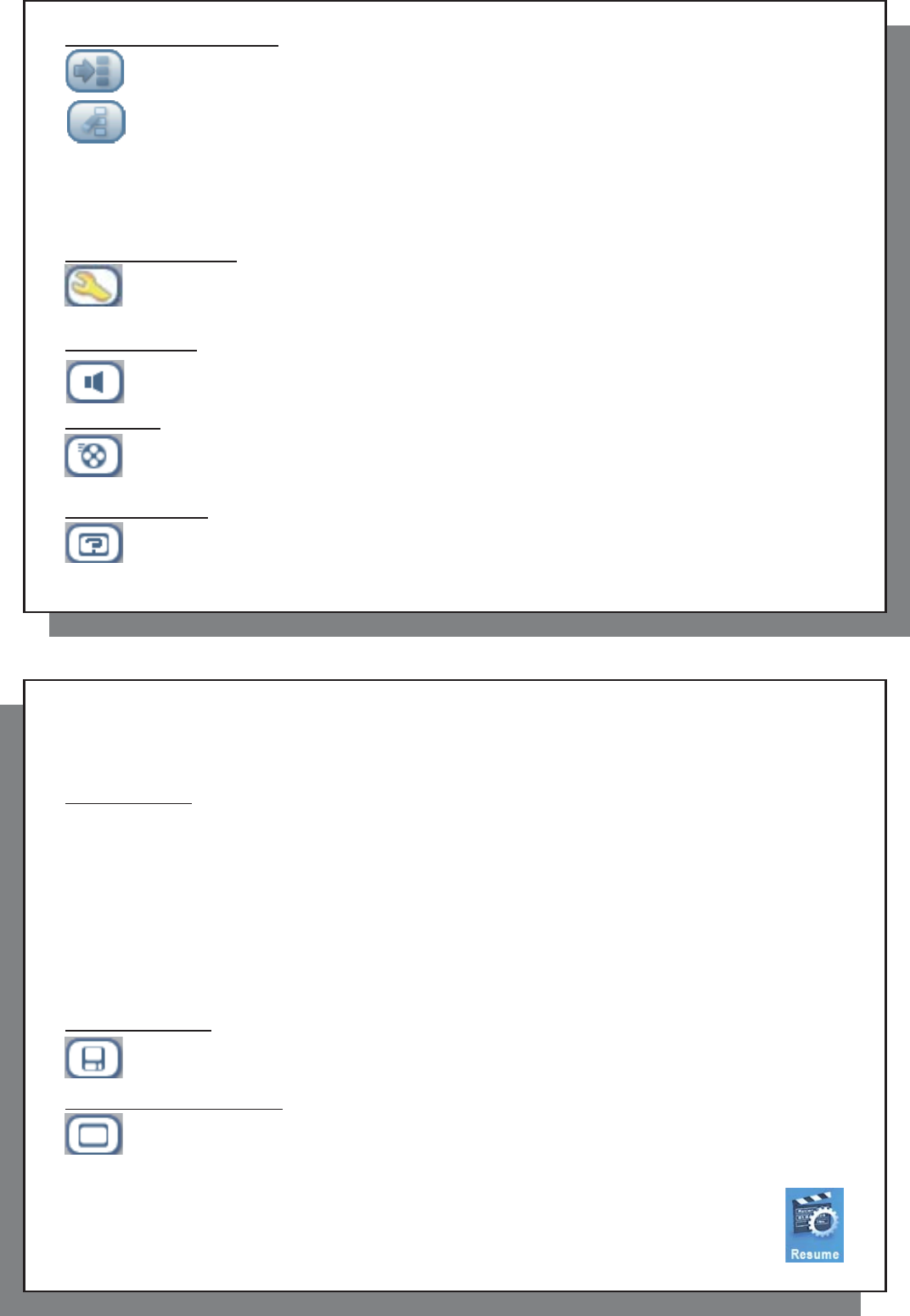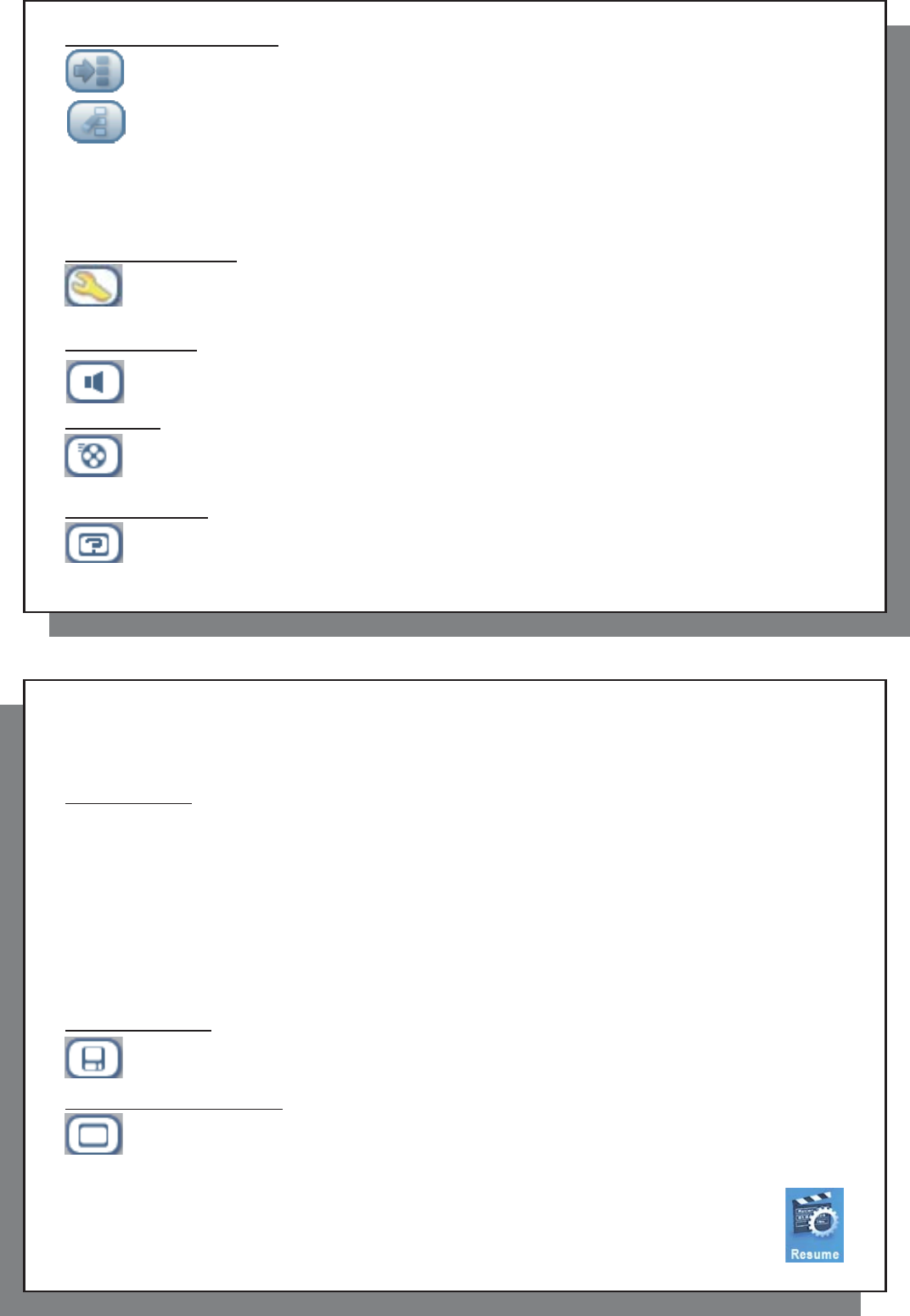
15
15
Video Browser Action Icons
Hide the Thumbnails
Reset thumbnails. The thumbnail images on the right side of the screen will be reset to their original
default setting.
3.1 Video Playback Action Icons
3.1 Video Playback Action Icons
While a video fi le is playing, click on the Select action button. The action icons on the right of the screen allow you
to make video adjustments to your personal taste.
Play & Sound Settings
Use this setting if you would like to have the video fi les play one after the other, or just play one and
stop. You can also adjust the sound settings and the amount of time the On Screen Display (OSD)
information remains on the screen when you start a video fi le.
Built-in Speakers
Turn on or off the built-in loud speakers.
Slow Motion
Put the video into slow-motion view. You can cycle through the values Normal , ½ , ¼ , and 1/8 speed.
The sound is muted when in slow motion. While in slow mode and paused, you can step image per
image with the RIGHT button.
Set Screen Format
Video fi les come in various aspect ratios. That is, they can be TV sized (almost a square image), or
in cinema size (much longer than high). To change the screen to your personal tastes, the following
screen format options are available.
16
16
Auto Format Default mode. Adjusts the video size to best adapt to the built-in screen or television.
Maximized Image Enlarge the image to fi ll the screen (LCD or TV). Sides may get slightly cut in this mode.
Full Picture Format The entire picture will always be seen on the television and the built-in screen. No cutting.
Set a Book mark
If you are watching a video and would like to place a bookmark in it in order to continue from this point at another
time, you can use the Bookmark function. Highlight the icon and click on the Select action button. This will set a
bookmark in the video fi le at the current position. You can only set one bookmark per fi le. When you look at the
fi le in your browser, it will have a yellow check mark on its icon indicating that this fi le has a bookmark set within
it. You can have a maximum of 16 fi les book-marked. Setting more bookmarks will then start to erase the oldest
bookmarks. The next time you play this video fi le, you will be presented with three options:
Resume Start playing from the book-marked position.
Ignore Keep the bookmark but start playing from the very beginning.
Clear Clear the bookmark from this fi le and start playing from the very beginning.
Save as Thumbnail
Save the current image on the screen as the video fi le’s thumbnail in the Video browser view.
On Screen Display (OSD) off
Select this icon to shut off the On Screen Display (the status bar, action icons, and other overlaid
informational graphics).
3.2 Resume Function
When you turn on your AV 700 you may notice that the icon which is highlighted on the main screen is
not the Video icon but rather the Resume icon. This icon is highlighted when the AV 700 can resume
the last played audio or video fi le.