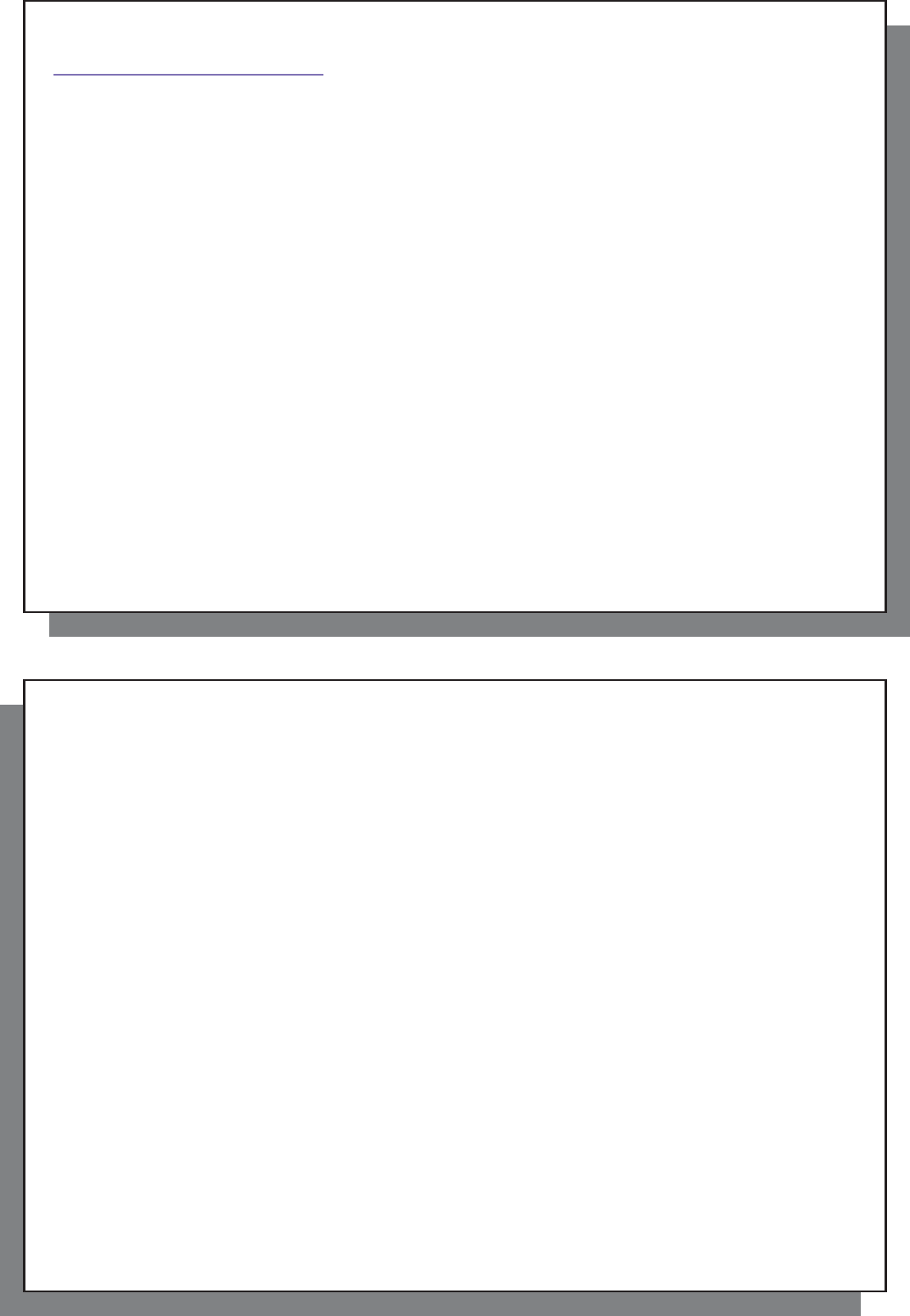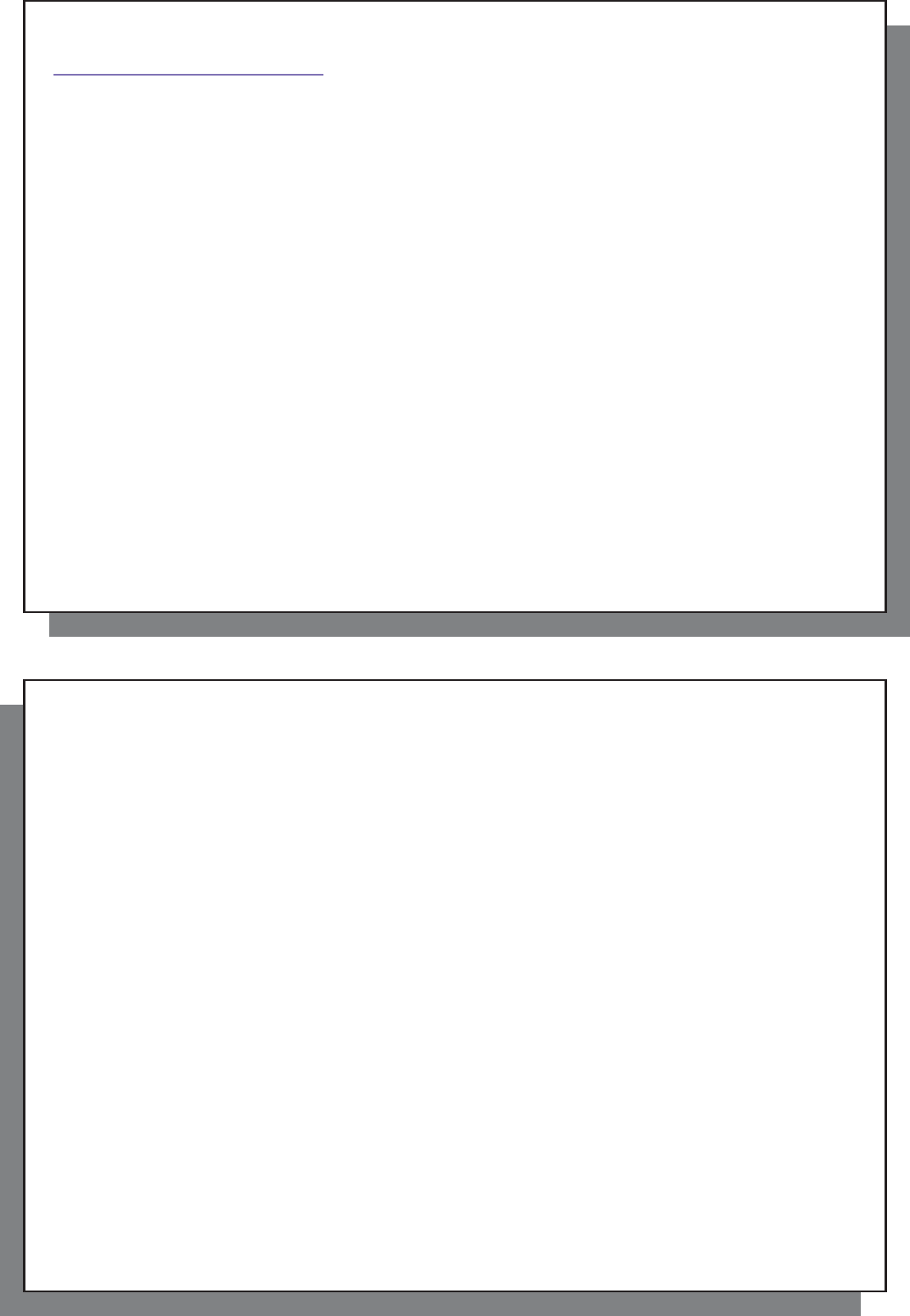
93
93
2
6
Troubleshooting
26.1 USB Connection issues
26.1 USB Connection issues
Problem: I cannot get my AV 700 to be recognized by the computer or it asks for a driver.
Solutions:
• If you are running an operating system other than Windows
®
XP (Service Pack 1 minimum) with Windows Media
®
Player 10 or higher, the USB Port setting should be set to ‘Hard Drive’. Go to Setup > System > USB Port and
set it to ‘ Hard Drive ’. Only Windows
®
XP (Service Pack 1 or higher) with Windows Media
®
Player 10 or higher
will allow for the USB Port ‘ Windows Device ’ setting.
• Shut off and reboot the computer and the AV 700 and then try connecting again in the preferred order mentioned
in the chapter Connecting/Disconnecting the AV 700 to/from your PC .
• If using a USB hub, try connecting without using the hub (some hubs are not powered and may not work with
the AV 700).
• If using a USB port in the front of your computer, try a USB port in the back. Front USB ports are often from
non-powered hubs.
• Do not connect to a USB port repeated through a keyboard.
• If using a laptop computer and a docking station, try connecting without the docking station.
• Macintosh
®
users must update to OS 10.2.4 or higher.
• (Hard Drive mode) If the Files Allocation Table (FAT) gets corrupted, the AV 700 may not show up in Windows
XP for over one minute, and then it comes up as local drive . Use DOS Utility ChkDsk as shown below.
• (Hard Drive Mode) Windows
®
XP may recognize the AV 700 hard drive but yet not assign a drive letter to it.
Right click on My Computer and select Manage . Then select Storage , then Disk Management . Within this
window you may see the hard drive and be able to assign a drive letter by right-clicking on the hard drive, and
selecting the option Change drive letter and paths …
94
94
Problem: (Hard Drive mode) What do I do if I try to disconnect via the green arrow but keep getting “The device
‘Generic Volume’ cannot be stopped now. Try stopping the device again later.”
Answer: Shut off any program that might be accessing data on the AV 700, including Windows
®
Explorer. If this
does not work, shut down all programs, wait 20 seconds, then try the green arrow one or two times again. If this
does not work, you can shut off your AV 700 with the Stop/Esc button and then unplug it.
26.2 Charging and Power issues
26.2 Charging and Power issues
You do not need to fully discharge the batteries before recharging them.
Problem: A full battery charge does not last as long as the specifi cations suggest.
Answer: The specifi cations are under the condition that the screen backlight goes off after 30 seconds (for
music) and the user does not access the machine, it just sits and plays. If you get signifi cantly less time from a
full charge, call our technical support hot-line.
26.3 AV 700 locks up (freezes operation) or Stops
26.3 AV 700 locks up (freezes operation) or Stops
Problem: The AV 700 locks-up. None of the buttons work.
Solution: If the ‘ Lock buttons ’ is set, none of the buttons respond. Hold down the unlock action button for three
seconds to turn off the ‘ Lock buttons ’ function. A freeze up could also be caused by electrostatic phenomena.
That is, static electricity has temporarily knocked out the AV 700. Hold down on the STOP/OFF button for 15
seconds and the AV 700 will shut off. Restart it normally now.
26.4 File issues, corrupted data, formatting, and partitioning
26.4 File issues, corrupted data, formatting, and partitioning
Problem: I want to clean up my AV 700’s hard drive, but Windows
®
will not let me use the standard hard drive
cleaning tools.
Answer: This is because Windows
®
sees your AV 700 as a Windows Device and not a hard drive (USB Port
is set to Windows Device in Setup > System ). Do not change back to hard drive and run a defragmenter
program. This will give unexpected results.