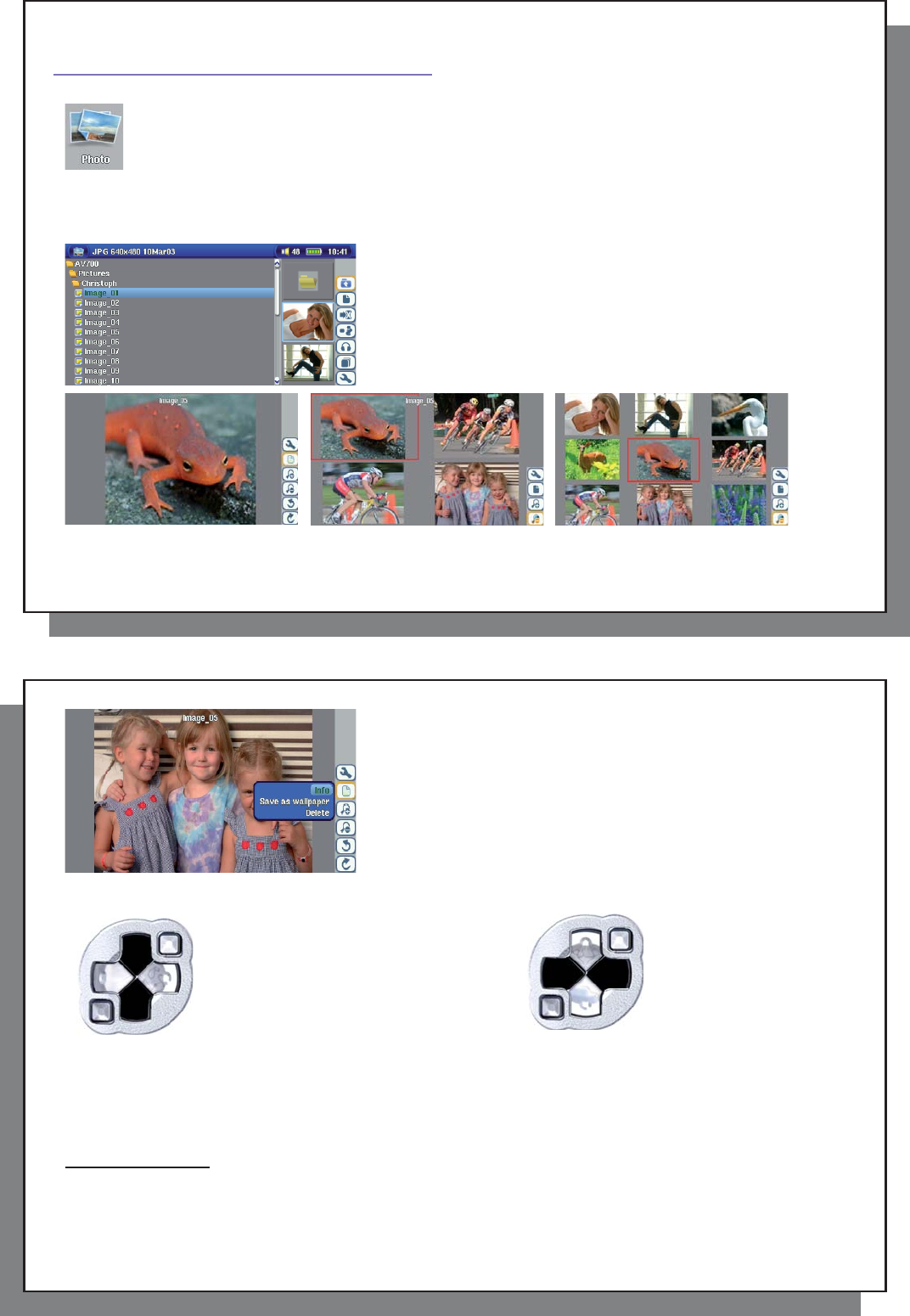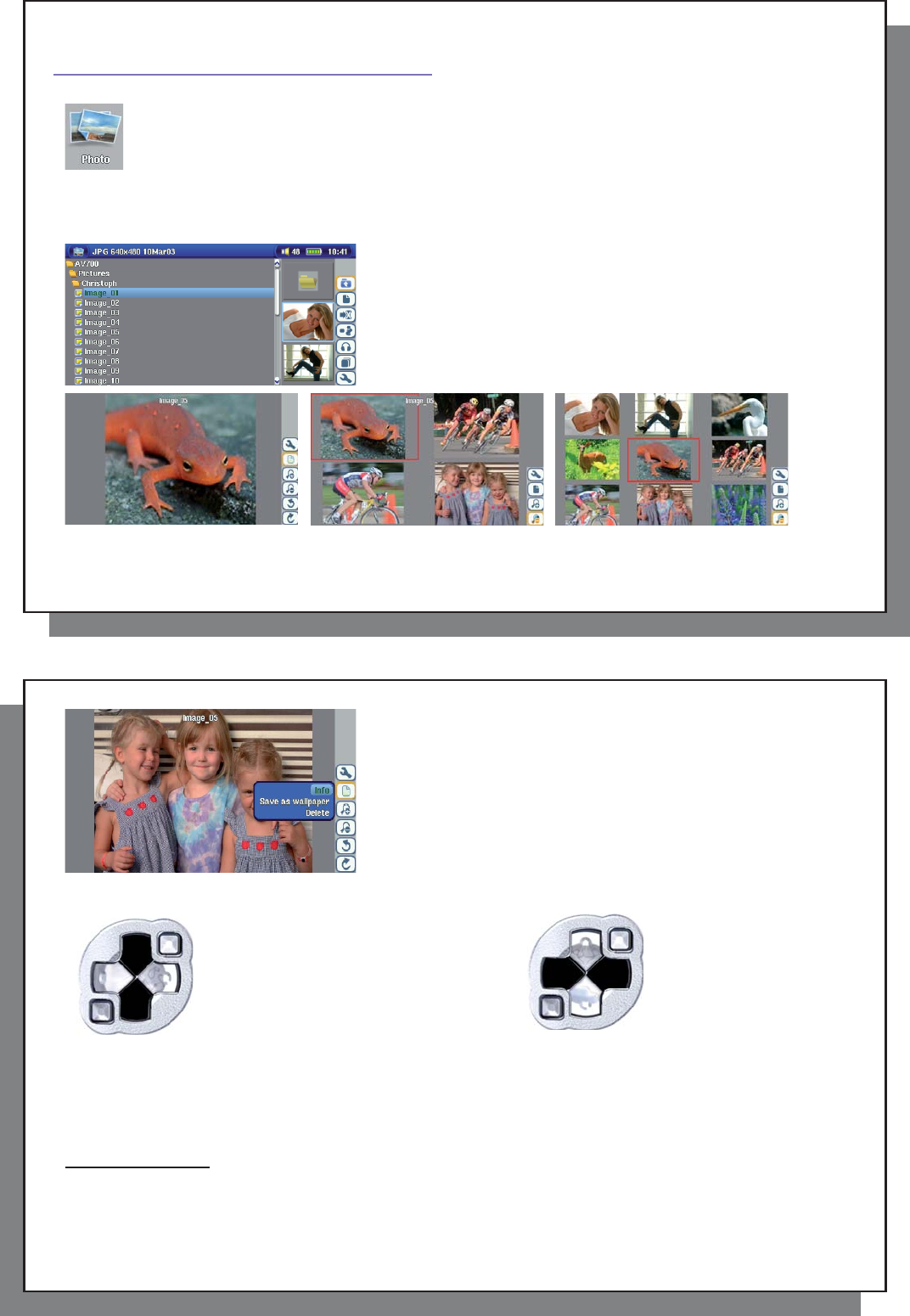
57
57
1
5
PHOTO – Viewing Photos
The AV 700 series support the viewing of JPEG (.jpg) and Bitmap (.bmp) image formats. Progressive
JPEG images are not supported. The AV 700 will resize the image to fi t on the built-in screen or on a
television screen if you choose the television output. When you are in the Photo mode, it means that
only fi les of type JPEG or BMP will be visible in the directory. Other fi le types will not be visible. The
three images on the right are thumbnail sized pictures of the highlighted fi le (center) and the picture just
before and just after the highlighted fi le.
15.1 Viewing Photos
When you click Enter on a highlighted image fi le, the AV 700 will display
the image in full screen mode. Displayed as a full screen image, you
can rotate it, magnify it, or set it as the AV 700 screen background with
the Save as Wallpaper function in the File Management action icon.
1 x 1 image 2 x 2 images 3 x 3 images
(Zoom out 1x) (Zoom out 2x)
58
58
Rotate picture 90° left
View previous photo View next photo
Rotate picture 90° right
• Move up the action icon menu to select picture option.
• Select the Zoom in/out action icon to change the number of photos in the carrousel view.
Magnifying Photos
Once the picture is displayed in full screen, selecting the Zoom in action icon will magnify the image up to two
levels. Each successive click will magnify the picture one more level. You can use your direction buttons to move
the picture around in order to see the desired magnifi ed area. The small + signs on the bottom left of the screen
indicate the level of magnifi cation, either + or ++. Click on STOP/ESC to go back to an unmagnifi ed view.