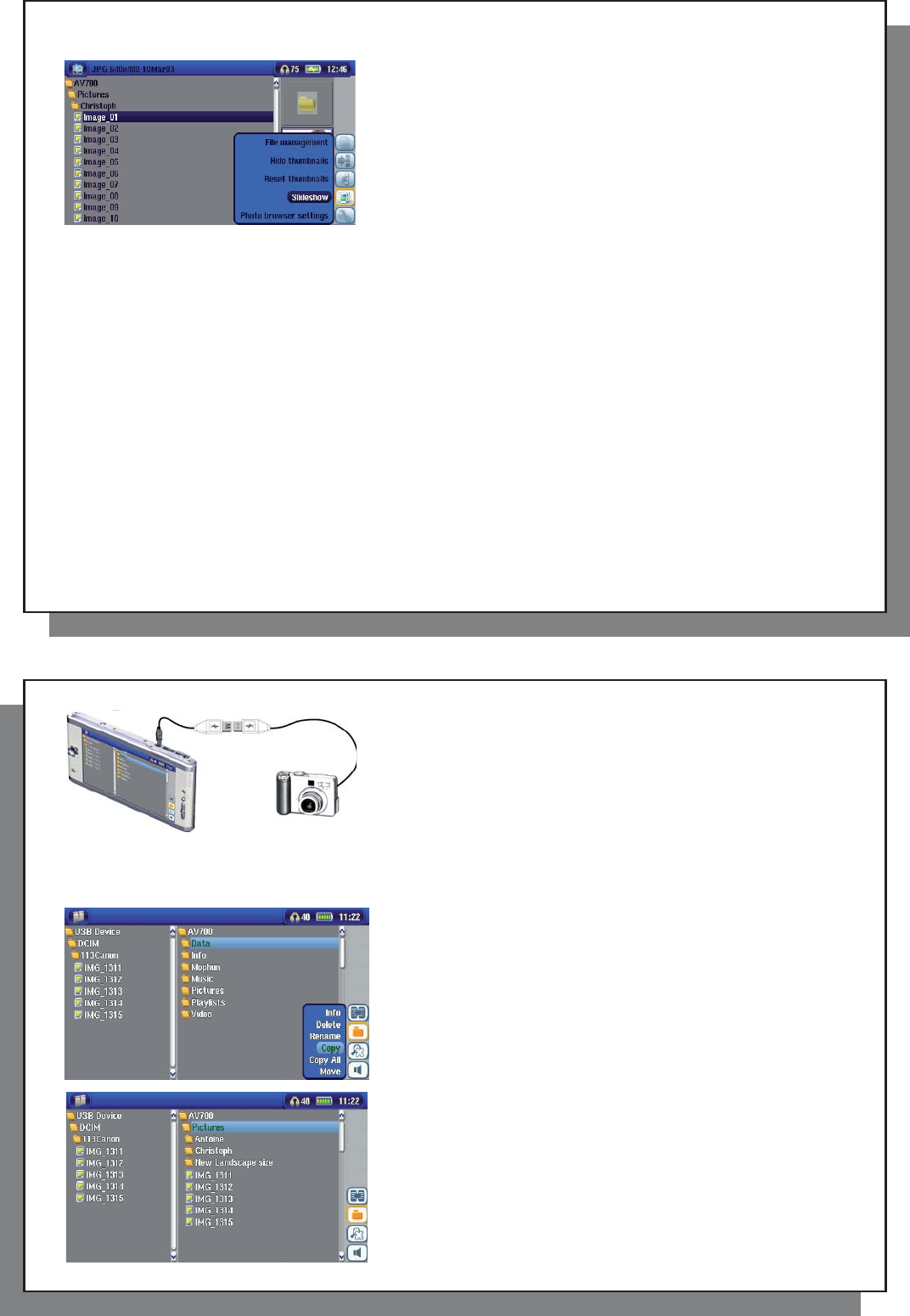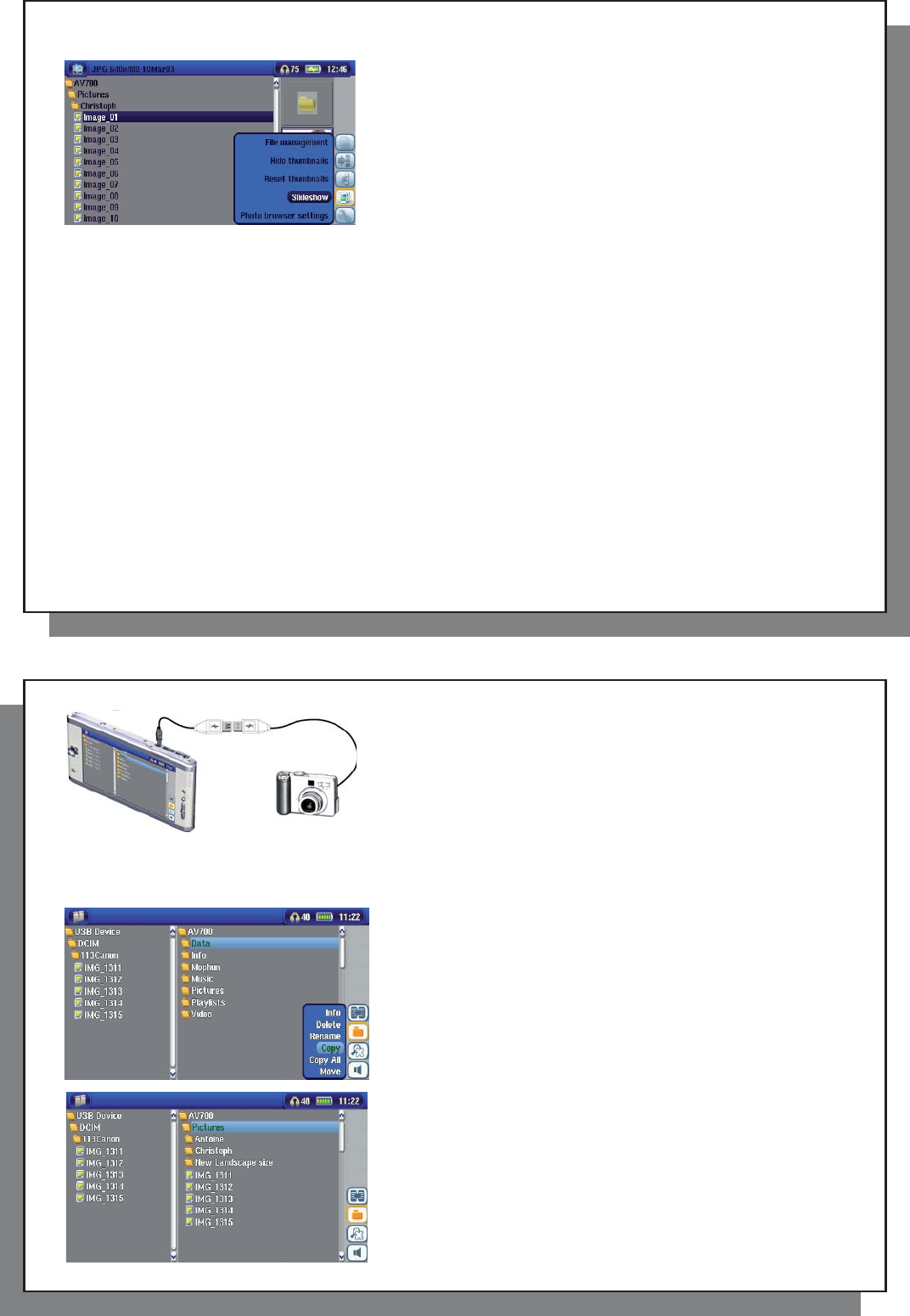
59
59
15.2 Viewing a slideshow
By clicking on the action icon Play a Slideshow , the AV 700 will
present each picture in the current folder for a set amount of time
and then go on to the next picture. You can set the amount of
time that each picture stays on the screen under the action icon
Photo Browser Settings > Picture Pause . This parameter is the
number of seconds each picture displays on the screen.
15.3 Transferring photos to your AV 700
15.3 Transferring photos to your AV 700
The AV 700 is equipped with a USB host port. This port, along with the USB Host adapter cable will allow you
to connect USB Mass Storage Class (MSC) devices to your AV 700 and transfer fi les from that device to your
AV 700. Many cameras produced today are MSC type devices. Thus you can often plug your camera directly into
the AV 700’s USB Host port and copy your photos with the ARCHOS
™
browser. If you do not have an MSC type
camera, you can use a USB card reader and plug this into AV 700’s USB host port (via the USB host adapter
cable). Finally if neither of these solutions is available to you, you can always copy the photos to your computer
and then copy them from your computer to the connected AV 700.
3 methods to copy photos to your AV 700
1) Connect your Mass Storage Class camera to USB Host port (via USB host adapter cable).
2) Use a stand alone USB card reader with the USB host adapter cable.
3) Copy photos to your computer and then copy (or Sync with Windows Media
®
Player 10) to the AV 700.
60
60
Once you plug an MSC type device into the USB host port (via the
host adapter cable), the browser’s left panel will show the contents of
your external USB device, and the right panel will show the contents
of your AV 700’s hard drive. Navigate to the panel which contains
your photos (in this example /DCIM/113CANON ). Move to the right
panel (action) and navigate to the folder you would like to save your
photos to (you can create a new folder if you need to by selecting the
corresponding action icon). See the screen images.
Method 1
Photos from camera are shown on the left, and your AV 700
hard drive on the right. By using the Select right pane action
icon, move to the right pane and choose the destination folder.
Now return to the left pane and choose the Copy all fi les action
icon. Your fi les will be copied to your AV 700, into the folder in the
right pane. You can now unplug the camera from the AV 700.