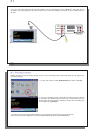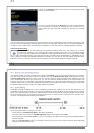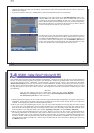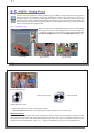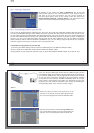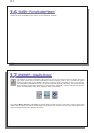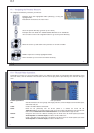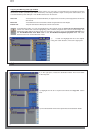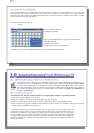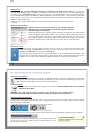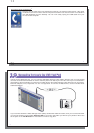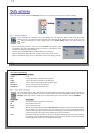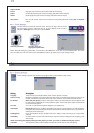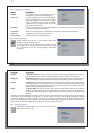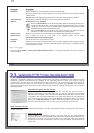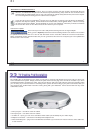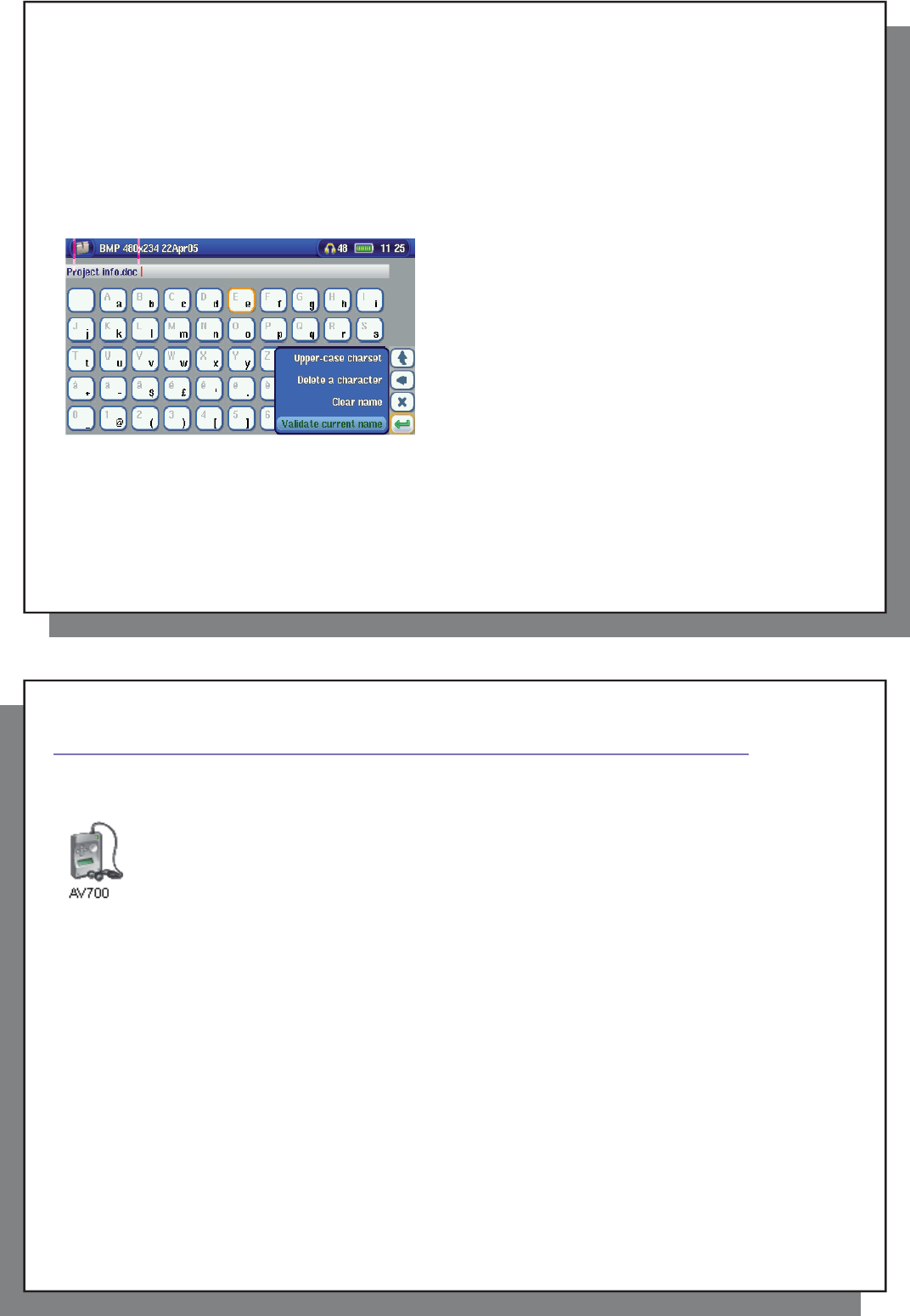
67
67
17.3 Using the Virtual Keyboard
17.3 Using the Virtual Keyboard
It is recommended that you create folders and rename fi les or folders from your computer when it is connected
to the AV 700. The computer keyboard is much easier to use. However, at times when you are not near your
computer and need to enter text directly with the AV 700 (ex: renaming a fi le or creating a new folder). For this,
the virtual keyboard screen will appear.
The new text that you are typing
Cursor
Press ENTER to enter the
highlighted key/letter.
Change keyboard between upper case and lower case
Backspace button
Clear the entered text
Confi rmation to use the entered text.
Hold down on the LEFT or RIGHT buttons to move the cursor within the entry line.
68
68
1
1
8
8
Connecting/Disconnecting* the AV 700 to/from your PC
Connecting/Disconnecting* the AV 700 to/from your PC
18.1 USB Connection Type (‘Hard Drive’ or ‘Windows Device’)
18.1 USB Connection Type (‘Hard Drive’ or ‘Windows Device’)
Your device comes confi gured as a Windows
®
Device and will be immediately recognized by your
computer if you are running Windows
®
XP (with Service Pack 1 minimum) and Windows Media
®
Player
10. If you have another version of Windows
®
, not sure what version of Windows
®
XP you have, or if you
are using a Macintosh
®
, then you will need to change the USB (Universal Serial Bus) Port setting on
the AV 700. You will do this by going to the setup action icon and then to System and USB Port and
change it to ‘ Hard Drive ’.
18.2 Connecting the AV 700
18.2 Connecting the AV 700
Connection order: See the sections below for your particular computer’s operating system.
1) Connect the power adapter to the AV 700.
2) With your computer running, plug the USB cable into your computer.
3) With the AV 700 off, plug in the other end of the USB cable to the AV 700 USB Device port.
4) Turn on the AV 700. (If your computer asks to install a new driver for the new hardware, then you must unplug
it and change the USB Port to Hard Drive.)
* Note that when the AV 700 is connected to a computer, it will use more energy than usual. Your battery power will
be consumed at a higher rate than normal. It is normal that the AV 700 will get hot. If the AV 700 looses power while
connected to your computer you could damage your directory structure and/or loose data. Thus, you should always
use the AC adapter when connected to your computer. Be careful to understand the disconnection procedure also
since disconnecting incorrectly can lead to data loss or computer/AV 700 freeze up. The AV 700 is not compatible with
Windows
®
NT, Windows
®
95, or Windows
®
98. While connected to your computer, the AV 700 buttons are blocked and
are no longer functional.