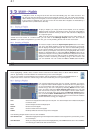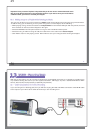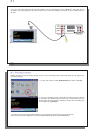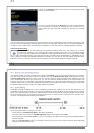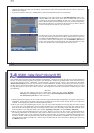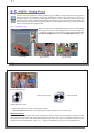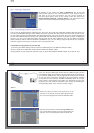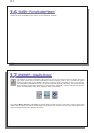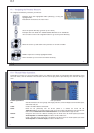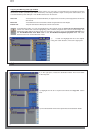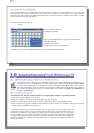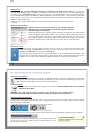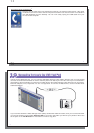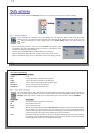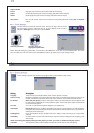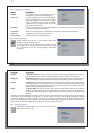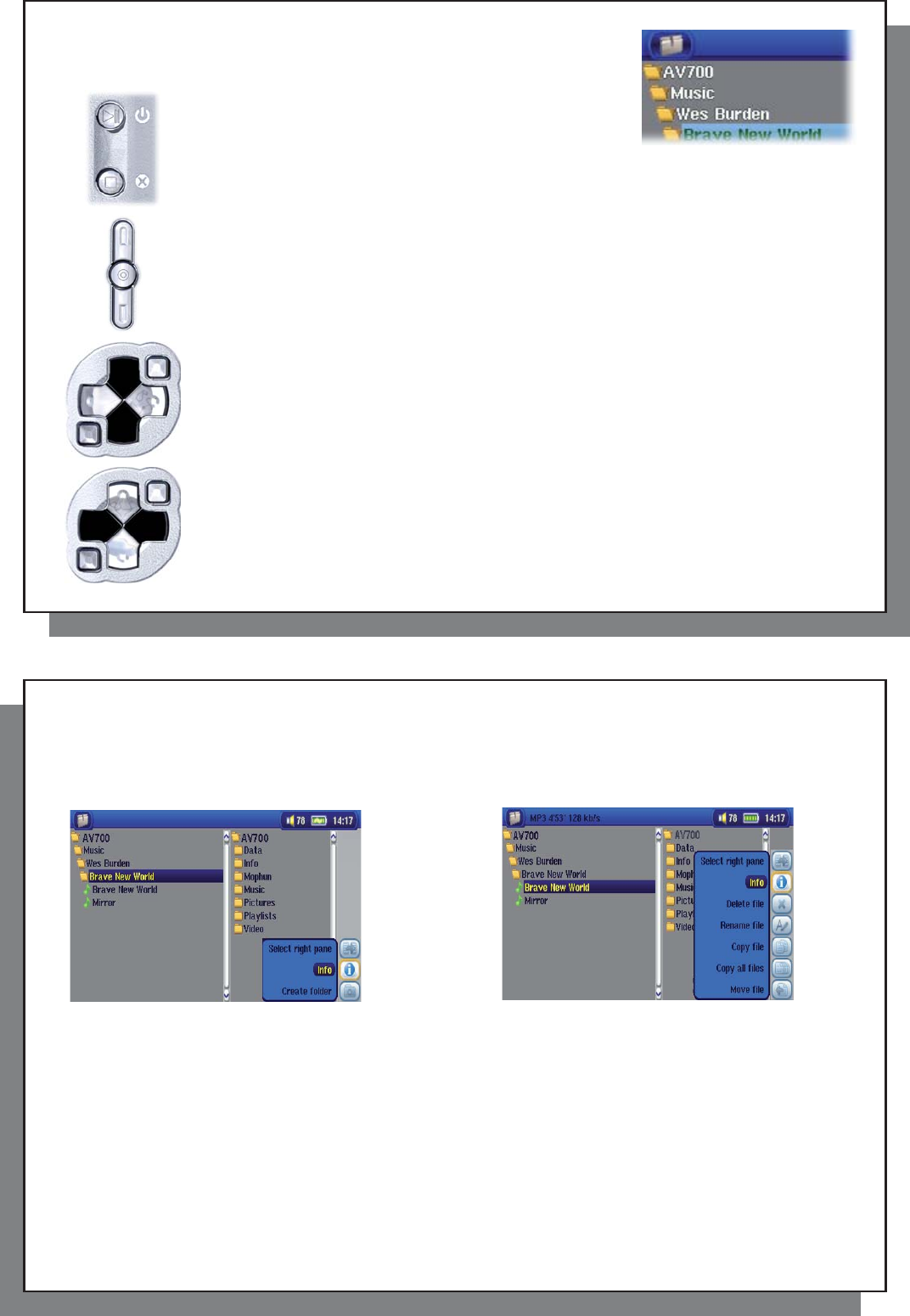
63
63
17.1 Navigating the Directory Structure
17.1 Navigating the Directory Structure
To navigate the directory structure you will use:
ENTER: Open the highlighted folder (directory) or Play the
highlighted fi le.
ESC/STOP: Go back to the main menu.
Go to the parent directory (go back up one level).
Example: Go from folder AV 700/Music/Wes Burden/ to AV 700/Music .
You can also use the Left navigation button to go to the parent directory.
Move the cursor up and down to the previous or next fi le or folder.
RIGHT: Open the currently highlighted folder.
LEFT: Go back up one level in the folder hierarchy.
64
64
17.2 File and Folder Operations
17.2 File and Folder Operations
Depending on where you are in the folder system, you will have the option to manipulate fi les and folders. From
the main menu, click on Browser. Files that the AV 700 cannot play will be preceded by the unknown fi le type
icon.
Folder Operations File Operations
Info Show fi le information such as song length, video length, photo size, number of kilobytes used of hard drive space,
date fi le was made, etc.
Create Create a new folder inside the current folder.
Delete Delete the fi le permanently from the AV 700. (Before it is deleted, the AV 700 will ask
“ Delete fi le: xxxxx ? ”. Use the action buttons to reply Yes or No. For folder, it will delete the entire contents of the
folder. It will ask “ Delete folder: xxxxx and all fi les therein? ” Use the action buttons to reply Yes or No.
Rename Change the name of the fi le or folder to something new. You will be sent to the virtual keyboard (see section
Virtual Keyboard in the Browser chapter ) to enter the new fi le or folder name.
Create Create a new folder in the current level of the directory. You will be sent to the virtual keyboard (see section
Virtual Keyboard in the Browser chapter) to enter the new folder name.