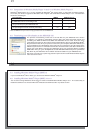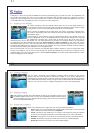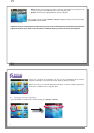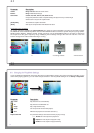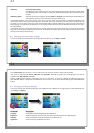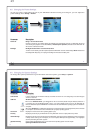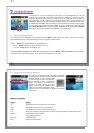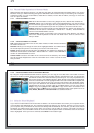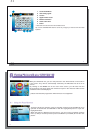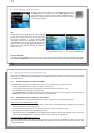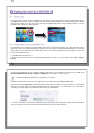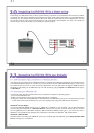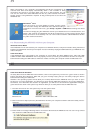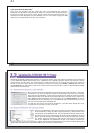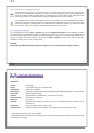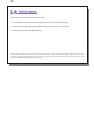41
41
Hard Drive Mode & Macintosh
™
First, close all programs that are using fi les from your ARCHOS 105. Drag the
ARCHOS 105 hard drive icon towards the trash can, and the trash can will become a
big arrow as shown in the screen image. Drop the hard drive icon onto the arrow. The
hard drive icon will disappear from the desktop. You can now safely unplug the USB
cable from your ARCHOS 105 and/or your computer.
42
42
1
1
2
2
Updating the ARCHOS 105 Firmware
Updating the ARCHOS 105 Firmware
ARCHOS periodically updates the fi rmware or Operating System (OS) and makes it available for free download
on the ARCHOS website (www.archos.com). Updates to the Operating System include new features, feature
improvements, and bug fi xes. You should check to make sure that you are running the most recent version of
the OS. To see the current version of the software your device is running, go to Setup > System and look at the
line OS Version . You will fi nd the most recent version of the OS and its version number at the ARCHOS website
(www.archos.com/fi rmware).
12.1 Download the fi rmware_a105.AOS fi le
12.1 Download the fi rmware_a105.AOS fi le
When you click on the link to download the new OS fi le (the fi le name is fi rmware_a105.AOS),
your browser may warn you that the contents of the download may harm your computer.
This is because the Windows
®
system does not know what an .AOS fi le is. Be assured that
ARCHOS has made every effort to ensure that the fi le does not contain viruses. Click on the
option Save to download this fi le to a convenient place, such as My Documents , in order to
later copy this fi le to your ARCHOS 105. If your ARCHOS 105 is connected to your PC, you
can even save it directly to the ARCHOS 105.
You will also fi nd next to the fi rmware download, a text fi le which details the list of
changes from the previous version of the OS.
12.2 Copy to ARCHOS 105 root and Update
12.2 Copy to ARCHOS 105 root and Update
Connect your ARCHOS 105 to your computer (See the chapter on connecting
to the computer for help), and then copy the fi rmware_a105.AOS fi le to the
root directory of the ARCHOS 105. The root directory is the top most level of
the directory hierarchy. Just drag this .AOS fi le onto the ARCHOS 105 Hard
drive in your fi le manager and it will place it in the top most directory (outside
any folder). If there is already an older version of the fi rmware_a105.AOS
fi le on your ARCHOS 105, Windows
®
will ask if you want to overwrite the
current fi le. Click on Yes. Once this fi le is copied, safely disconnect ARCHOS 105 from the computer. Refer to the
disconnection procedure in the connection chapter if you are unsure of how to do this.