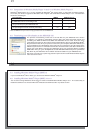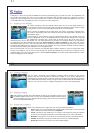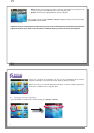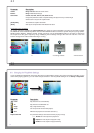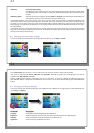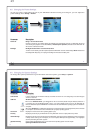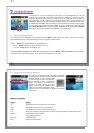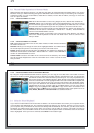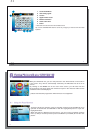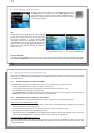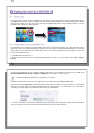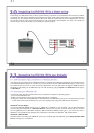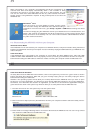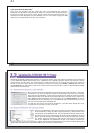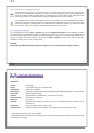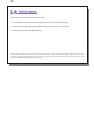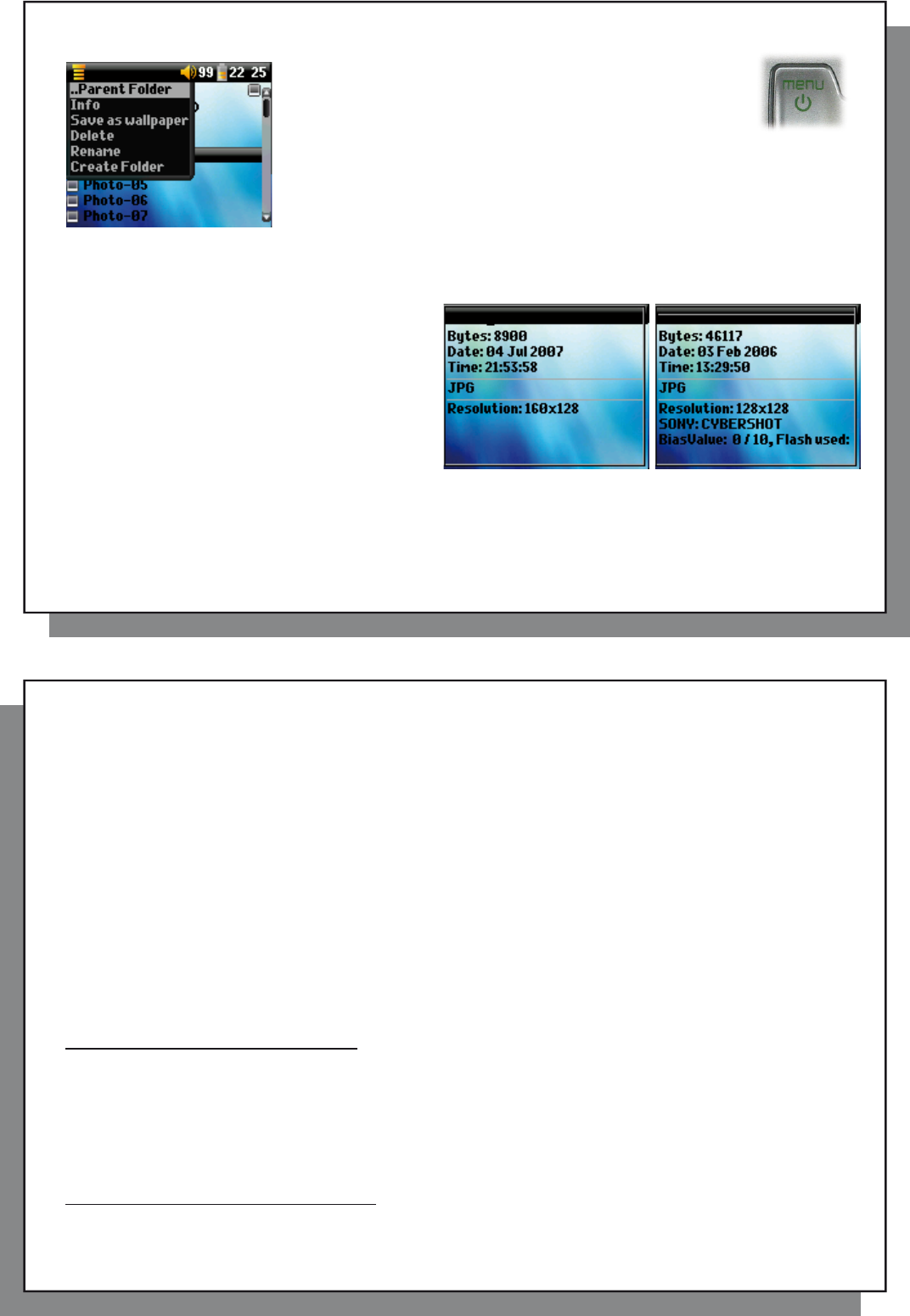
33
33
8.2 Photo Browser Contextual Menu
8.2 Photo Browser Contextual Menu
Just like in the browser mode, you can rename fi les and folders
and delete them if needed, and you can create folders to sort
your picture fi les. You simply need to press the MENU button to
display the contextual menu. See the instructions given in chapter
7 on using the browser.
Info
Another feature of the photo browser is the possibility
to view picture information such as the size of the
picture fi le, the date and time it was created, and
the image’s resolution. If a photo contains EXIF
information, it will also be displayed. You will then
see information such as the brand and model of the
digital camera that took the digital photograph, the
exposure time and aperture, whether the fl ash was
used or not, etc.
Save as Wallpaper
You also have the possibility to save one of your own pictures as the wallpaper for your ARCHOS 105. Simply
select Save as wallpaper in the contextual menu while viewing a picture or when the picture fi le is highlighted.
Standard Info screen
Info screen with EXIF data
34
34
8.3 Transferring Photos to your ARCHOS 105
8.3 Transferring Photos to your ARCHOS 105
There are three different ways of transferring photos to your ARCHOS 105 from your computer. The most suitable
method for you will depend on your ARCHOS 105’s USB port setting (see section 6.6 of this manual): Hard Drive
or Windows Device.
8.3.1 Transferring Photos in Hard Drive Mode
If your ARCHOS 105 operates in Hard Drive mode, you can simply copy your pictures onto it:
connect your ARCHOS 105 to your computer (see chapter 11 of this manual).
on your computer, locate the pictures you want to transfer, select them and copy them (right click > copy).
open ‘My Computer’ and double click on the ARCHOS 105.
open the Pictures folder of your ARCHOS 105 and paste your pictures there (right click > paste). Note that your photos must go in the
Pictures folder if you want to be able to view them directly on your ARCHOS 105.
8.3.2 Transferring Photos in Windows Device Mode
If your ARCHOS 105 operates in Windows Device mode, choose one of the following methods.
Copy Photos to the Media/Pictures folder
connect your ARCHOS 105 to your computer (see chapter 11 of this manual). If an ‘MTP Media Player‘ window pops up asking what you
want to do, select ‘take no action’ and click on OK.
on your computer, locate the pictures you want to transfer, select them and copy them (right click > copy).
open ‘My Computer’ and double click on the ARCHOS 105 device.
open the device, and then the Pictures folder of your ARCHOS 105 and paste your pictures there (right click > paste). Note that your
photos must go in the Pictures folder if you want to be able to view them directly on your ARCHOS 105.
Sync with Windows Media® Player 10 or 11
If you use the Windows Media
®
Player library to manage your photos, you can synchronize your ARCHOS 105 device to your computer’s
library. (see section 4.1 of this manual and the Windows Media
®
Player instructions to learn how to use it to synchronize your pictures, videos
and music automatically).
•
•
•
•
•
•
•
•