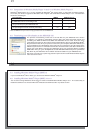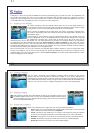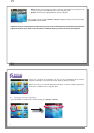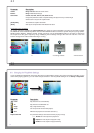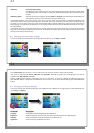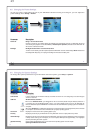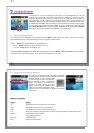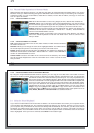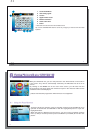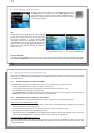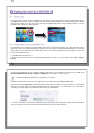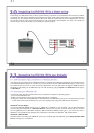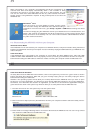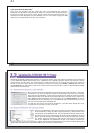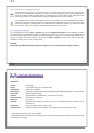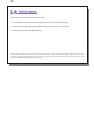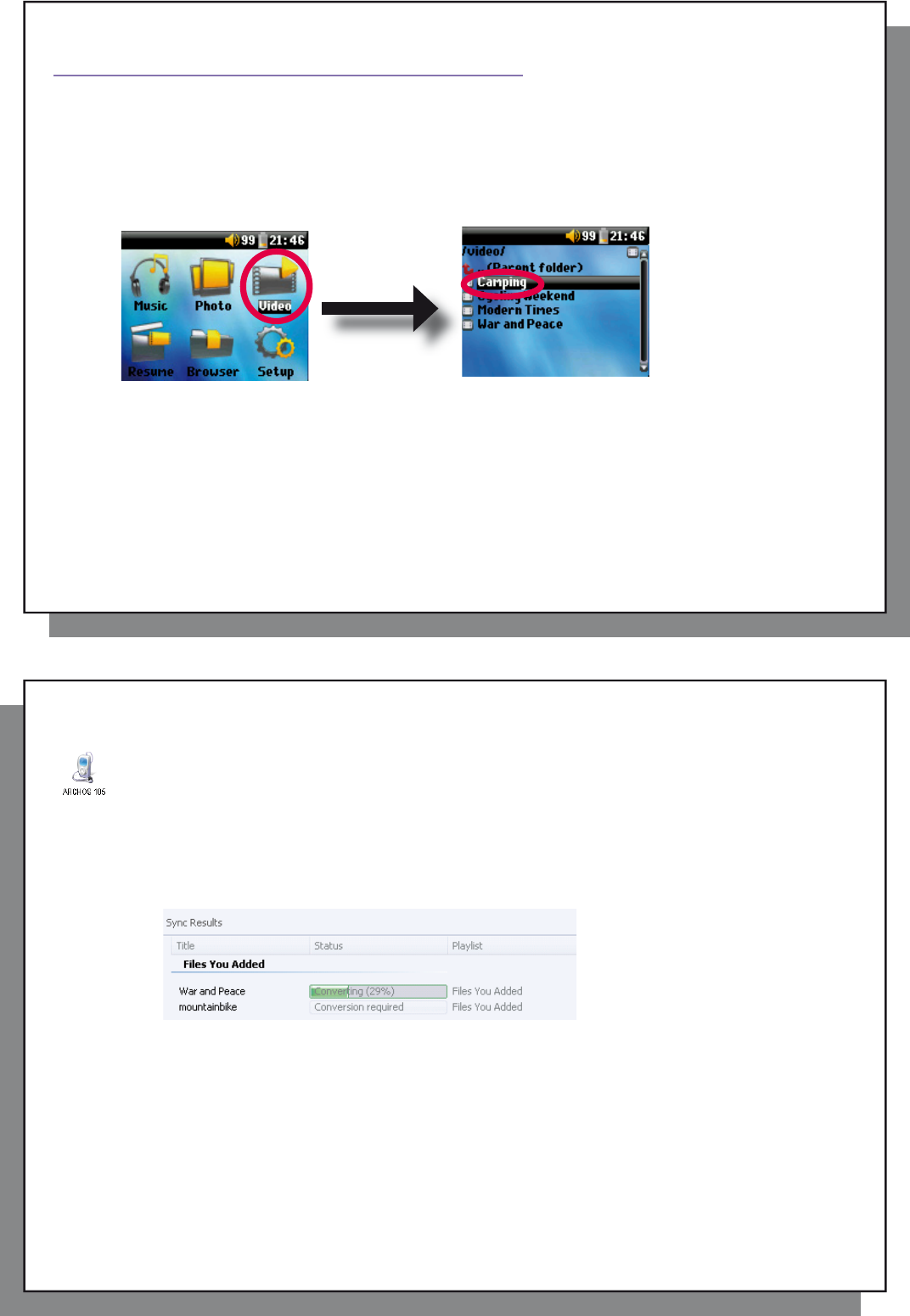
35
35
9
9
Playing videos with your ARCHOS 105
Playing videos with your ARCHOS 105
9.1 Playing video
9.1 Playing video
In the main menu screen, select the Video icon. The video browser will show you all the available video fi les in
the Video folder. Select one of the video fi les and then press the ENTER button. Use the ENTER button to Pause
and Resume playback. To stop the video, press the STOP/ESCAPE button. Use the MENU button to see the
available menu options for video playback.
9.2 Putting Videos onto your ARCHOS 105
9.2 Putting Videos onto your ARCHOS 105
The ARCHOS 105 is capable of playing WMV9 video fi les at a reduced resolution size (160x120 pixels). Since
video fi les come in many different sizes and formats, you may need to use Windows Media Player 11 to convert
them to play on your ARCHOS 105. Follow these steps to convert the video fi le that you would like to store and
view on your ARCHOS 105.
1. Start Windows Media Player 11.
2. Add the desired video fi le to the Windows Media Player Library, if it is not already there (File > Add to
Library).
36
36
3. Connect the ARCHOS to your computer with the USB cable. Your ARCHOS must be set to the USB mode
Windows Media Device (Setup > System > USB Port). See chapter 11 of this manual.
4. Verify that Windows Media Player recognizes your device.
5. Add the desired video to the Sync List: right click on the video and select Add to ‘Sync List’.
6. Click on the button Start Sync in Windows Media Player. Your PC will then recognize whether or not the video
needs to be resized and/or converted to WMV9 format in order to play on your ARCHOS. If so, it will show a
‘converting’ message before it synchronizes the video to your ARCHOS.
7. Once the video fi le is converted (if needed) and synchronized to your ARCHOS, disconnect the USB cable.
You can now play the video on your ARCHOS by selecting it from the Video browser.