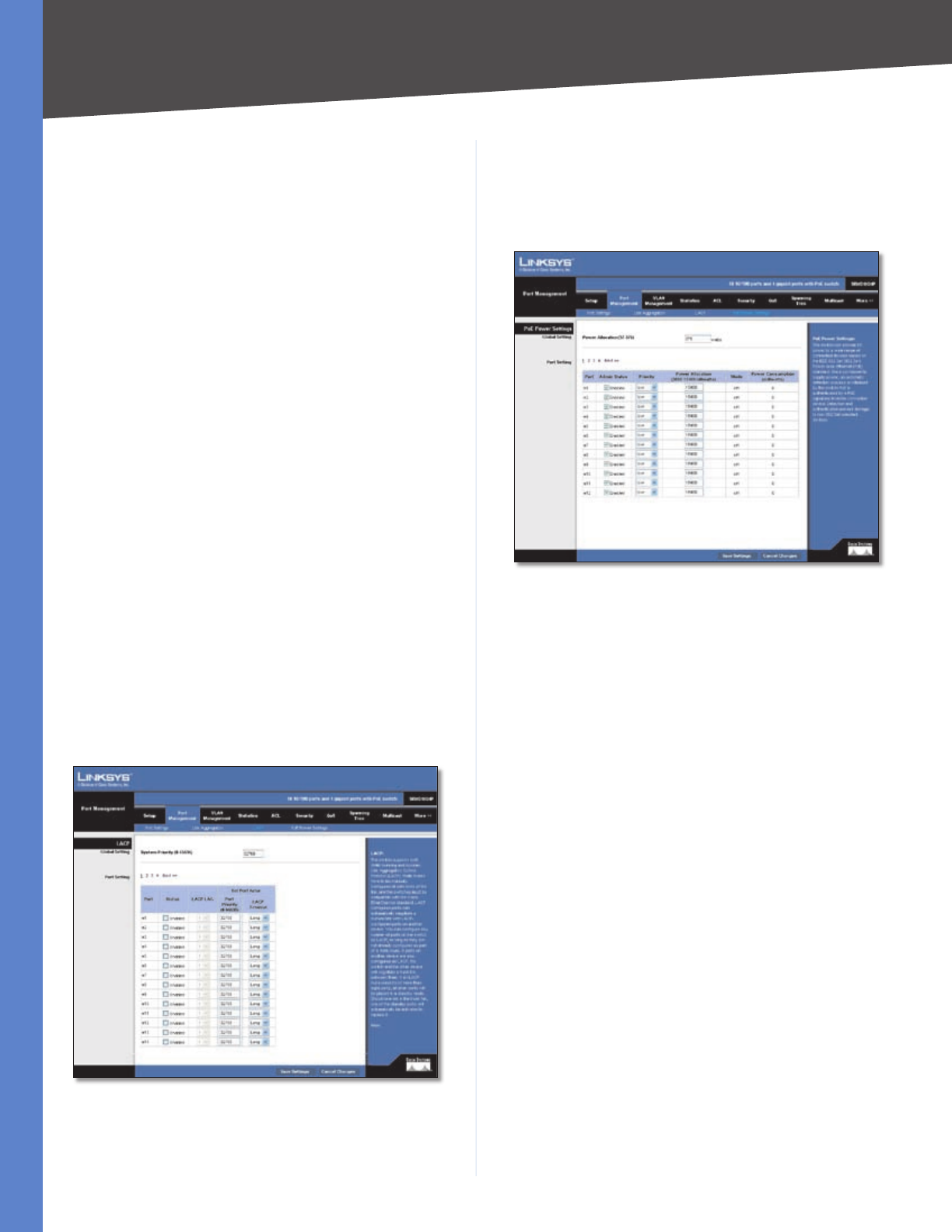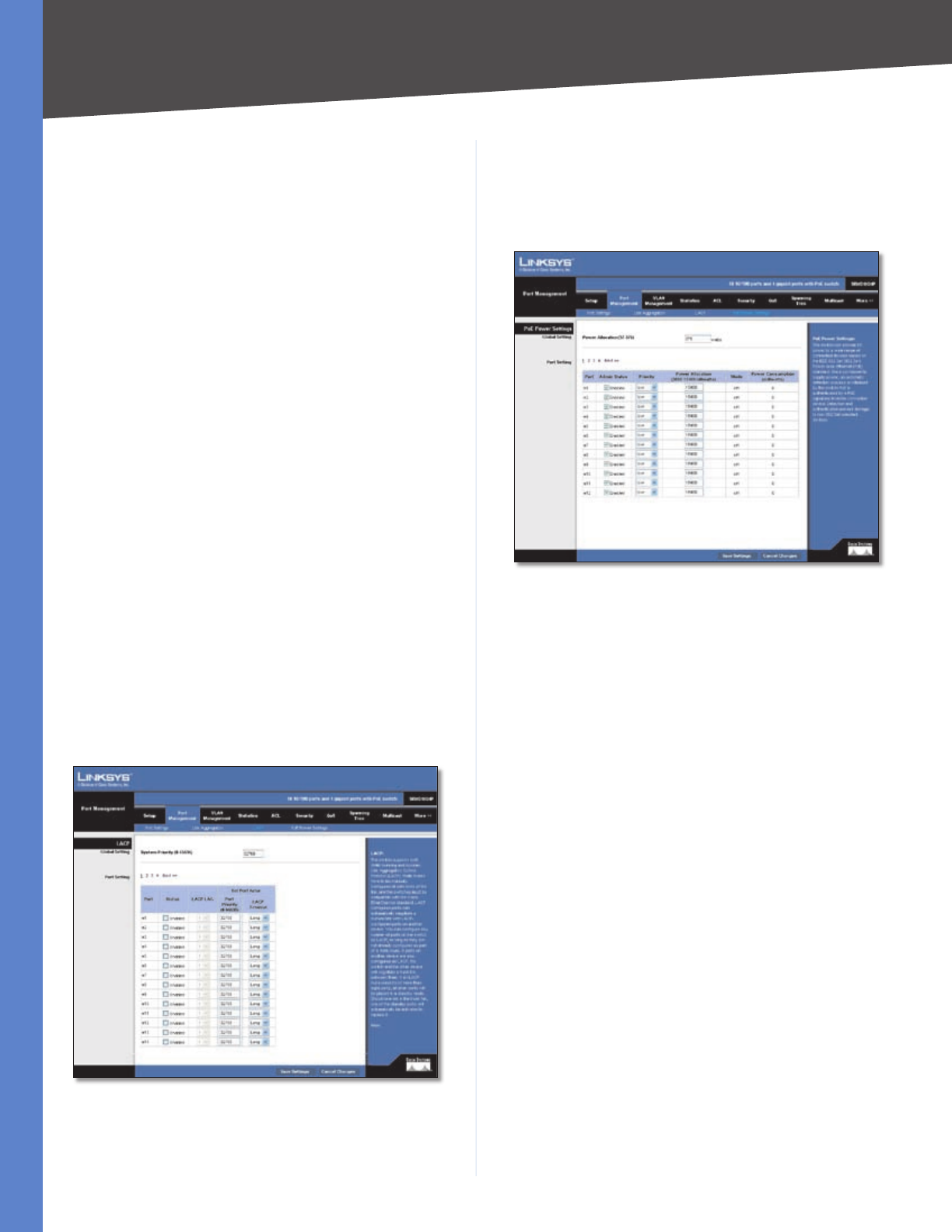
Chapter 5
Configuring the Switch
19
48-Port 10/100 + 4-Port Gigabit Switch with WebView and Power over Ethernet
Description Allows you to describe an interface.
Flow Control Click the checkbox to enable flow control.
Autonegotiation Click the checkbox to enable
autonegotiation.
LAG Broadcast Control You can protect your network
from broadcast storms by setting a threshold for broadcast
traffic for all LAGs. Any broadcast packets exceeding the
specified threshold will then be dropped.
Status Click the checkbox to enable LAG Broadcast
Control.
Threshold Set the threshold for the LAG, click apply.
Delete To delete a LAG, click the Delete button.
Port Management > LACP
Ports can be statically grouped into an aggregate link
(that is, LAG) to increase the bandwidth of a network
connection or to ensure fault recovery. Or you can
use the Link Aggregation Control Protocol (LACP) to
automatically negotiate a LAG link between the Switch
and another network device. For static LAGs, the switches
have to comply with the Cisco EtherChannel standard. For
dynamic LAGs, the switches have to comply with LACP.
This Switch supports up to four LAGs. For example, a
LAG consisting of two 1000 Mbps ports can support an
aggregate bandwidth of 4 Gbps when operating at full
duplex.
To avoid creating a loop in the network, be sure you enable
LACP before connecting the ports, and also disconnect
the ports before disabling LACP.
Port Management > LACP
Set Port Actor This menu sets the local side of an
aggregate link; that is, the ports on this Switch.
Set the System Priority, Port Priority and LACP Timeout
for the Port Actor After you have completed setting the
port LACP parameters, click Save Settings.
Port Management > PoE Power Settings
Port Management > PoE Power Settings
Global Setting
Power Allocation (37-375) watts If a device is connected
to a Switch port and the Switch detects that it requires
more than the power budget of the port, no power is
supplied to the device (that is, port power remains off).
If the power demand from devices connected to the
Switch ports exceeds the power budget set for the Switch,
the port power priority settings are used to control the
supplied power.
Mark the Enabled checkbox to enable PoE power on
selected ports, set the priority using the drop-down menu
provided and set the power allocation for each port.
Port Setting
Port Displays the port number.
Admin Status Check the checkbox to enable PoE power
to be supplied to the connected device.
Priority Set the priority of the supply using the drop-down
menu.
Power Allocation (3000-15400 milliwatts) Set the
maximum power that can be supplied to the port.
Mode Displays whether the connected PoE device is on
or off.
Power Consumption (milliwatts) Displays the power
currently being used by the connected PoE device.
Click Save Settings to save the changes.