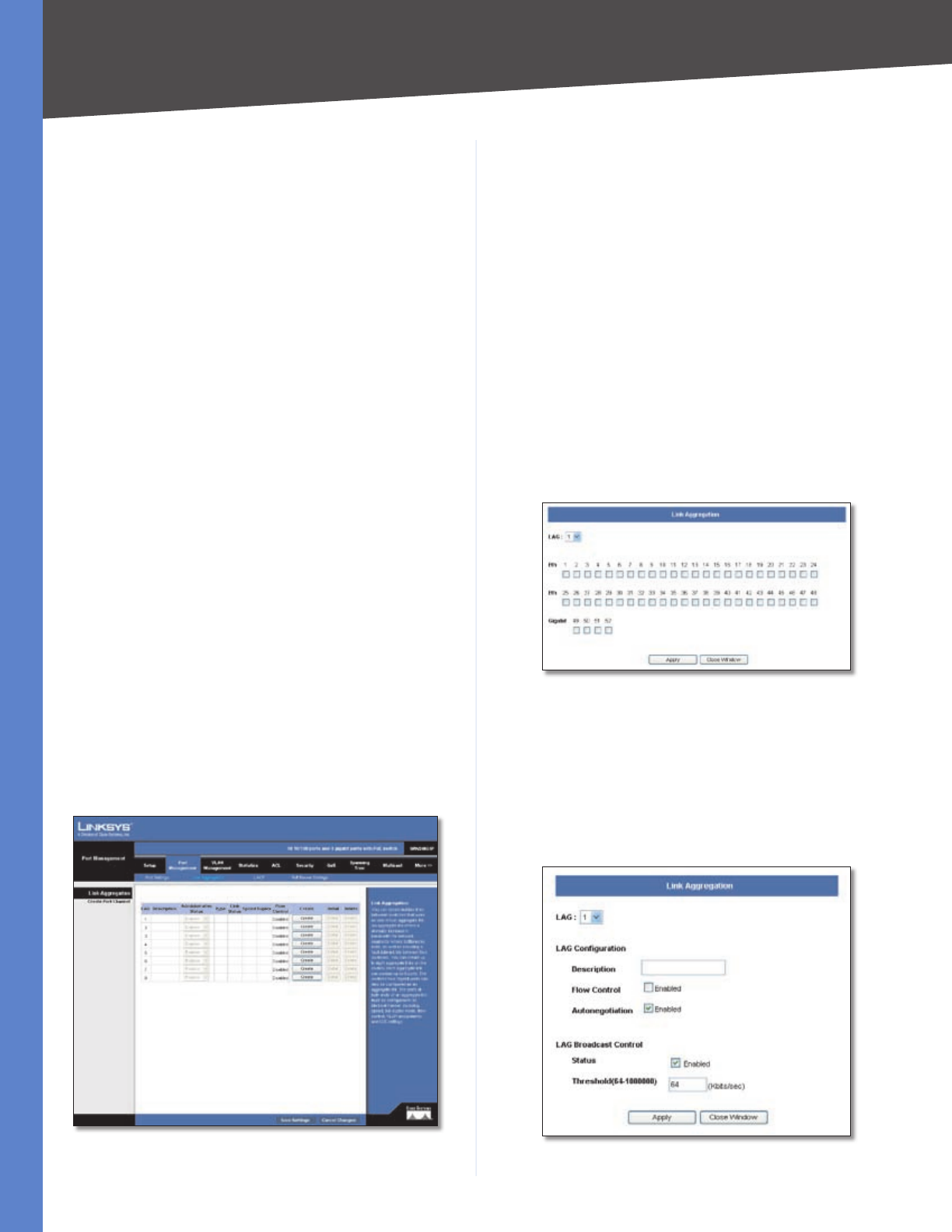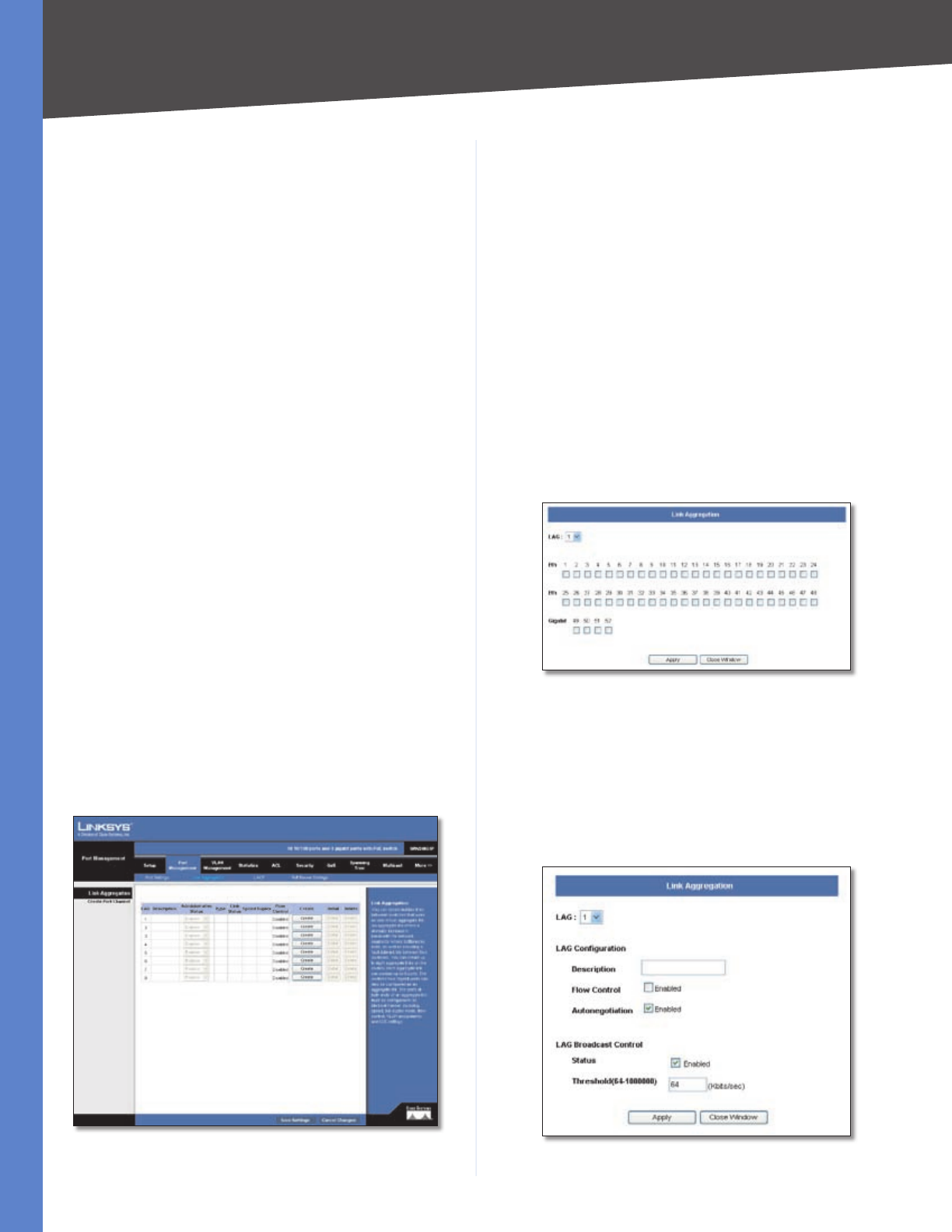
Chapter 5
Configuring the Switch
18
48-Port 10/100 + 4-Port Gigabit Switch with WebView and Power over Ethernet
The following capabilities are supported.
10half Supports 10 Mbps half-duplex operation
10full Supports 10 Mbps full-duplex operation
100half Supports 100 Mbps half-duplex operation
100full Supports 100 Mbps full-duplex operation
1000half Supports 1000 Mbps half-duplex operation
1000full Supports 1000 Mbps full-duplex operation
Sym (Gigabit only) Check this item to transmit and
receive pause frames, or clear it to autonegotiate the
sender and receiver for asymmetric pause frames.
Flow Control Allows automatic or manual selection of
flow control.
Port Broadcast Control
Status To enable broadcast control on a specified port,
mark the Enabled checkbox for that port.
Threshold You can protect your network from broadcast
storms by setting a threshold for broadcast traffic for all
ports. Any broadcast packets exceeding the specified
threshold will then be dropped.
After you modify the required port settings, click Apply.
Port Management > Link Aggregation
You can create multiple links between devices that work
as one virtual, aggregate link (LAG). An aggregated link
offers a dramatic increase in bandwidth for network
segments where bottlenecks exist, as well as providing a
fault-tolerant link between two devices. You can create up
to four LAGs on the Switch. Each LAG can contain up to
eight ports.
Port Management > Link Aggregation
•
•
•
•
•
•
•
LAG Displays the LAG number.
Description Displays the description assigned to the
interface.
Administrative Status Indicates whether the interface is
enabled or disabled.
Type Indicates if a LAG has been manually configured
(static) or dynamically set through LACP.
Link Status Displays the status of the link.
Speed Displays the port speed.
Duplex Displays the duplex mode.
Flow Control Displays the flow control.
Create To create a new LAG, click the Create button in the
Create column, then add members to the LAG by clicking
on the Select Member button. The select member screen
for the Link Aggregation opens.
Port Management > Link Aggregation > Select Member
The LAG number is shown in the LAG drop-down menu.
The Ethernet ports are represented by check boxes. Assign
up to 8 ports to the LAG by checking the checkboxes of
the ports, then click Apply.
Detail To configure the LAG and the LAG broadcast
control, click the Detail button. The Link Aggregation
detail screen will be displayed.
Port Management > Link Aggregation > Detail