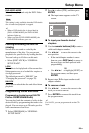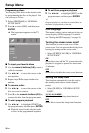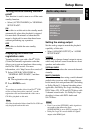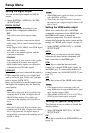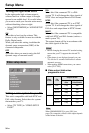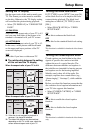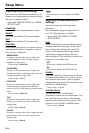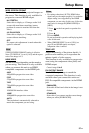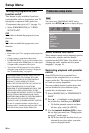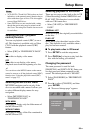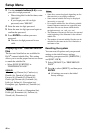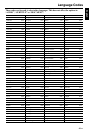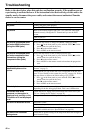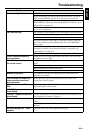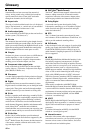37 En
Setup Menu
English
WIDE SCREEN FORMAT
Set the aspect ratio of the projected images on
the screen. This function is only available for
progressive scan and HDMI output.
NL STRETCH
Select this to display a 4:3 image on the 16:9
screen with non-linear stretching (center
position of screen is stretched less than the
sides).
4:3 PILLAR BOX
Select this to display a 4:3 image on the 16:9
screen without stretching.
OFF
No aspect ratio adjustment is made when this
option is selected.
[WIDE SCREEN FORMAT] setting is effective
when [TV DISPLAY] is set to [16:9] and the aspect
ratio of the image is 4:3.
HDMI VIDEO
Set the resolution depending on the monitor
you are using. This function is only available
when you connect this unit to an HDMI
compatible component via the HDMI jack.
480P
480p/60 Hz progressive-scan video
576P
576p/50 Hz progressive-scan video
720P
720p/60 Hz progressive-scan video
1080I
1080i/60 Hz interlace video
1080P
1080p/60 Hz progressive-scan video
AUTO
The resolution is automatically selected to
match the component you are using.
• For settings other than [AUTO], HDMI video
signals may not be output properly if a resolution
output setting is not supported by the HDMI
component you are using. In this case, follow the
steps below to change the [HDMI VIDEO] to
[480P].
1 Press on the front panel to open the disc
tray.
2 Press
2
.
3 Press AUDIO.
Do not perform this operation while playing back
a disc on this unit.
• When [PROGRESSIVE] is set to [ON] (see
page 38) and HDMI signals are output,
component video is muted.
TRUE LIFE
Adjust the intensity of the picture details. A
positive value enables you to reproduce the
minute signals of video sources.
This function is only available for progressive
scan (using the component video jacks) and
HDMI output.
Control range: 0 to 5
DVI OUTPUT RANGE
Set the DVI output range to match the
connected component. This function is only
available when you connect this unit to an
DVI-D-compatible component via the HDMI
jack.
ENHANCED
Select this if black and white in the image is not
distinct.
STANDARD
Select this if you cannot see the correct image
when you select [ENHANCED].
Note
Notes