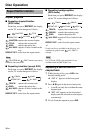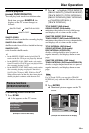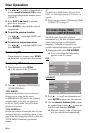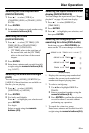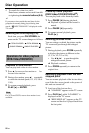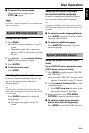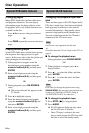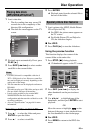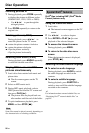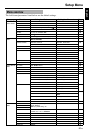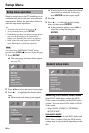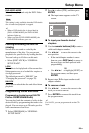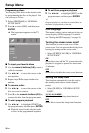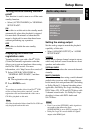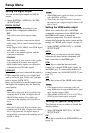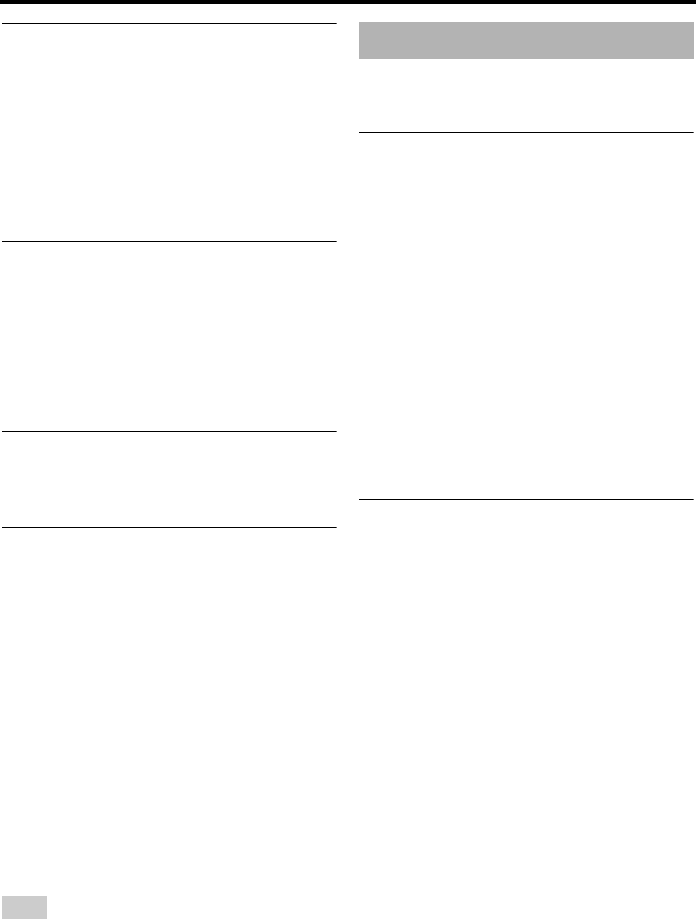
26 En
Disc Operation
Zooming pictures in
1
During playback, press ZOOM repeatedly
to display the picture at different scales
(ZOOM 100%, 125%, 150% or 200%).
•Use
2
/
3
/5/ to pan through the
enlarged picture.
2 Press ZOOM repeatedly to return to the
original size.
Rotating pictures (JPEG)
During playback, press
2
/
3
/5/ to
rotate the picture on the TV screen.
2
: rotates the picture counter-clockwise
3
: rotates the picture clockwise
5: flips the picture vertically
: flips the picture horizontally
Selecting scan effect (JPEG)
During playback, press ANGLE repeatedly
to select the desired scan effect.
Playing MP3 music and JPEG
pictures simultaneously
1
Load a disc that contains both music and
picture data.
➜ The disc menu appears on the TV
screen.
2 Select an MP3 music track.
3 During MP3 music playback, select a
JPEG picture file from the TV screen and
then press PLAY (
3
).
➜ The picture files are played back one
after another until the end of the folder.
4 To quit simultaneous playback, press
MENU and then STOP (
7
).
Some files cannot be played correctly depending on
disc characteristics or recording conditions.
DivX
®
files including DMF (DivX
®
Media
Format) features only
Using the interactive menu
1 Load a disc.
➜ The interactive menu appears on the TV
screen.
2 Use
2
/
3
/5/ to select a chapter.
3 Press ENTER or PLAY (
3
) to start
playback of the selected chapter.
■ To access the interactive menu
During playback, press MENU.
■ To return to the data disc menu
screen
When the interactive menu is displayed,
press STOP (
7
).
Selecting the audio/subtitle language
■ To select an audio language
During playback, press AUDIO to switch
the audio language recorded on the
contents.
■ To select a subtitle language
During playback, press SUBTITLE to
switch or turn on/off the subtitle language
recorded on the contents.
y
For information about external subtitle files, see
“Displaying DivX
®
external subtitle files” on
page 40.
Note
Special DivX
®
features