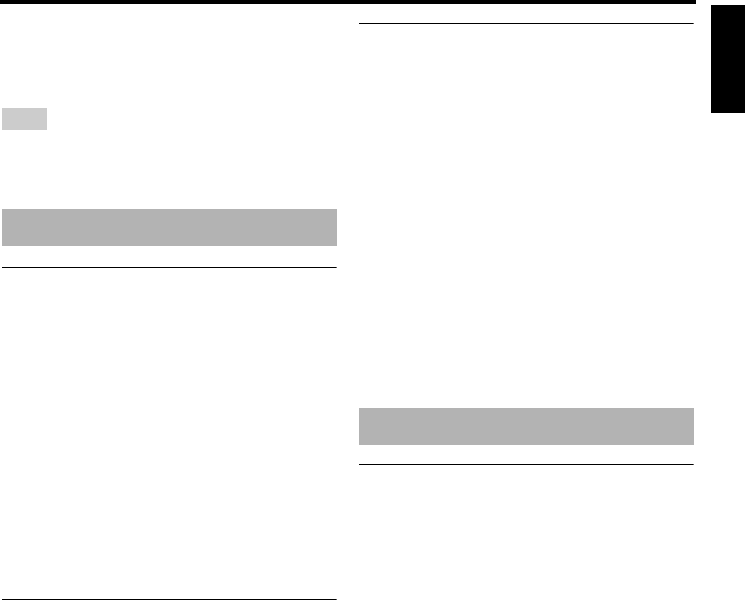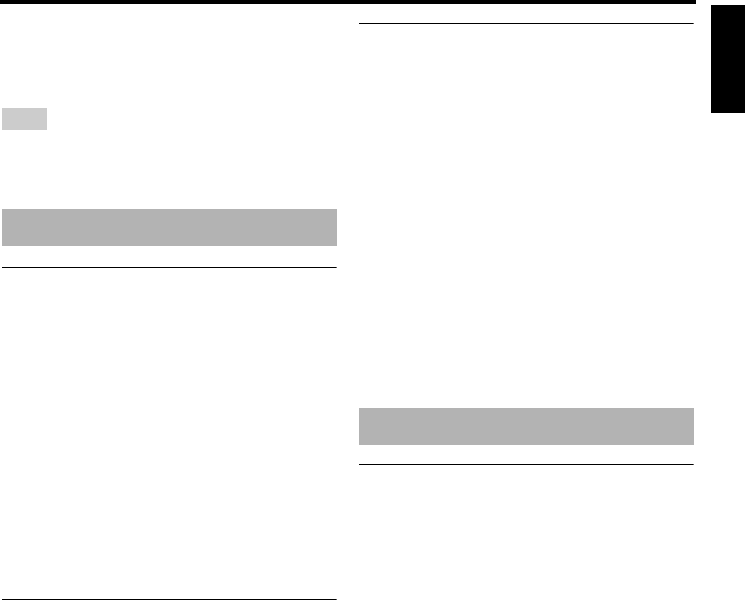
23 En
Disc Operation
English
■ To cancel the resume mode
When playback is stopped, press
STOP (
7
) again.
For DivX
®
, resume playback is not available if the
discs were ejected.
Using the disc menu
1
Press MENU.
➜ The disc title menu appears on the TV
screen.
• Depending on the disc, a menu may
appear on the TV screen once you load
the disc.
2 Use
2
/
3
/5/ or the numeric buttons
(0-9) to select a playback option.
3 Press ENTER.
■ To exit from the menu
Press MENU.
Selecting the camera angle
If the disc contains multi-angle options, you
can view the picture from a number of
different angles.
y
Viewing angles available for each disc may vary.
Refer to the operating instructions in the disc menu
or on its jacket.
Press ANGLE repeatedly to select the
desired angle.
➜ The angle icon appears on the TV
screen.
Selecting the audio language/
format and subtitle language
If the disc contains multi-language options,
you can select audio/subtitle languages.
y
Languages available for each disc may vary. Refer
to the operating instructions in the disc menu or on
its jacket.
■ To select an audio language/format
Press AUDIO repeatedly to select an audio
language and/or format.
■ To select a subtitle language
Press SUBTITLE repeatedly to select a
subtitle language.
Using the playback control (PBC)
menu
For a VCD/SVCD with a playback control
(PBC) feature (version 2.0 only)
1 Press MENU to toggle between “PBC ON”
and “PBC OFF”.
➜ If you select “PBC ON”, the disc menu
appears (if available) on the TV screen.
2 Use the numeric buttons (0-9) to select
a playback option.
• Press SKIP (
l22 / 33l ) to move to the
previous/next page (if available).
3 During playback, press TOP MENU/
RETURN to return to the menu screen.
■ To skip the index menu and play
back a disc from the beginning
Press MENU to turn off the PBC function.
Note
Special DVD-Video features
Special VCD/SVCD features