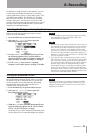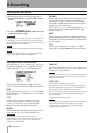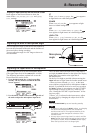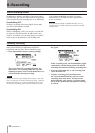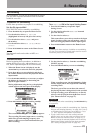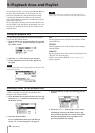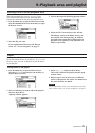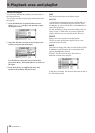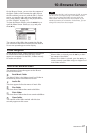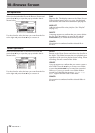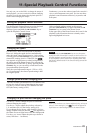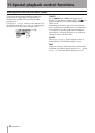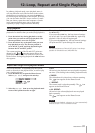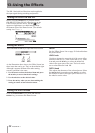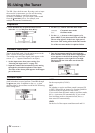TASCAM DR-1 27
Screen navigation
Icons on the BROWSE screen
10–Browse Screen
On the Browse Screen, you can view the contents of
the Music Folder, which contains the audio les on
the SD card that you can use with the DR-1. On this
screen, you can also play and erase selected audio
les, create folders, add tracks to the playlist and so
on. (See “Playlist” on page 25.)
To open the Browse Screen, press the
MENU key to
open the Menu Screen. Select
BROWSE
and press
the
¥/π key.
The contents of the folder that contains the le that
was selected on the Home Screen before the Browse
Screen was opened appears on the display.
TIP
If you connect the DR-1 with a computer by USB, or mount
the SD card on a computer using a card reader or other
input, you can change the folder structure within the
Music Folder and erase files from the computer as you
would the contents of a hard drive. Furthermore, you can
change file names from the computer.
On the Browse Screen, folders and music les appear
in a hierarchical structure much like they would
appear on a computer. On the DR-1, folders can only
be used to two levels.
Use the wheel to select files and folders.
•
When a folder is selected, press the
•
≤ key to show
the contents of that folder.
When a file or folder is selected, press the
•
µ key to
exit the currently open folder and go to a higher level
in the folder structure.
The meanings of icons that appear on the Browse
Screen are as follows.
Root Music Folder
The Music Folder is the highest (root) level folder in
the hierarchy shown on the Browse Screen.
Audio file
This icon appears before the names
of music les.
Plus folder
This icon shows folders that contain subfolders.
Plain folder
This icon shows folders that do not contain subfolders.
Open folder
The contents of the folder marked with this icon
currently appear on this screen.