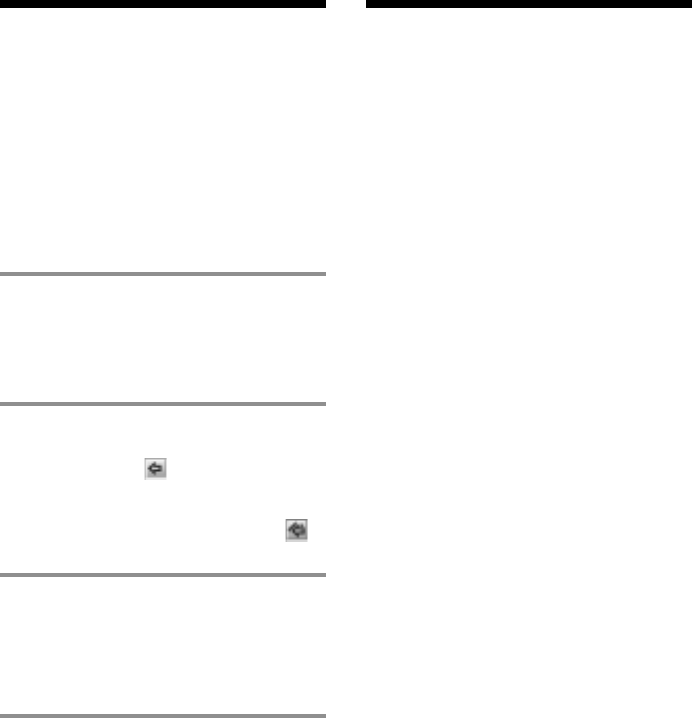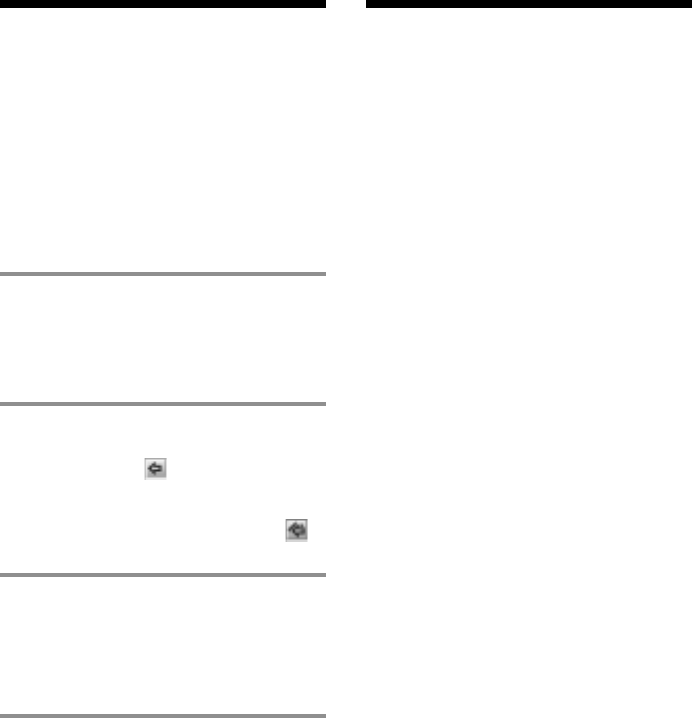
31
On the Windows
Explorer
When you connect Memory Stick Walkman to
your computer with the supplied USB cable,
you can display the data recorded on a
“Memory Stick” as an external drive (for
example, as the D drive) using the Windows
Explorer.
Data is stored in a folder called Hifi Folder.
Do not edit data that is stored in the Hifi
Folder. You cannot playback data that has
been copied or edited using the Windows
Explorer.
On data that is not stored in the
Hifi Folder
You can display data that has been recorded
on other “Memory Stick” compatible devices
(JPEG data, MPEG data, etc.). However, if
you transfer or copy data that has been
displayed on the Windows Explorer, further
normal operation will not be guaranteed. To
edit data on your computer, do not use
Memory Stick Walkman. Please use the
Memory Stick slot or a Memory Stick
adaptor.
For information on how to handle data that is
not stored in the Hifi Folder, please refer to
the instruction manual that comes with the
equipment with which the recording has been
done.
Note
Even if you display data on the Windows Explorer
without using the OpenMG Jukebox, the use of the
AC power adaptor is recommended. (If you use
only the battery, data may be broken when the
battery is exhausted)
Note on formatting
When formatting the “Memory Stick,” do not
use the format function on the Windows
Explorer. “FORMAT ERROR” (page 38) is
displayed and you cannot playback using
Memory Stick Walkman. Please follow the
instructions on how to format a “Memory
Stick” on page 23.
Transferring data
from the “Memory
Stick” to the
computer (Check-In)
You can return the tracks recorded on a
“Memory Stick” back to the hard drive of
your computer (Check-In). You can return
them only to the same computer from which
the tracks have been Checked-Out.
1 Connect Memory Stick Walkman to
your computer and start the
OpenMG Jukebox software.
The Portable Player window appears.
See pages 13 and 14 for details.
2 Click the track you want to Check-
In in the Portable Player window,
then click the
button.
Click the track while pressing the Ctrl
key to choose more than one track.
To Check-In all the tracks, click the
button.
3 Click the START button.
The desired tracks are Checked-In.
During Check-In, the STOP button
flashes. When Check-In is finished, the
song titles disappear from the Portable
Player window.
To cancel Check-In
Click the STOP button.