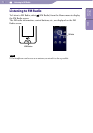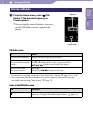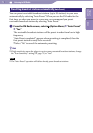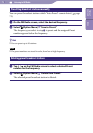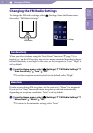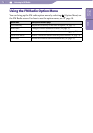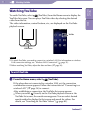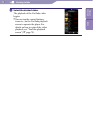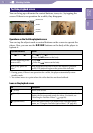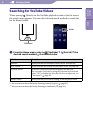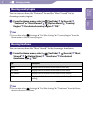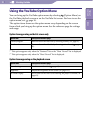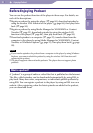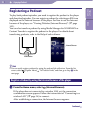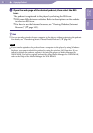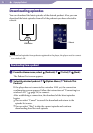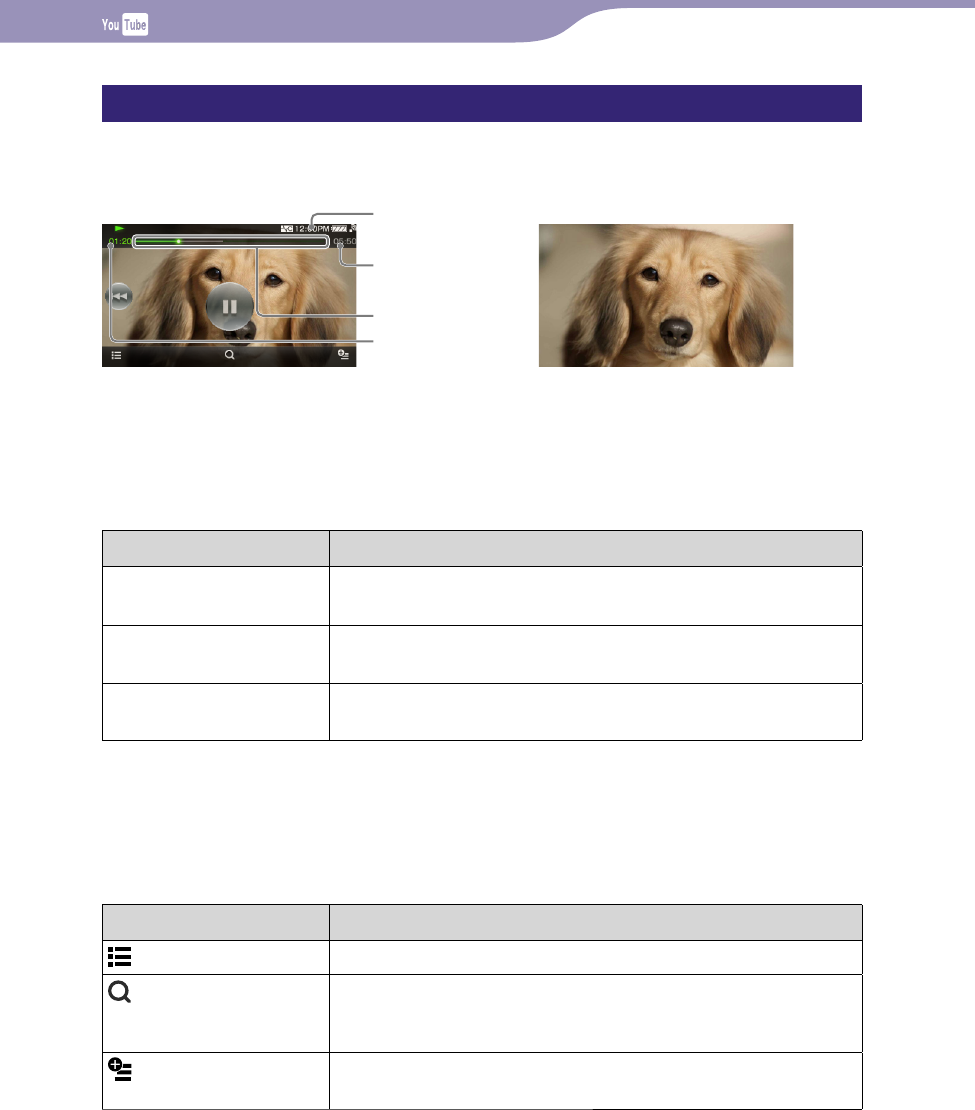
Watching YouTube
NWZ-X1050 / X1051 / X1060 / X1061 .GB.4-141-609-11(1)
79
79
YouTube playback screen
You can bring up or dismiss the control buttons, icons, etc., by tapping the
screen. If there is no operation for a while, they disappear.
Information area
Seek Slider
Total time
Elapsed time
Operations on the YouTube playback screen
You can tap the objects such as control buttons on the screen to operate the
player. Also, you can use the
/
buttons on the body of the player to
operate it.
To (screen indication) Do this
Play (
)/pause (
)*
1
Tap
(play)/
(pause).
Press the
button on the body.
Find the beginning of the
current video
Tap
.
Press the
button on the body.
Move to any point in a
video*
2
Drag along the Seek Slider to move the indicator (playback
point). The playback begins at the point of the indicator.
*
1
During pause, if there is no operation for a while, the player automatically enters
standby mode.
*
2
You cannot move to a point where the video data has not been buffered.
Icons on the playback screen
Icon Description
(To List) Shows a list screen.
(Search) Shows the search menu. You can select desired search method to
display the list screen and search for videos. For details, see
“Searching for YouTube Videos” (
page 80).
(Option Menu) Shows the option menu. For details on the YouTube option
menu, see “Using the YouTube Option Menu” (
page 82).
Table of
Contents
Index