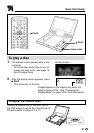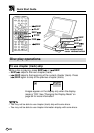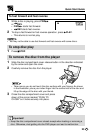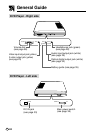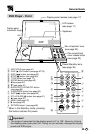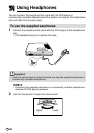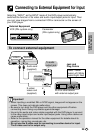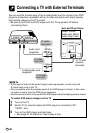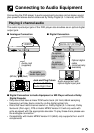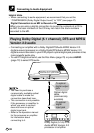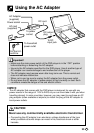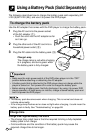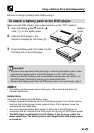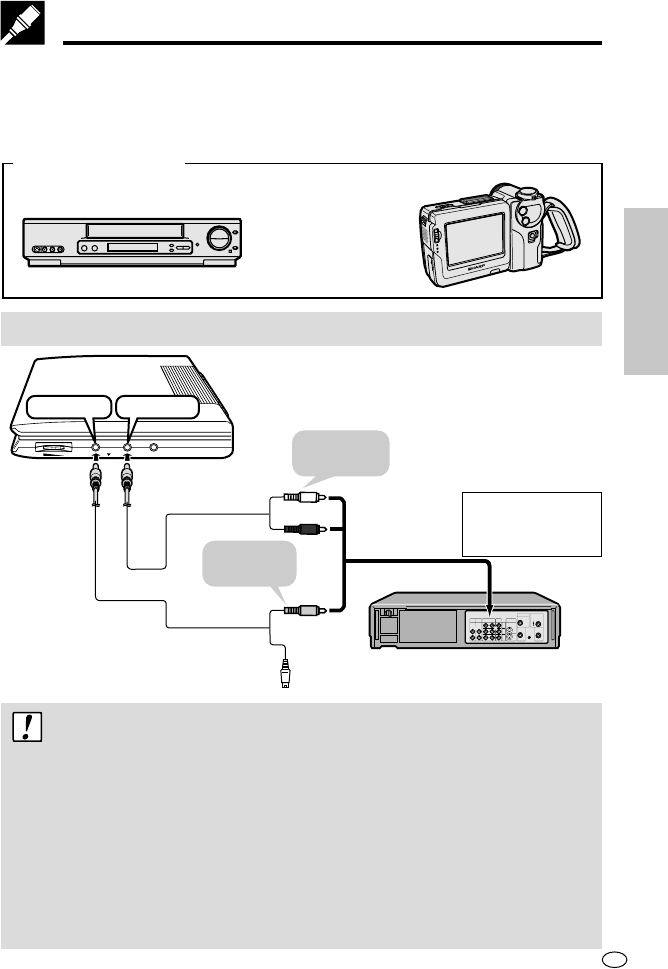
29
GB
Connecting to External Equipment for Input
Selecting “INPUT” as the INPUT mode of the DVD player automatically
switches the function of its video and audio input/output jacks to input. Then
you can view images from a connected VCR or camcorder on the screen of
your DVD player.
External Equipment
To connect external equipment
Important!
• When inputting a modified PAL or NTSC signal, images will not appear on the
screen. This does not indicate malfunction.
• Be sure to turn both the DVD player and the other equipment off before
connecting them. Doing so protects against damage.
• Use only the audio and video cables supplied with the DVD player to connect
to the video input/output and audio input/output jacks. Using other cables can
cause malfunction.
• Refer to the operation manual for the other equipment for details about its
operation, connecting procedures, etc.
• Do not use the S-video cord for connecting to another device for input.
The S-video cord is for output only.
VCR (PAL system only)
Camcorder
(PAL system only)
2
4
6
VOLUME
VIDEO
AUDIO
PHONES
MAX MIN
DIGITAL OUT (OPTICAL)
VIDEO AUDIO
Audio cord
(supplied)
To video
output jack
To audio
output jack
(Red)
(White)
S-video/
video cord
(supplied)
(Yellow)
VCR or other device
with external output jack
Jack and
Plug Colors
Video: Yellow
Audio Left: White
Audio Right: Red
CONNECTION and
INITIAL SETTING