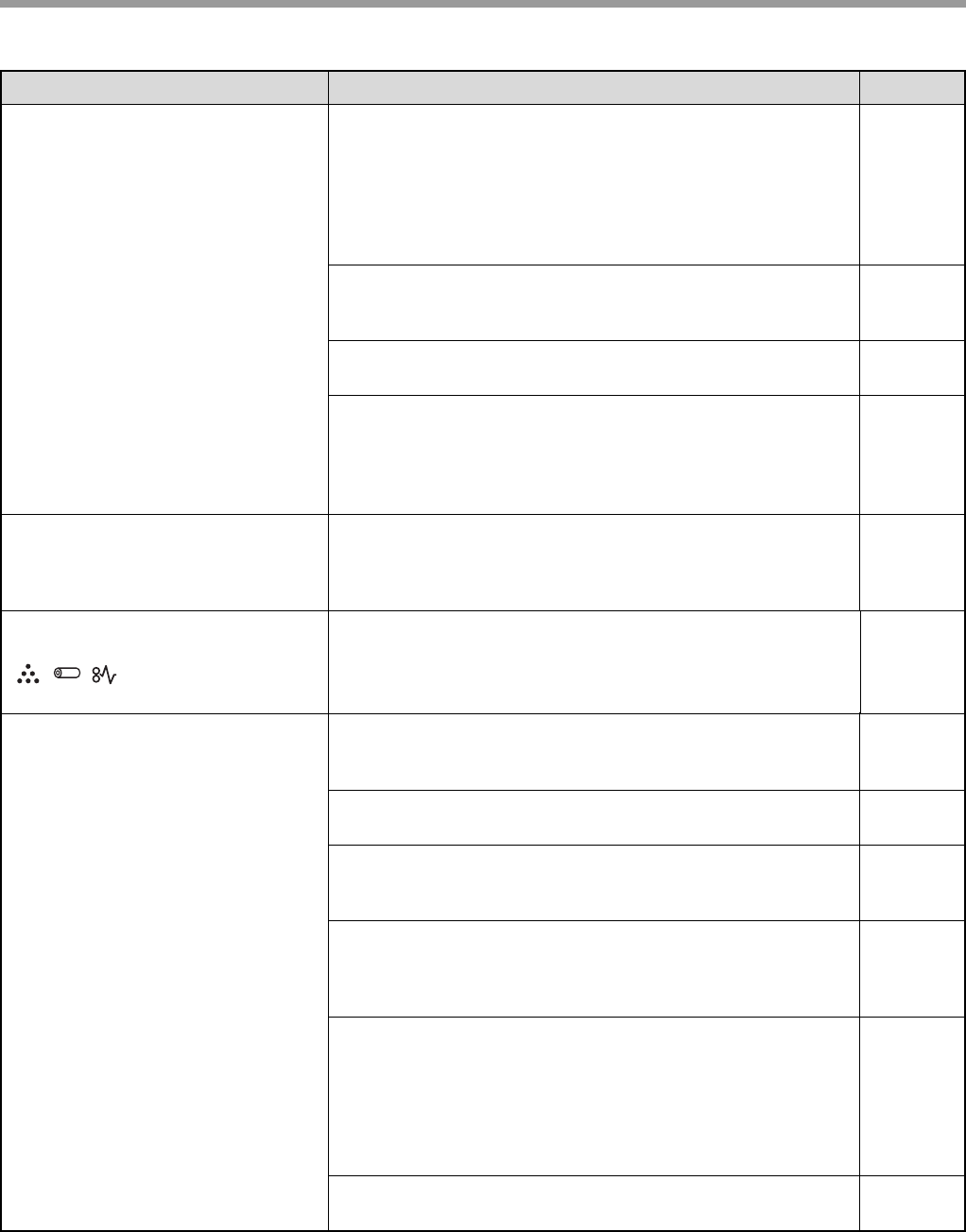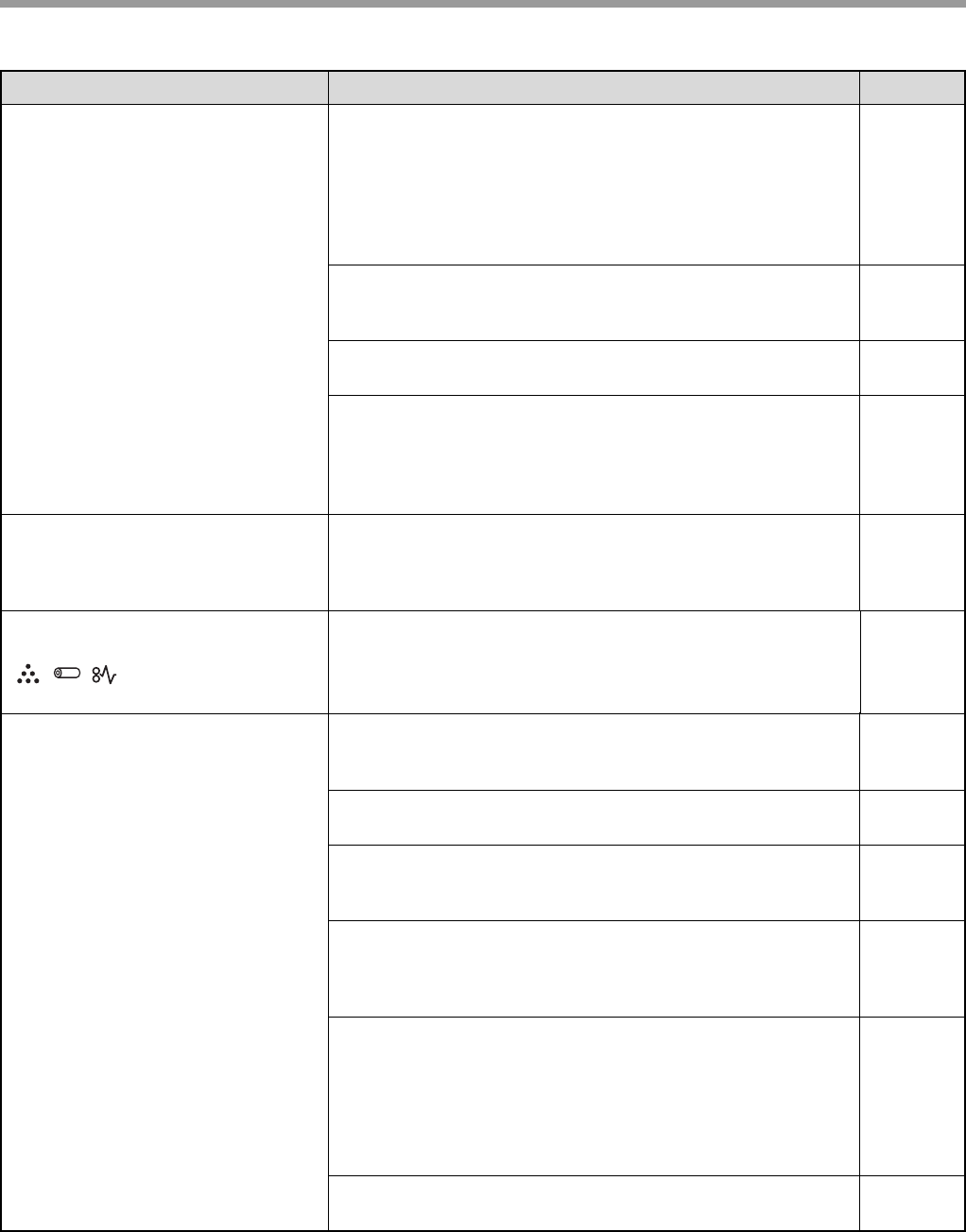
39
TROUBLESHOOTING
The printed image is skew or it
runs off the paper.
The paper loaded in the feed tray does not have the same
size as that specified in the printer driver.
→ Check if the "Paper Size" options suit the size of the paper loaded
in the feed tray.
→ If the "Fit To Paper Size" setting is activated, make sure that the
paper size selected from the drop-down list is the same as the
size of the loaded paper.
–
The document direction setting is not correct.
→ Click the "Main" tab in the printer driver setup screen, and verify if
the "Image Orientation" option is set to your requirements.
–
Paper is not loaded properly.
→ Make sure that the paper is properly loaded.
9
You did not correctly specify the margins for the
application in use.
→ Check the layout of the document margins and the paper size
settings for the application you are using. And check if the print
settings are specified correctly to suit the paper size.
–
The printed image is darker or
lighter than expected.
The setting for the print density is not appropriate.
→ You can adjust the print density on the printer driver. Click the
"Advanced" tab in the printer driver setup screen and select the
"Density Adjustment" from 1 (light) to 5 (dark).
–
Any one of the alarm indicators
( ,,) is lit or blinking.
Please refer to "INDICATOR DISPLAY OF THE MACHINE
STATUS AND SOLUTION" to check the meaning of the
alarm indicator and error message, and take appropriate
actions.
42
Poor scanning quality.
The document glass or the inside of the document cover
is dirty.
→ Clean them regularly.
47
The original is smudged or dirty.
→ Use a clean original.
–
You have not specified a suitable resolution.
→ Make sure that the resolution setting in the scanner driver is
appropriate for the original.
–
Scanning a large area at high resolution
→ If you attempt to scan a large area at high resolution and there is
insufficient memory in the machine to hold the scanned data,
please scan at a lower resolution or decrease the scanning area.
–
The brightness and contrast settings are not suitable.
→ If you are scanning with a TWAIN-compliant application and the
resulting image has unsuitable brightness or contrast (for
example, it is too light), click "Colour Adjustment" or "Auto Level"
to adjust it. Click the "Hue/Saturation/Lightness" in the "Advanced
setting" to adjust the image while viewing the output image on the
screen.
–
The original was not placed in the correct position.
→ Place the original correctly.
15
Problem Cause and solution Page No.