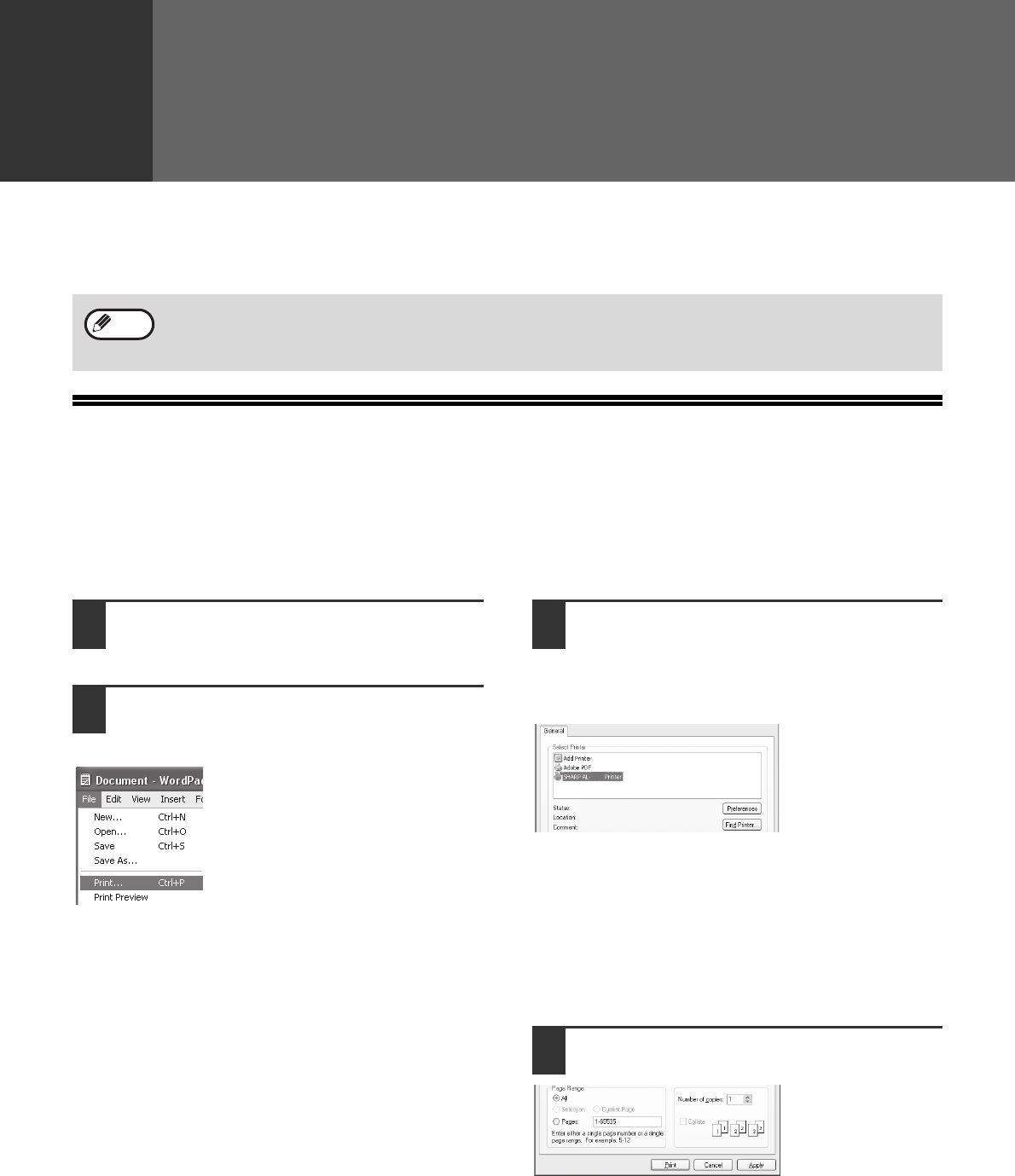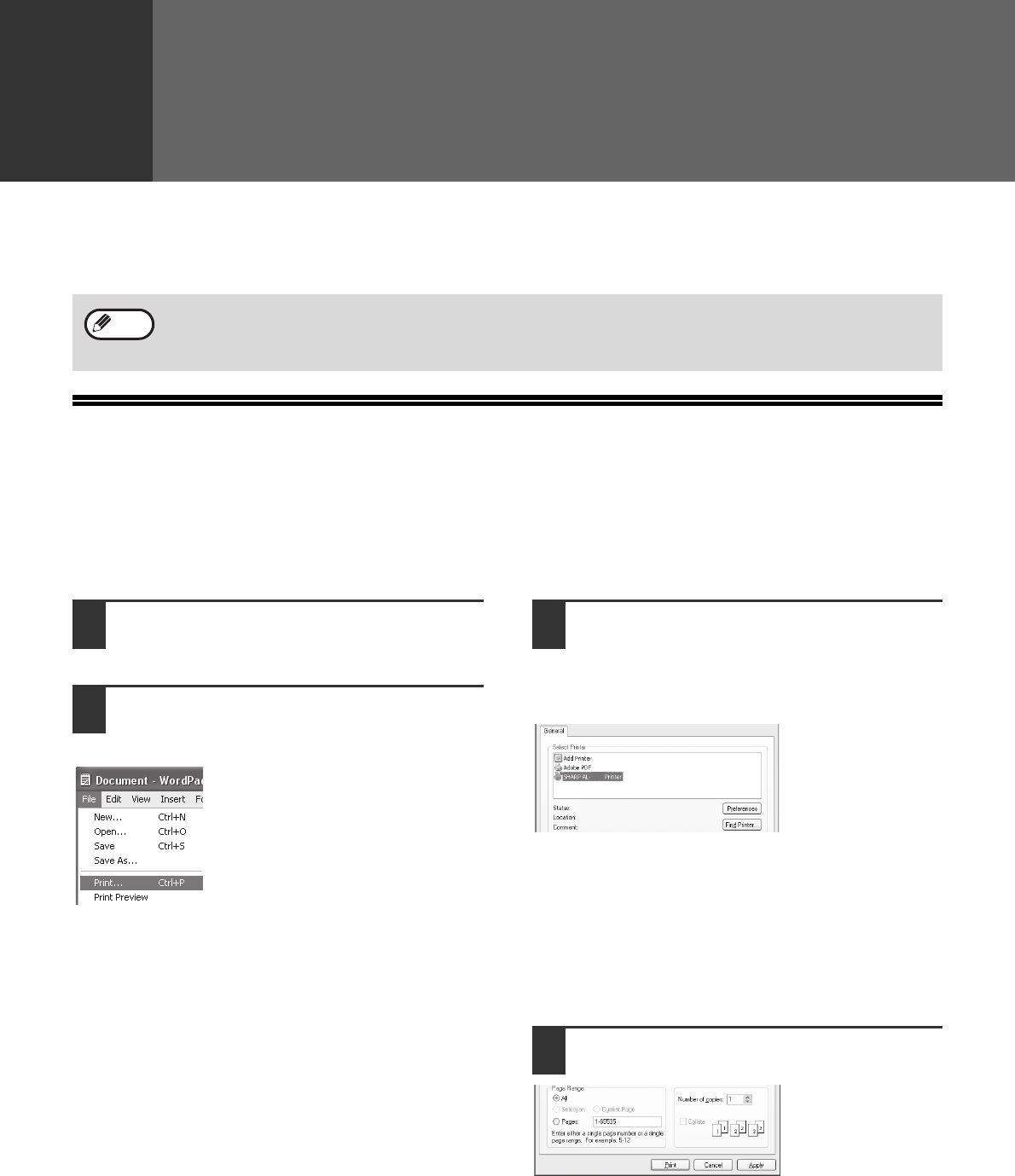
20
Chapter 3
PRINTER FUNCTIONS
This chapter explains how to use the printer functions.
The procedure for loading paper is the same as for loading copy paper. Please refer to "PAPER FEEDING" (Page 9).
BASIC PRINTING
The following example explains how to print a document from "Wordpad", an standard accessory of application in
Windows.
Before printing, make sure that the machine is ready, the output tray has been expanded, the printer driver has been
installed, and the USB cable has been connected to the machine and computer.
1
Start Wordpad and open the
document that you wish to print.
2
Select "Print" from the "File" menu of
the wordpad.
The "Print" dialog box will appear.
3
Make sure that "SHARP AL-XXXX" is
selected as the printer.
If you need to change any printing settings, click
the "Preferences" button to open the printer driver
setup screen.
The printer driver
setup screen will
appear.
Windows 2000 does not have the "Preferences" button
in this dialog box. Select settings as needed on each
of the tabs in the setup screen and click the "OK"
button.
"PRINTER DRIVER SETUP SCREEN" (Page 22)
"SETTING ADVANCED PRINTER FUNCTIONS"
(Page 23)
4
Click the "Print" button.
Printing begins.
The prints will be
delivered to the
output tray.
• Print jobs received while the machine is copying or scanning will be stored in memory. When the copy job is
finished, the print jobs will begin.
• Printing is not possible when the front or side cover is opened for machine maintenance, or when a misfeed
occurs or the machine runs out of paper or toner, or when the drum cartridge needs to be replaced.
Note
xxxx