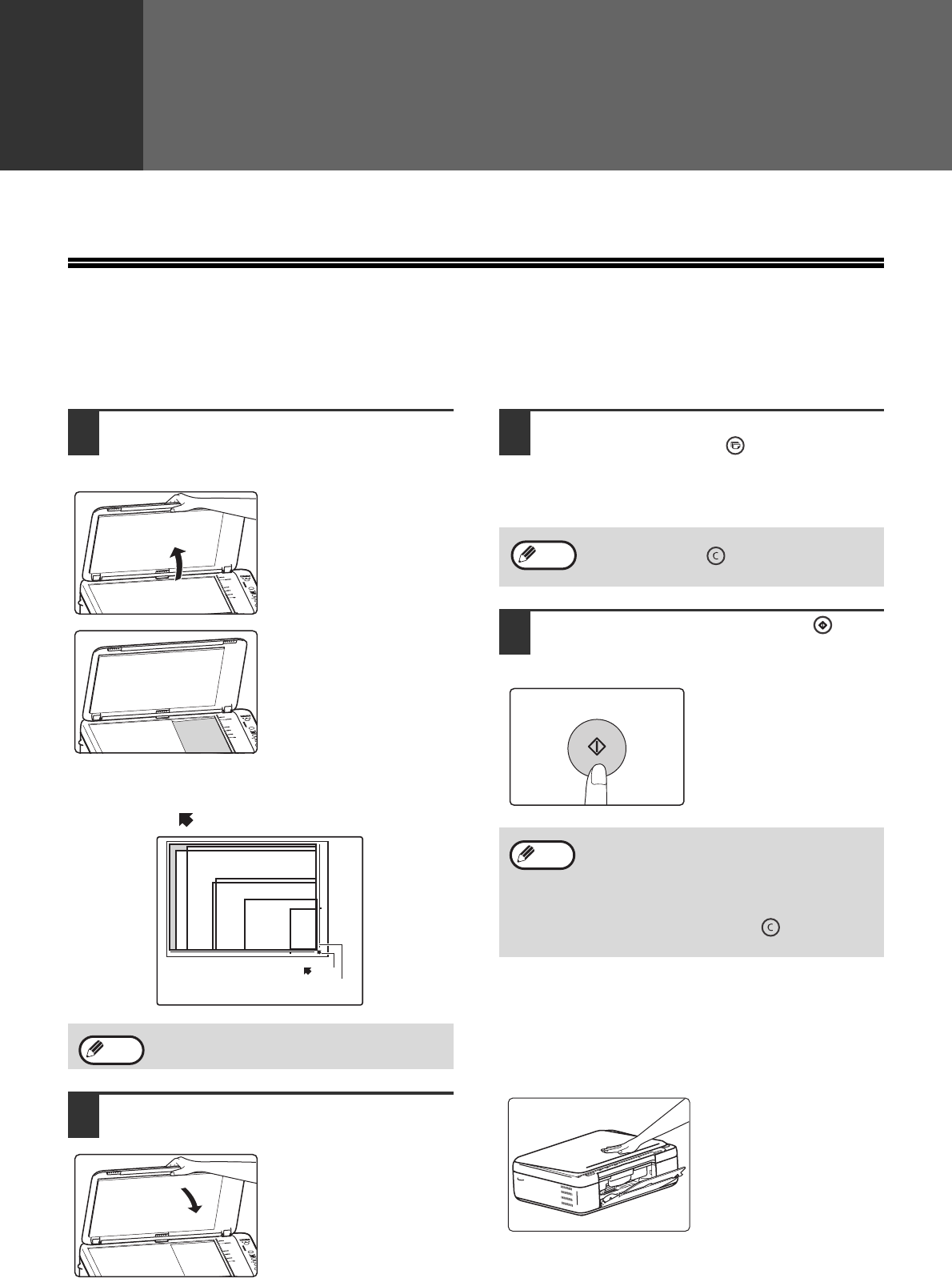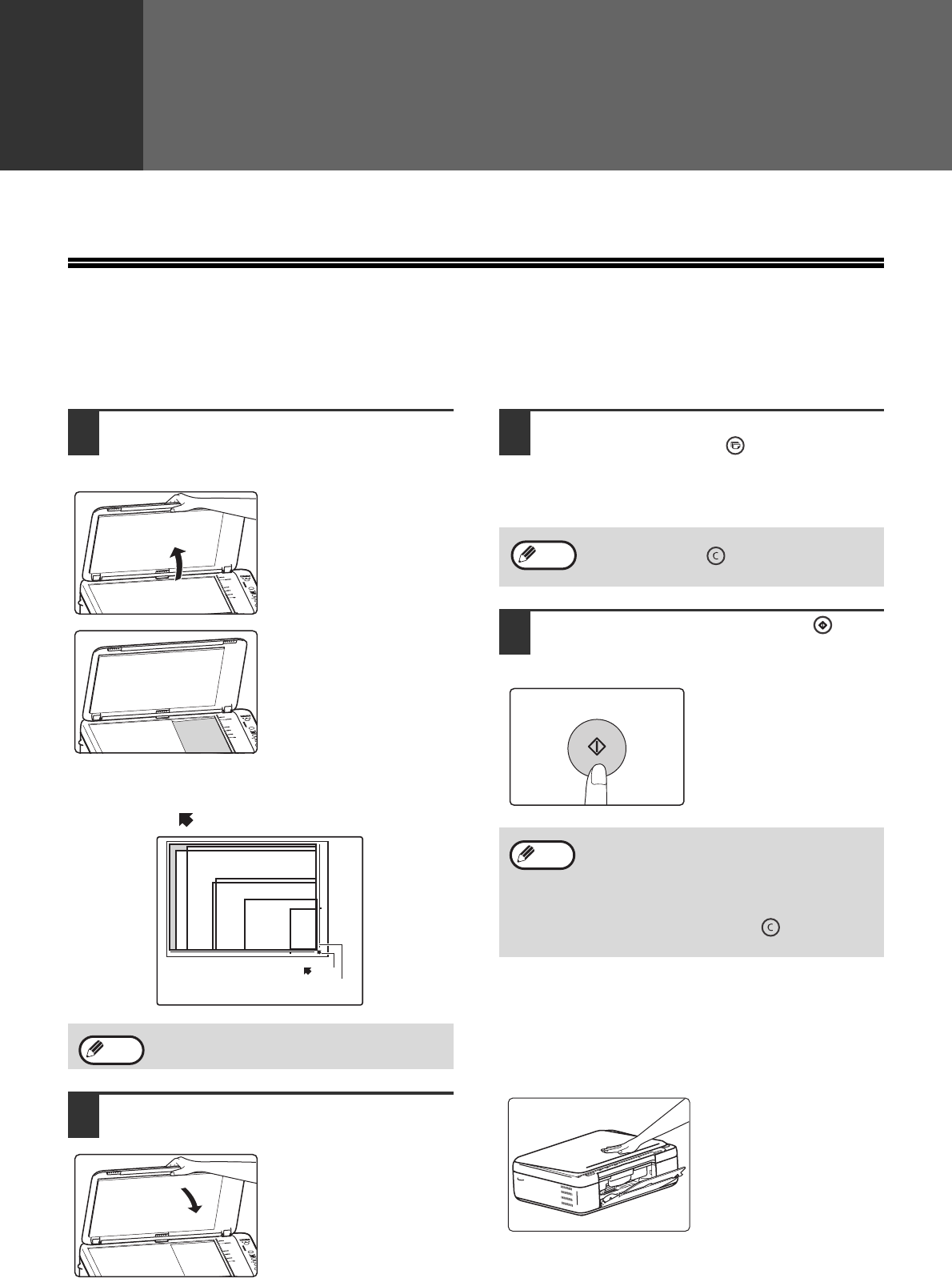
15
Chapter 2
COPY FUNCTIONS
This chapter explains how to use the copy functions.
NORMAL COPYING
This section explains how to make a regular copy.
1
Open the document cover and place
the original.
Place the original face
down on the document
glass.
[How to place the original]
The corners of the original shall be aligned with the tip of
the arrow mark ( ) on the scale mark of document glass.
2
Close the document cover.
Be sure to close the
document cover after
placing the original. If left
open, the areas outside
the original will be copied
black, causing excessive
use of toner.
3
Set the number of copies with the
[COPY COUNT] key ( ).
Up to 9 copies can be set.
A Single copy can be made even if "0" appears
for the number of copies.
4
Press the [COPY START] key ( ) to
copy start.
The copy is delivered to
the paper output tray.
An original up to A4 can be placed on the
document glass.
Document glass scale
Mark
8 x5
A5
A4
1/2 1/2
11x8
1/2
A6
ID
Note
If you set the wrong number of copies, press
the [CLEAR] key ( ) and then enter the
correct number.
• Remove the paper on the output tray
whenever 10 sheets have been delivered.
• About 1 minutes after copying ends, the
copy settings will restore to the initial
settings.
• Press the [CLEAR] key ( ) to stop
copying in the middle of a run.
Note
Note
Copying books or originals with folds or creases
Press down the document cover, while copies as
shown. If the document cover is not completely closed,
shadows may appear on the copy or it may be fuzzy.
Flatten originals with folds or creases well before
printing.