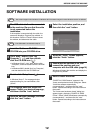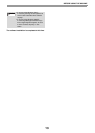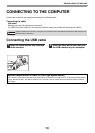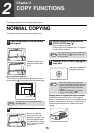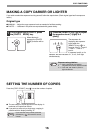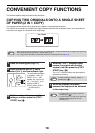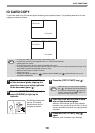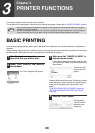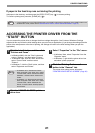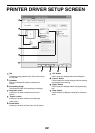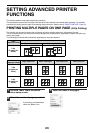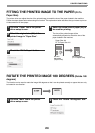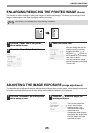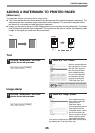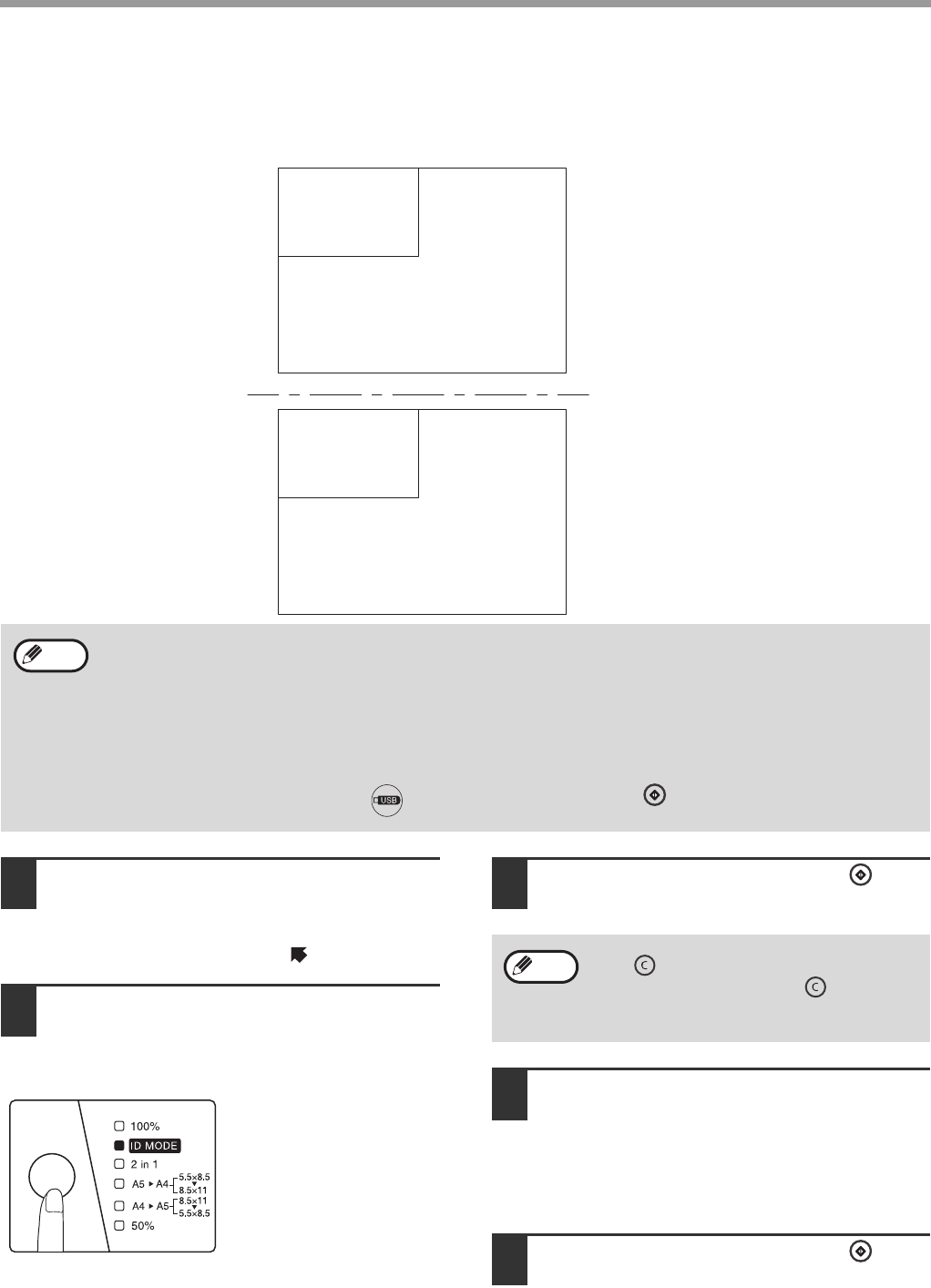
19
COPY FUNCTIONS
ID CARD COPY
To print both sides of an ID card onto paper according to the specified pattern. The specified patterns for ID card
copying are shown as follows.
1
Open the cover, and place the ID card
on the document glass, aligning it in
portrait on the corner at the right side
of the document glass ( ) .
2
Press the [MODE SELECT] key and
select [ID MODE] to light up its
indicator.
The ID Copy indicator will
light up. The original
exposure level can be
changed as needed.
3
Press the [COPY START] key ( ).
4
Open the cover and turn the ID card
over on the document glass.
When the LED indicator and ID Copy indicator
both blink, turn over the ID card in time. If it is not
turned over within 30 seconds, the copying will be
cancelled.
5
Press the [COPY START] key ( )
again.
When the scan is finished, Copy will begin.
• To copy an ID card, operate according to the following steps.
• ID Card Copy cannot be used together with 2 in 1 or manual ratio selection.
• Usable paper: A4 or letter.
• The image may be cut off even if paper of standard size is used.
• In ID Copy mode, the scan area and number of copies (1 copy) cannot be changed. By selecting ID Copy mode,
the number of copies is automatically set to be 1 Copy.
• Maximum ID Card size:X 148mm,Y 210mm.
• Image loss:1.5mm.
• Pressing the [SCAN to USB] key ( ) instead of [COPY START] key ( ) enables ID card scan on one
document to USB device.
ID Card A1
ID Card A2
ID Card B1
ID Card B2
Note
After scanning one side, press the [CLEAR]
key ( ), the relevant data will be cleared. If
you press the [CLEAR] key ( ) again, the
ID Copy mode will be cancelled, and it will
return to the 100% copy mode.
Note