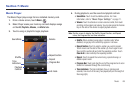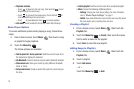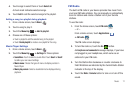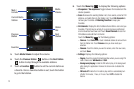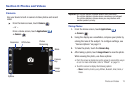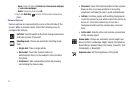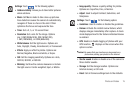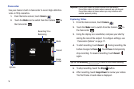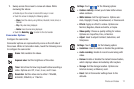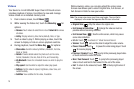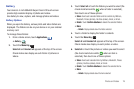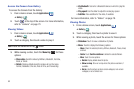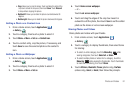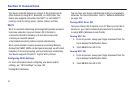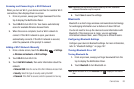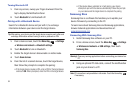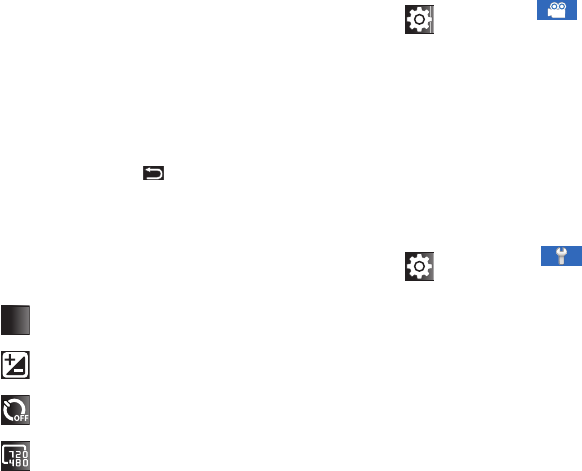
Photos and Videos 77
7.
Sweep across the screen to review all videos. While
reviewing the videos:
•
Double-tap on the screen to zoom all the way in or out.
•
Touch the screen to display
the following options:
–
Share
: Send the video by using AllShare, Bluetooth, Email, Gmail, or
YouTube.
–
Play
: Play video being displayed.
–
Delete
: Erase the video being displayed.
•
Touch the
Back Key
to return to the Camcorder.
Camcorder Options
Configure the camcorder.
Camcorder options are represented by icons on the left side of
the screen. While in Camcorder mode, touch the following icons
to configure the camcorder:
Scene
: Not available for videos.
Exposure value
: Set the brightness of the video.
Timer
: Set a timer for how long to wait before recording a
video. Options are: Off, 2 sec, 5 sec, and 10 sec.
Resolution
: Set the video size to either: 720x480,
640x480, 320x240, or 176x144.
SCNSCN
Settings
: Touch for the following options:
•
Outdoor visibility
: Allows you to take better videos
when outdoors.
•
White balance
: Set the light source. Options are:
Auto, Daylight, Cloudy, Incandescent, or Fluorescent.
•
Effects
: Apply an effect to videos. Options are:
Normal, Negative, Black and white, or Sepia.
•
Video quality
: Choose a quality setting for videos.
Options are: Superfine, Fine, or Normal.
•
Adjust
: Used to adjust Contrast, Saturation, and
Sharpness.
Settings
: Touch
for the following options:
•
Guidelines
: Used to enable or disable the guidelines.
•
Audio recording
: Enable to record sound along with
video.
•
Review
: Enable or disable the instant review feature,
which displays videos immediately after capture.
•
Storage
: Set the storage location. Options are:
Internal memory or Memory card.
•
Reset
: Set all Camcorder settings back to the
defaults.