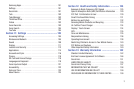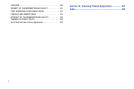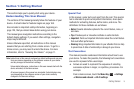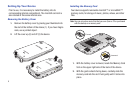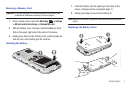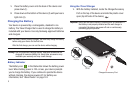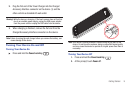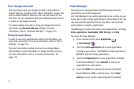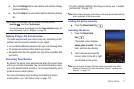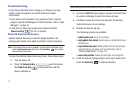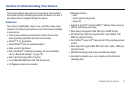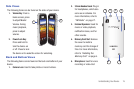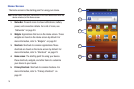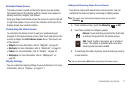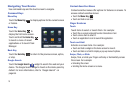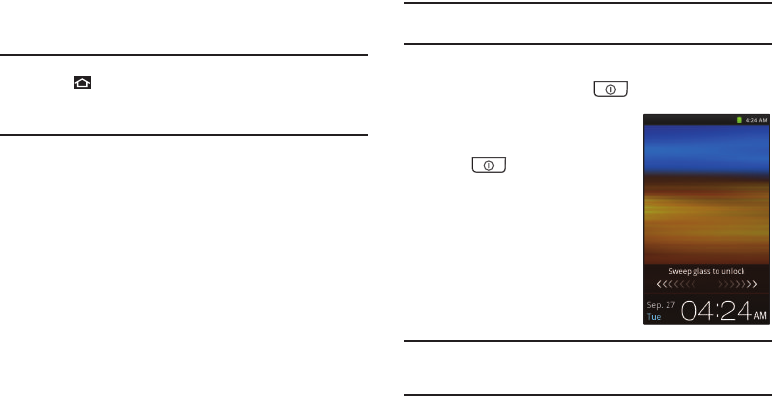
Getting Started 11
5.
Touch the
Storage
tab to view internal and external storage
memory statistics.
6. Touch the
Help
tab to view useful tips for extending battery
life.
Tip:
To launch Task Manager from any screen, touch and hold the
Home Key
, then touch
Task manager
.
You can also access Task Manager from the
Program Monitor
widget. For
more information, refer to “Widgets” on page 22.
Galaxy Player 4.0 Accessories
The items supplied with your device may vary depending on the
software and accessories available in your region.
•
You can obtain additional accessories from your local Samsung dealer.
•
The supplied accessories perform best for your device.
•
Accessories other than the supplied ones may not be compatible with
your device.
Securing Your Device
By default, the device locks automatically when the screen times
out or you can lock it manually. You can unlock the device using
one of the default Unlock screens or, for increased security, use a
personal screen unlock pattern.
For more information about creating and enabling a Screen
unlock pattern, see “Set Screen Lock” on page 113.
For other settings related to securing your device, see “Location
and Security” on page 112.
Note:
Unless stated otherwise, instructions in this User Manual start with the
device unlocked, at the Home screen.
Locking the device manually
ᮣ
Press the
Power/Lock Key
.
Unlocking the device
1. Press the
Power/Lock
Key
.
The locked screen displays
Sweep glass to unlock
. The day,
date, and time also display.
2. Touch and sweep across the
screen, either to the left or right,
as indicated on the screen.
Note:
You can choose the type of Screen Unlock you want to use, either
Pattern or Password. For more information, refer to “Location and
Security” on page 112.