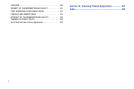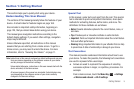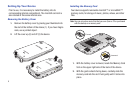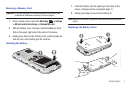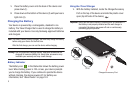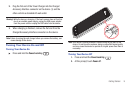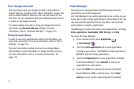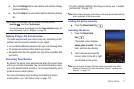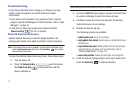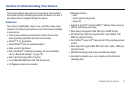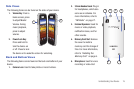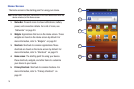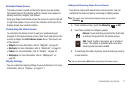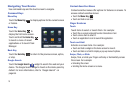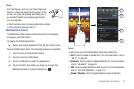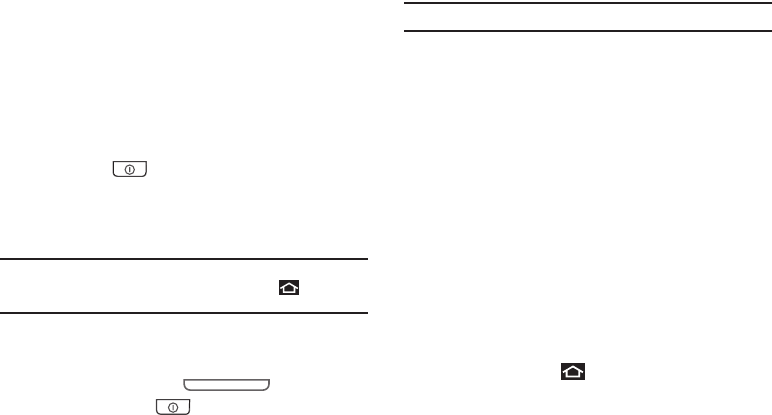
12
Troubleshooting
If your device has fatal errors, hangs up, or freezes, you may
need to close all programs or reset the device to regain
functionality.
•
If your device is still responsive, but a program is frozen, close the
program using the Task Manager. For more information, refer to
“Task
Manager”
on page 10.
•
If your device is frozen and unresponsive, press and hold the
Power/Lock Key
for 8 to 10 seconds.
Android System Recovery
Android System Recovery is used for Google updates. The
average user should never need to perform a system recovery.
Note:
If you entered this menu by mistake, use the Volume Up/Down key to
select
reboot system now
, then touch the
Home Key
. Your device
then continues to boot up.
To enter the Android System Recovery mode, follow these steps:
1. Turn the device off.
2. Press the
Volume Up Key
and then press
the
Power/Lock
Key
at the same time until the
device switches on.
Tip:
Volume Up is the end closest to the top of the device.
3. Once the SAMSUNG logo appears, release the Power/Lock
key while continuing to press the Volume Up key.
4. Continue to press the Volume Up key until the Android
System Recovery screen displays.
5. Release the Volume Up key.
The following options are available:
• reboot system now
: Turns on your device.
• apply update from sdcard
: Used to apply an update file from your
microSD card.
• wipe data/factory reset
: Deletes all data from the device except
captured pictures and videos. For more information, refer to
“Factory Data Reset”
on page 118.
• wipe cache partition
: Deletes all cache data, such as log files.
6. Press the Volume Up/down key to scroll up or down, then
touch the
Home Key
to make a selection.