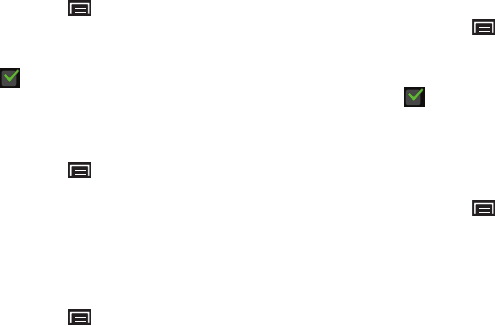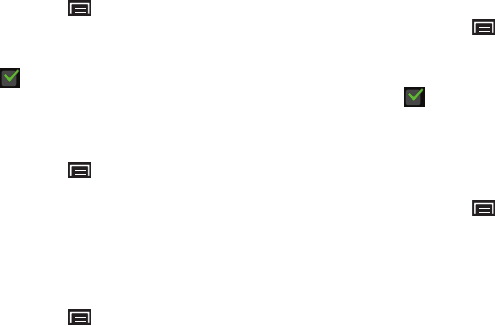
112
Auto-Rotate Screen
Switch orientation automatically when rotating your device.
1. From a Home screen, touch the
Menu Key
➔
Settings
➔
Display
.
2. Touch
Auto-rotate screen
to enable or disable the mode.
When enabled, a check mark appears in the check
box.
Animation
Set the level of animations for transitions between screens.
1. From a Home screen, touch the
Menu Key
➔
Settings
➔
Display
➔
Animation
.
2. Touch
No animation
,
Some animations
, or
All animations
.
Screen Time-out
Set the length of delay between the last key press or screen
touch and the automatic screen time-out (dim and lock).
1. From a Home screen, touch the
Menu Key
➔
Settings
➔
Display
➔
Screen time-out
.
2. Touch a setting to select it.
Power Saving Mode
When enabled, your device automatically analyzes the screen
and adjusts the brightness to conserve battery power.
1. From a Home screen, touch the
Menu Key
➔
Settings
➔
Display
.
2. Touch
Power saving mode
to enable or disable the mode.
When enabled, a check mark appears in the check
box.
Horizontal Calibration
Horizontal calibration allows you to horizontally calibrate your
display using the accelerometer.
1. From a Home screen, touch the
Menu Key
➔
Settings
➔
Display
➔
Horizontal calibration
.
2. Place your device on a level surface and touch
Calibrate
.
Location and Security
You value your privacy. So, by default, your device only acquires
your location when you dial 911. To use Location-Based
Services, you must first enable location services on your device.