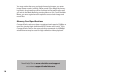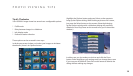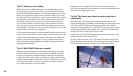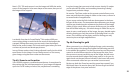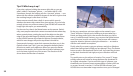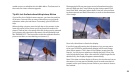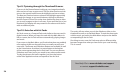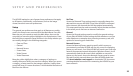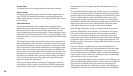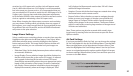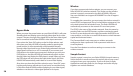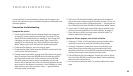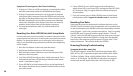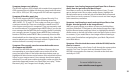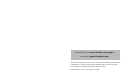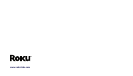26
27
stretched to a 16:9 aspect ratio, and the circle will appear round.
Use of a 480i video format on a 16:9 display is not recommended,
but in the event you choose to do so, it is recommended that you
use your television’s Fill mode to stretch the 4:3 480i image to a 16:
9 aspect ratio. You may then make video placement adjustments
to t the Roku HD1000’s video output to the full screen and use the
circle as a guide to maintaining a true 16:9 aspect ratio.
Note: When changing the video output connector and resolution,
you may choose a setting which your display does not support. If
this happens, your screen may go blank or show a garbled picture.
No problem! Just wait 30 seconds, and the HD1000 will automati-
cally return to the prior selection.
Image Viewer Settings
Select a media source containing photos or movies, then move the
highlight to the right onto the Browse button. Press Select. When
the Browse window opens, move the highlight to the Options
button and press Select. The Image Viewer Options window will
open. In this window, you can customize how your images are
displayed.
• Slideshow Delay: Set the delay between photos when watching
an automatic slideshow.
• Image Display: Choose whether images should be displayed so
that the entire picture ts on the screen (Fit Image), or zoomed
and cropped so that they ll the entire screen (Fill Screen).
SmartDisplay automatically selects the most appropriate option
based on the orientation of the image (Portrait or Landscape).
• Info Display: Choose whether information about the image is
displayed momentarily when each image is displayed. “Brief
Info” displays the lename and creation date. “All Info” shows
additional image information.
• Rotation: Choose which direction images are rotated when using
the Rotate button on the remote control.
• Browse Folders: Select whether you want to navigate through
folders to access your images, or whether you would like the
Image Viewer to “collapse” folders within a media source and
display all the images in the same window. The Browse Folders
option is useful when accessing large numbers of images stored
in folders and subfolders.
Note: These options may also be accessed while actually view-
ing pictures by pressing Select on the remote to open the Photo
Options window.
Art Pack Settings
If you have purchased a Roku Art Pack, you can change the settings
for Art Pack playback in the Art Pack Settings Menu. From the Main
Menu, navigate down to the Setup button and press Select. Then
select the highlighted Art Pack Settings button. Use the Up/Down
arrows to navigate between the options and the Right/Left arrows
to choose settings. When nished, select Done and then press Exit
to return to the Main Menu.
Need help? Go to www.rokulabs.com/support
or contact support@rokulabs.com.