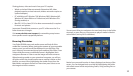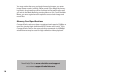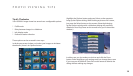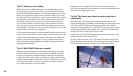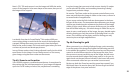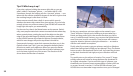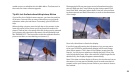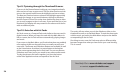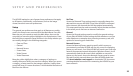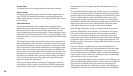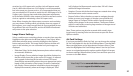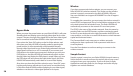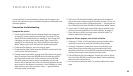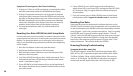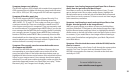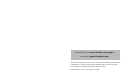24
25
S e t u p a n d P r e f e r e n c e s
Set Time
Access the Date and Time settings panel to manually change the
date and time on your HD1000. If your Roku HD1000 is connected
to the Internet, the date and time will be updated automatically.
This setup panel may be used to manually adjust the date and time
in the event you do not have an Internet connection.
General
Access the General settings panel to modify the general settings
of your Roku HD1000. General settings include whether or not you
want slideshows to autoplay when inserting a memory card, and
options for browsing your media les.
Network Servers
Access the Network Servers panel to specify which servers on
your network your Roku HD1000 will use as a source for displaying
photos, art and music. Your Roku HD1000 will search your local area
network for exported network directories (Windows shares). It will
automatically make the rst two it nds available as sources for
photos, art and music. Access the Network Servers panel to manu-
ally specify which network shares your Roku HD1000 should use.
Visit www.rokulabs.com/support to download a PDF document
containg detailed instructions for connecting the HD1000 to your
home network.
The HD1000 maintains a set of general user preferences that apply
to all features. Additionally, some features (such as the image
viewer) have their own user preferences.
Setup
The general user preferences that apply to all features are cong-
ured in the Setup screen, accessed from the Main Menu. Press the
Menu key on your remote to reach the Main Menu, then use the
arrow keys to move the yellow highlight to the Setup button. Press
the Select key to open the Setup window. In the Setup window you
can modify settings in the following categories:
• Date and Time
• General
• Network Servers
• Screen Saver
• Video Format
• Video Placement
Move the yellow highlight to select a category of settings to
modify, then press Select to access that category. When you access
a category, a setup panel for that category appears. Usually, these
panels will have on-screen directions. A more detailed discussion of
their function follows: