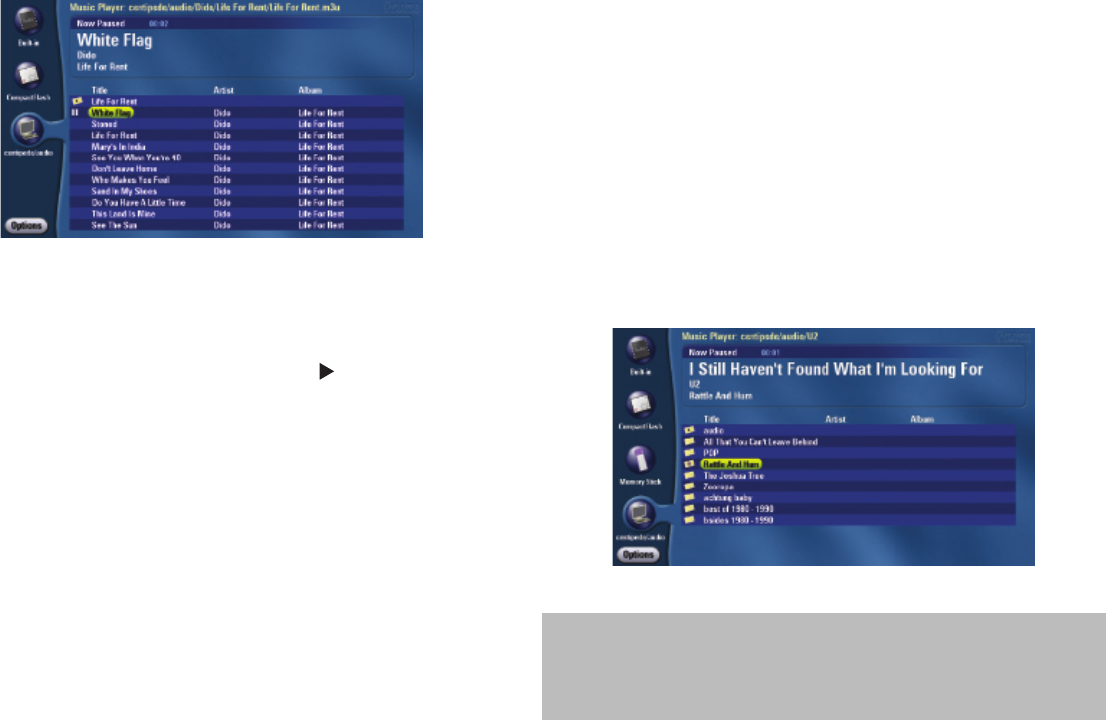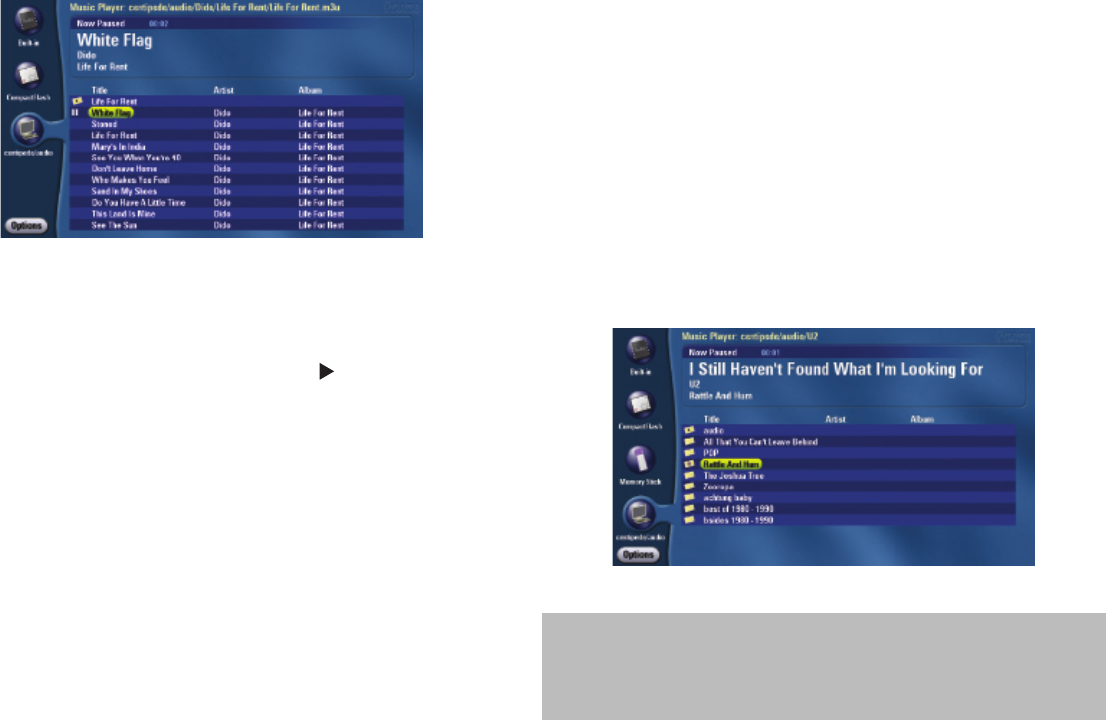
16
playlist formats; iTunes playlists are currently not supported.
Playing Music During a Slideshow
It is easy to listen to music during your slideshow. Simply start
playing music as described above. Then press Menu to return to
the Main Menu and navigate to your image les. Press Play inside
the desired folder to begin your slideshow. When the end of the
rst song is reached, the next song will play. To stop or change your
music selection, you must go back to your Music Player. Stop your
slide show by pressing Menu or Exit and select the Listen button
from any media source, or navigate to a folder containing any audio
le. Once in the Listen application, press Play/Pause to pause the
playing music .(There is no stop button; paused music is basically
the same as stopped music.)
Photo, Video and Music Sharing from the Computer
Play, Pause, Next and Previous track controls are available on the
remote. Refer to “The Roku Remote” on page 2 to learn how to
control music playback.
When you play music, you will see a Play icon ( ) inside the Listen
button on the Main Menu. To stop the music, navigate to the Listen
button and press the Pause/Play button on the remote.
To exit the Music Player, press Pause if you want to stop playing
music, then press Menu on your remote control.
Playlists
The Music Player screen also shows playlists that you created on
your computer using third-party software such as Winamp. Your
playlist will appear as a folder named as the playlist. To play that
playlist, highlight the folder and press Play — or press Select to
open and view contents of the playlist, then press Play to play the
contents. (If the HD1000 can’t locate one of the les in your playlist,
it will be omitted.) The HD1000 currently supports .M3U and .PLS
Need help? Go to www.rokulabs.com/support
or contact support@rokulabs.com.