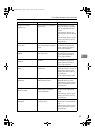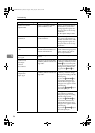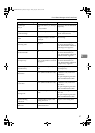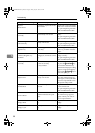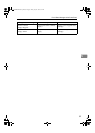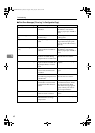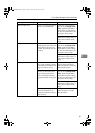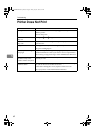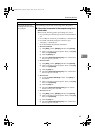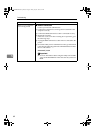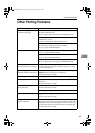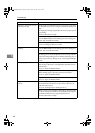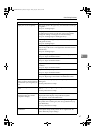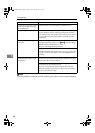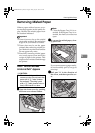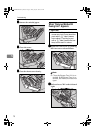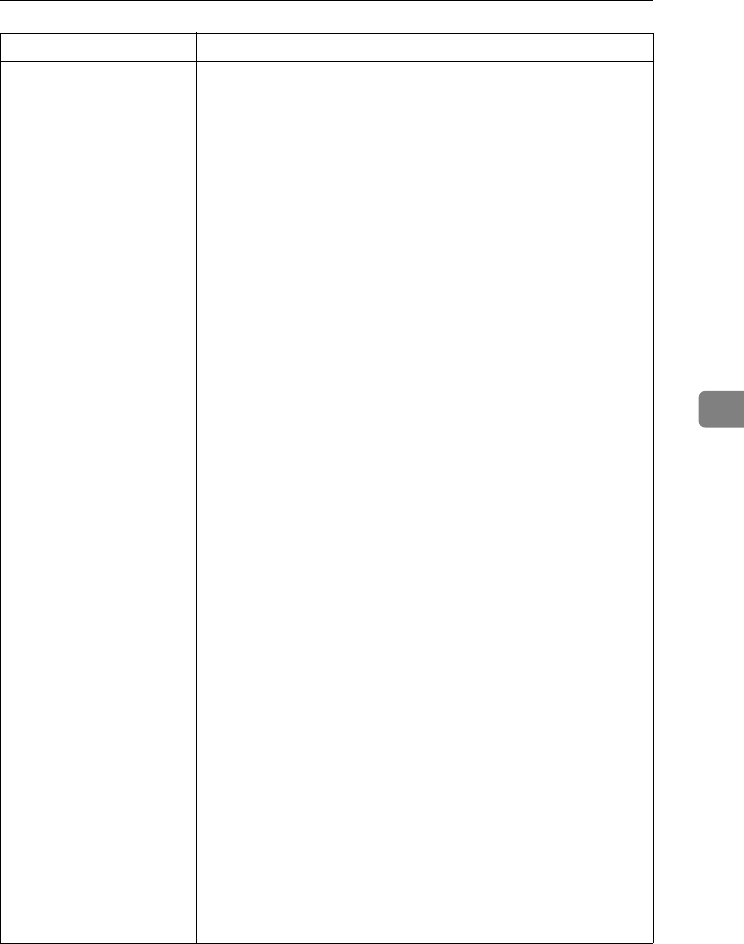
Printer Does Not Print
63
5
Possible Cause Solutions
Is the Data In indicator
blinking or lit after starting
the print job?
If not blinking or lit, the data is not being sent to the printer.
❖
❖❖
❖ If the printer is connected to the computer using the in-
terface cable
Make sure the following printer port settings are correct:
• For a parallel port connection, port LPT1 or LPT2 should be
set.
• For a USB port connection, port USB00 (n)
*1
should be set.
• For a IEEE 1394 (SCSI print) port connection, port
1394_00(n)
*1
should be set.
*1
(n) is the number of printers connected.
• Windows 95/98/Me
A Click [Start], point to [Settings] and then click [Printers].
B Click to select the icon of the printer. Next, on the [File]
menu, click [Properties].
C Click the [Details] tab.
D
Check the [Print to the following port] box to confirm that
the correct port is selected.
• Windows 2000
A Click [Start], point to [Settings] and then click [Printers].
B Click to select the icon of the printer. Next, on the [File]
menu, click [Properties].
C Click the [Port] tab.
D Check the [Print to the following port] box to confirm that
the correct port is selected.
• Windows XP
A
Access the [Printers and Faxes] window from [Start] on
the taskbar.
B
Click to select the icon of the printer. Next, on the [File]
menu, click [Properties].
C Click the [Port] tab.
D
Check the [Print to the following port(s).] box to confirm
that the correct port is selected.
• Windows NT 4.0
A Click [Start], point to [Settings] and then click [Printers].
B Click to select the icon of the printer. Next, on the [File]
menu, click [Properties].
C Click the [Port] tab.
D Check the [Print to the following port] box to confirm that
the correct port is selected.
AresPGBMaintGuide-F_FM.book Page 63 Friday, July 26, 2002 5:17 PM