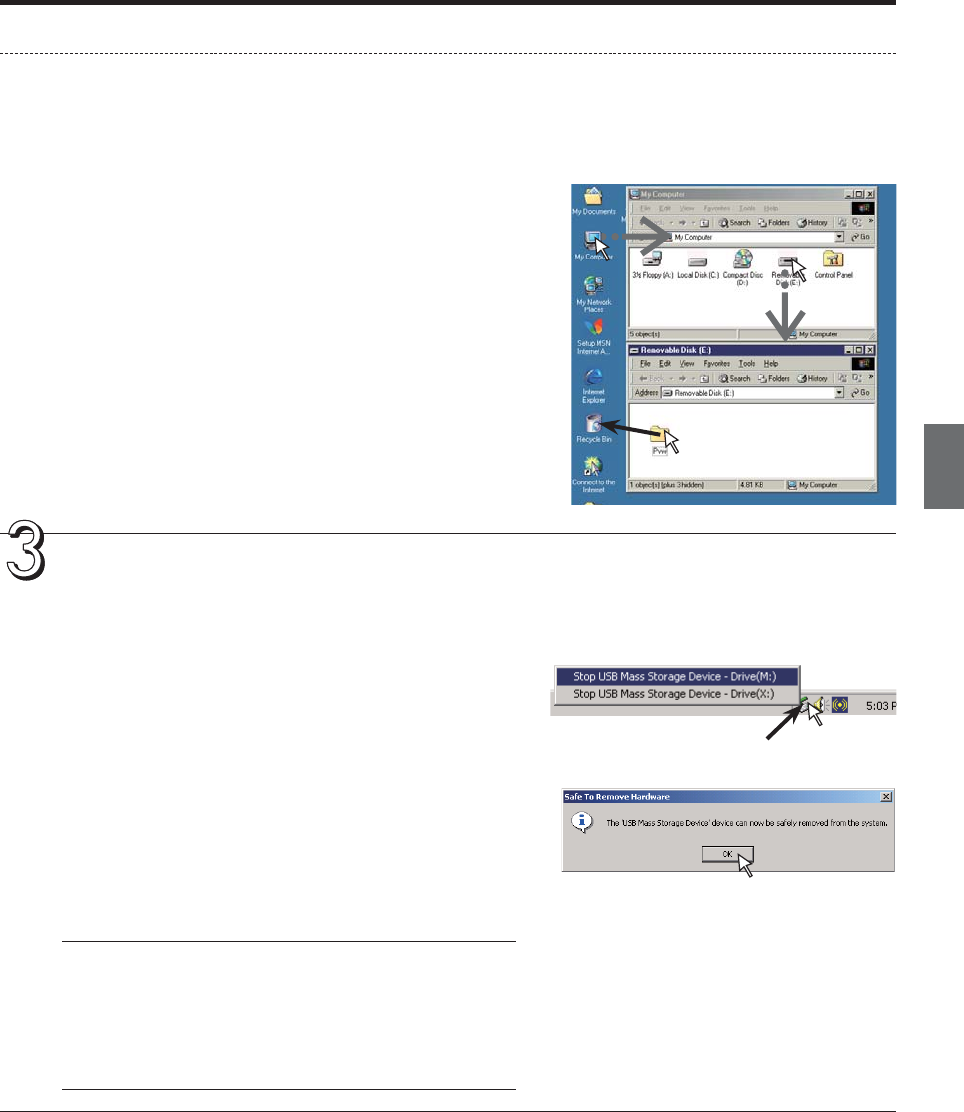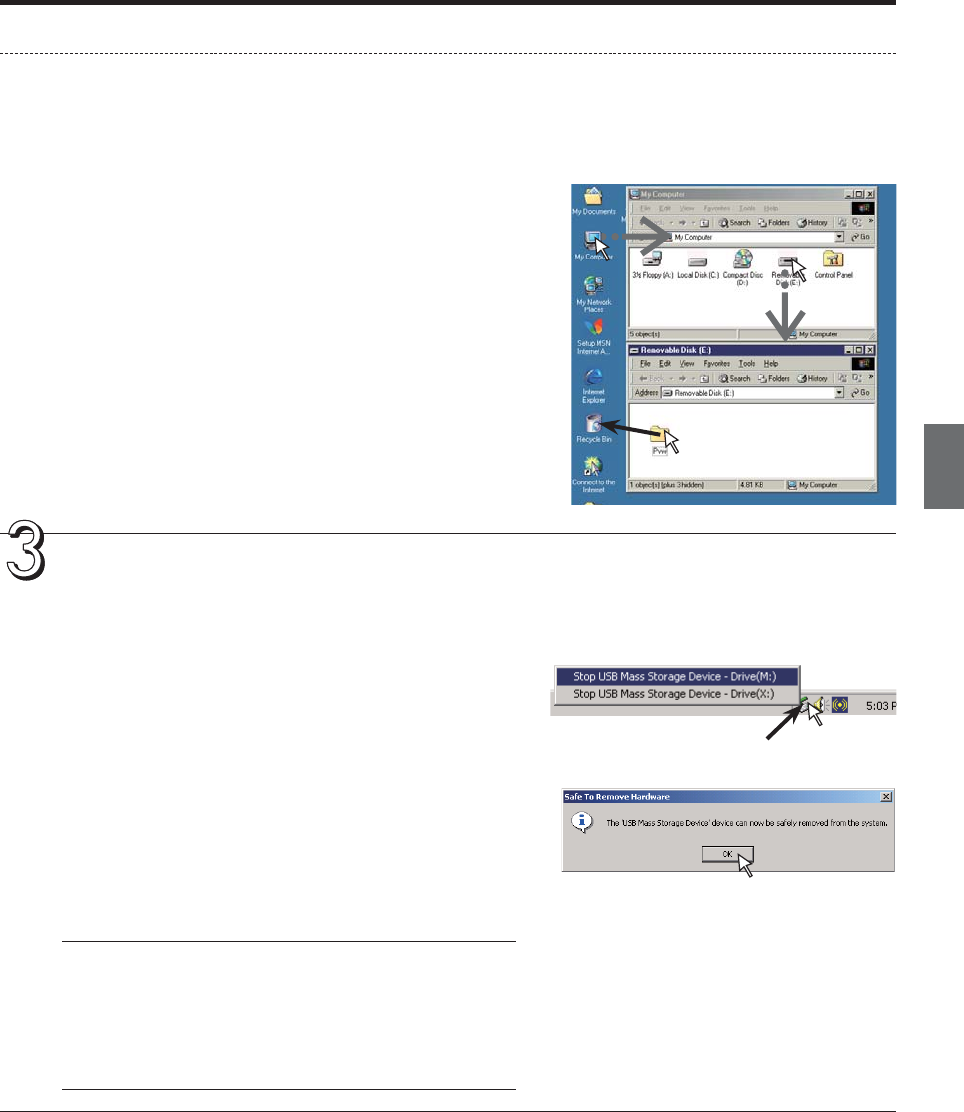
E-27
Deleting USB memory image files with the
computer
Before deleting important image files, be sure to save them
on the computer (as a data backup).
1. Open “My Computer” and then open the
drive icon which shows memory card.
The folder named “M-11” contains the memory storage
data of the copy-board.
2. Place the “M-11” folder in the “Recycle
Bin”, right click on the icon and select
“Empty Recycle Bin” from the pull-down
menu.
All of the data contained in “M-11” will be deleted.
Even when the entire folder is deleted, a new M-11 folder
will be created automatically when USB memory is used
again with the copyboard.
Disconnect the USB memory
The disconnecting procedure depends on the computer’s oper-
ating system. For details, refer to the computer’s operating
instructions or help files.
1. Click the [Hardware Removal] icon that is
displayed in the task tray.
Click “Stop USB Mass storage Device - drive (E)”. (The E
drive character will differ depending on the personal com-
puter system.)
2. Click [OK] when “The ‘USB Mass storage
Device’ device can now be safely removed
from the System” is displayed.
(When using Windows XP, [OK] does not appear on the
message screen. Simply disconnect. )
3. This allows the USB memory device to be
unplugged from the computer.
Note
• Do not disconnect the USB memory device while the USB
memory device’s access indicator is flashing. Doing so will
damage the data.
• The USB drive may not be disconnected properly, for exam-
ple if the computer is in the process of checking the status of
peripherals.
“Remove hardware” icon (example)
Drag to the Recycle Bin
Using USB Memory