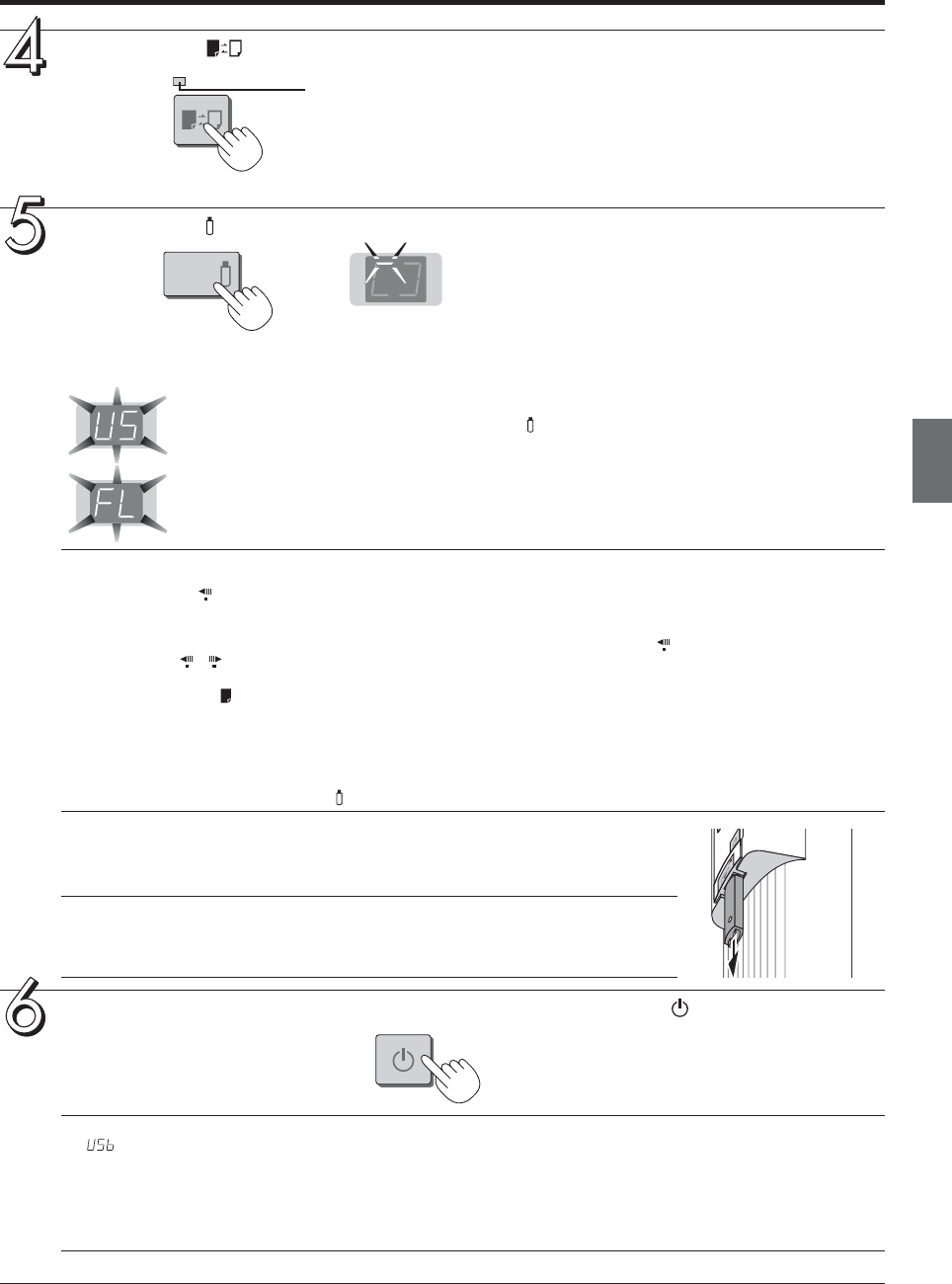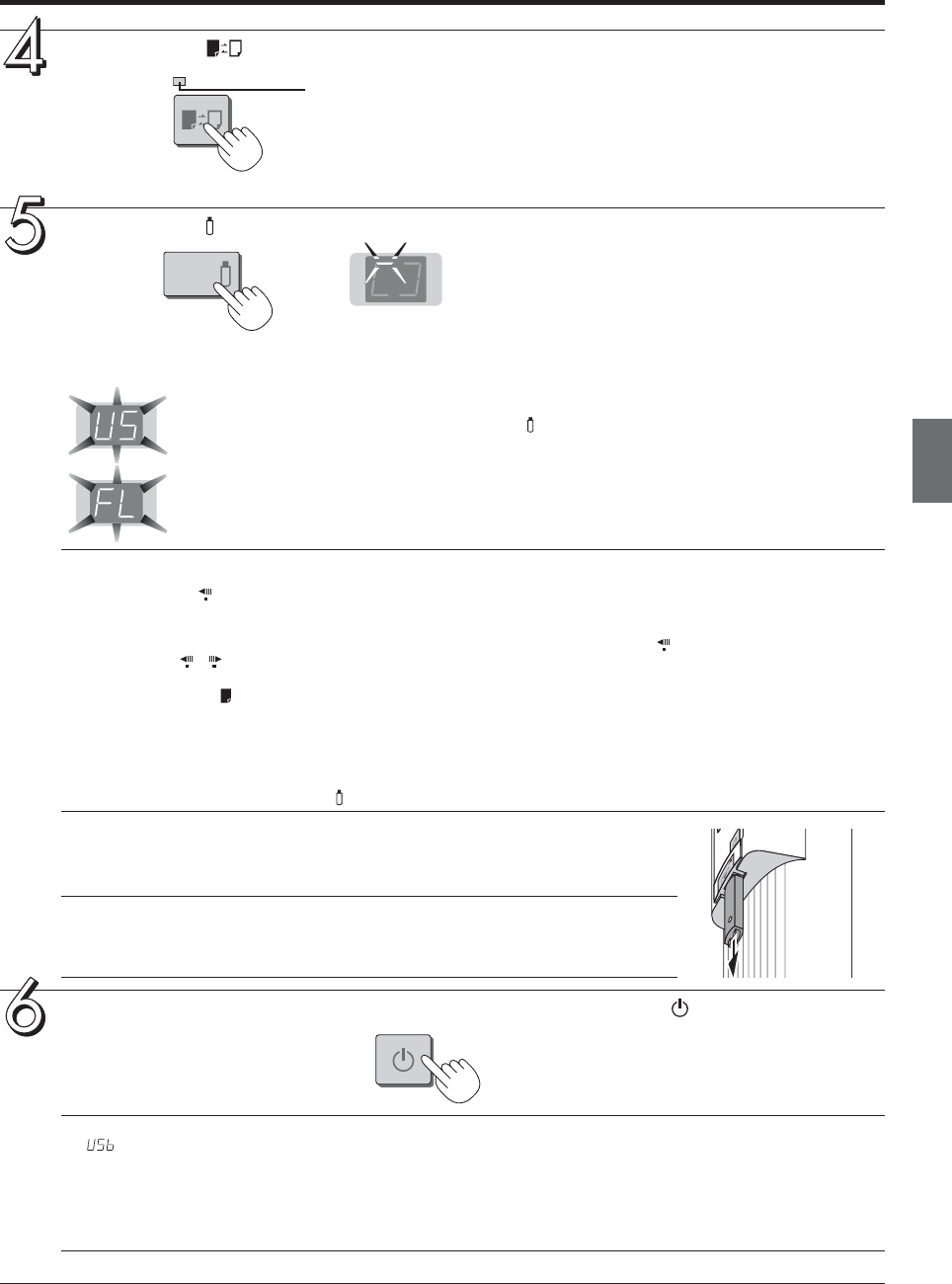
E-25
Press the Color button and select Color or Black & White.
Press the Save
button to store
• The reading operation is performed for a one-sheet portion (while the sheet is scrolled) and USB memory storage
starts after the scrolling completes.
O
N
/
S
t
a
n
d
b
y
M
E
M
O
R
Y
Save
Color
Flashing indicator “rotates” sequentially during USB memory
storage operation.
Removing the USB memory device
Check that the rotating flashing indicators of the display window have changed to being
lit steadily, then pull the USB memory device straight out.
Notice
• Do not unplug the USB memory device during the USB memory storage operation
(i.e., during the rotating, flashing display in the display window), or while the access
indicator of the USB memory device is flashing because data will be destroyed.
Note
• For some USB memories, some time may be required for recognition.
• If the Feed/Stop
button (for model M-115, the Power button) is pressed while the data is being read, the opera-
tion for storing the data in the USB memory device is canceled and the image data loaded up to that point is
stored.
To move the sheet surface, wait until scrolling stops, then press the Feed/Stop
button (for model M-115, the
Page change
/ buttons).
• For model M-115, the image projected on the S page (screen) cannot be stored in the USB memory device.
• A press of the Print
button during USB memory storage starts the printing after storage is completed.
• When the wide type (M-11W) copyboard has been adjusted to the paper size in the horizontal direction, the image
will be compressed to about 75%.
• The date and time of the saved file will reflect the copyboard time setting. See “Setting the Time” on Page E-17.
• If there is not enough space, the memory card is judged to be full from the start. If the memory card runs out of
space while a file is being saved, “FL” is displayed at that point. Delete data, set the sheet surface back to the
original status, then press the Save
button again.
The (5 second) flashing “US” display indicates that the USB memory has not been inserted. Please
insert the USB memory and then press the Save
button.
The (5 second) flashing “FL” display indicates that the USB memory is full. The flashing display will
stop when the USB memory device is removed. Replace with a USB memory device having suf-
ficient capacity.
See “Meaning of Error Messages” on Page E-34 for other error displays.
When the copyboard is not going to be used, press the ON/Standby button and switch off
the power (standby mode).
Note
• “
” letters appearing at one-second intervals in a moving display in the display window indicate that a USB
memory device is mounted. Unplugging the USB memory device will switch off the power. (A function that serves
as a reminder to unplug the USB memory device)
• If no button is operated for 30 minutes or greater, the unit is set to the sleep mode and the LEDs on the control
panel turn off. If the power button is pressed, the LEDs on the display window turn on. If the save buttonis pressed
at this time, storing of the data in the USB memory device starts.
ON/
Standby
Color mode lamp
Lit Printing will be in color.
Unlit Printing will be in black & white.
Using USB Memory
Display window