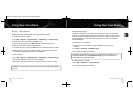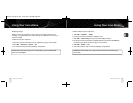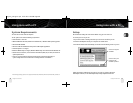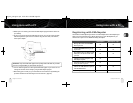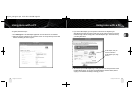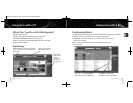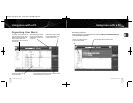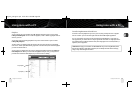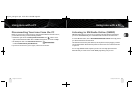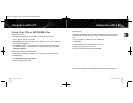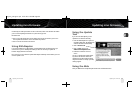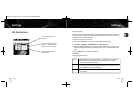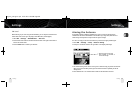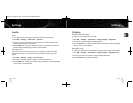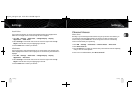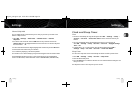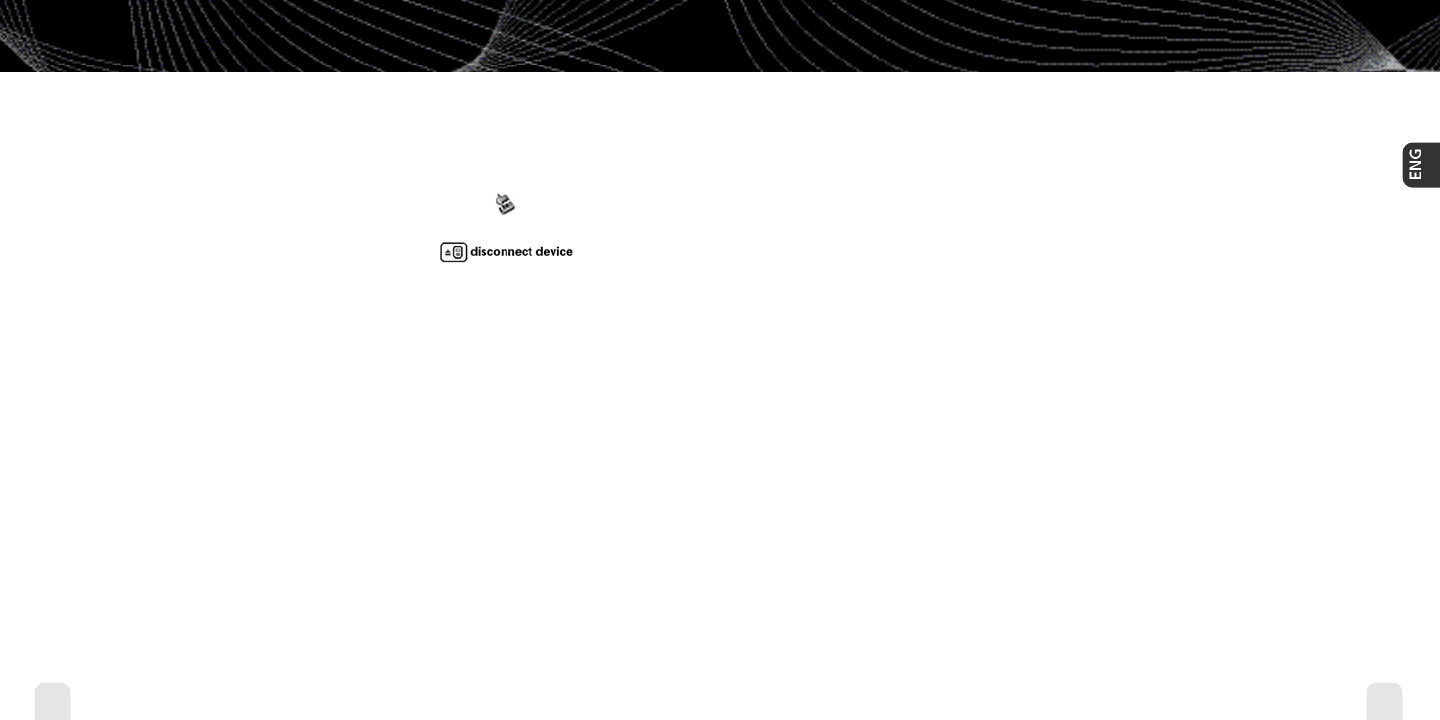
Using inno with a PC
60
Using inno with a PC
Using inno with a PC
61
Using inno with a PC
Listening to XM Radio Online (XMRO)
XM Radio Online gives you access to over 75 channels of the same amazing programming
you hear on XM Satellite Radio, plus 10 select AOL Radio channels for even more choice.
To access XM Radio Online, click on Home/Radio/XM Radio Online. Then simply choose
your desired channel from the channel list.
Save favorite channels in the preset buttons (at the top of the screen) by dragging a channel
onto the desired button. Note that these presets are not the same as the “Favorite Channels”
on your inno.
You can enjoy XM Radio Online anywhere you have a PC and a high-speed connection.
Remember that you cannot save or transfer XMRO programming onto your inno.
Disconnecting Your inno From the PC
Before you remove your inno from its dock or unplug the USB cable from the dock or the PC,
you must disconnect using one of the following methods:
■
In Windows: right-click on the Safely Remove Hardware icon , which is on the
right side of the Windows taskbar. Select “USB Mass Storage Device,”and click on Stop.
■
On XM+Napster: click on the Disconnect Device icon
or select File/Disconnect portable device.
If you want to connect inno to your PC again, re-insert inno into its dock.
enginno_usergd.r1.qxd 3/27/06 6:04 PM Page 60