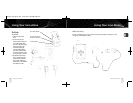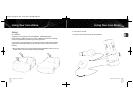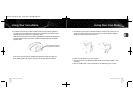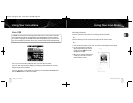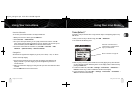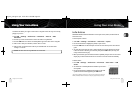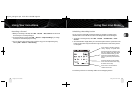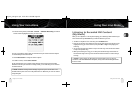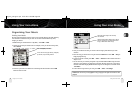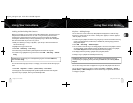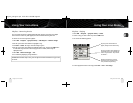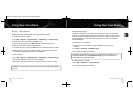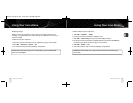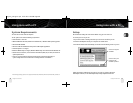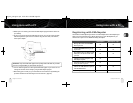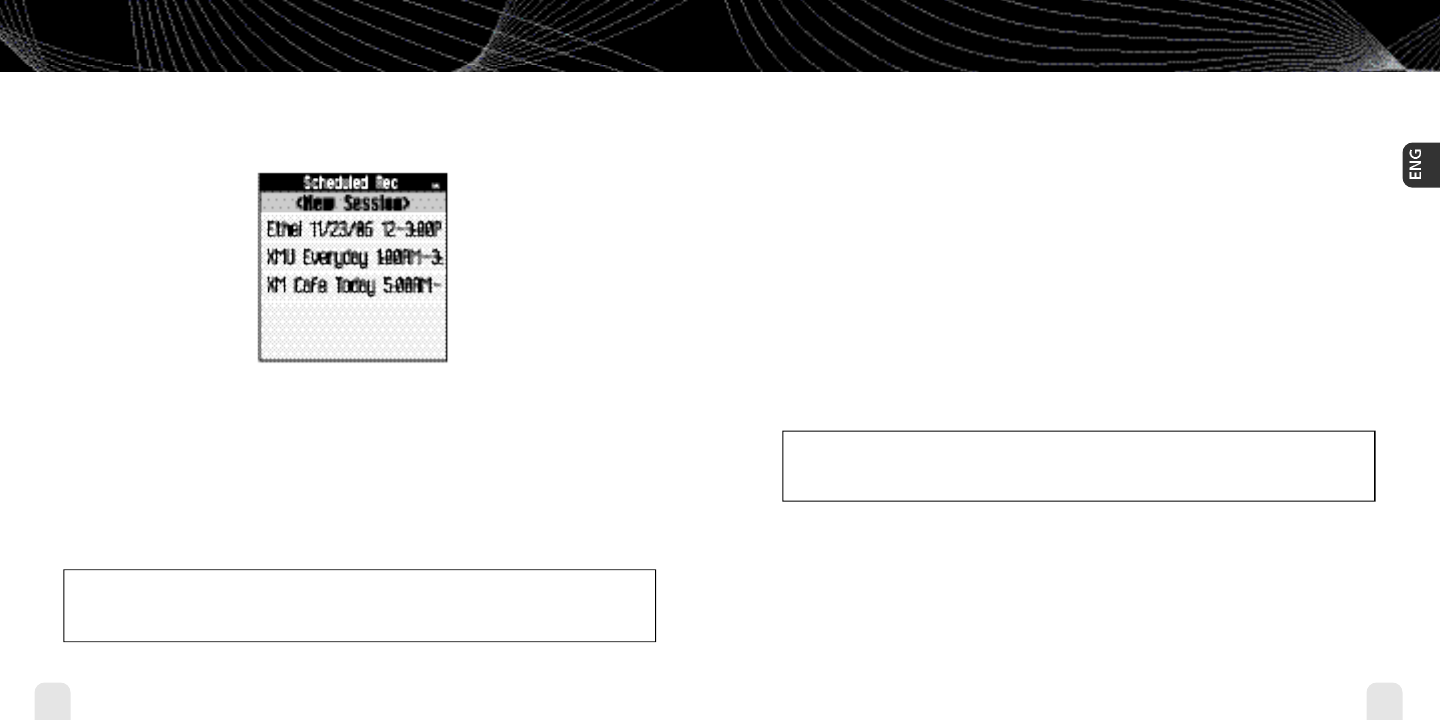
Using Your inno Alone
36
Using Your inno Alone
Using Your inno Alone
37
Using Your inno Alone
3.To edit an existing session, select XM
➝
Record
➝
Schedule Recording.You will see
a list of sessions.Highlight the session you wish to edit.
You may not see all the sessions that you scheduled in the past. Sessions that have expired
are automatically removed from the list.
4. Choose Edit Session to change the session’s options.
5.To delete a session, choose Cancel Session.
At the scheduled time,your recording session will begin and change channels if needed.
Remember that when you schedule a recording session, you are instructing inno to switch to
the desired channel.
✍
NOTE: Scheduled recording sessions will begin only if inno is put in a home dock or in a
boombox with AC power.Your inno can be powered off or on. M a ke sure your inno can receive a
strong XM signal!
Listening to Recorded XM Content
(My Music)
When you see “My Music” at the top of the display, you’re listening to XM content that you
have recorded and any MP3/WMA files you have transferred to your inno.
1.To switch to “My Music”from “Live XM,” press the Mode button.
2 . Press the up and down arrow buttons to view a list of songs that you have stored on inno.
Highlight the song you want to listen to, then press XM
➝
Play to start playing from
that song.
3.You can press the right arrow button to skip to the next song. Press the left arrow button
to skip to the previous song.
4.While you’re listening to a song, you can also press and hold the right arrow button to
fast-forward through that song. Press and hold the left arrow button to reverse through
the song.
✍
NOTE: In order to access your XM content you have recorded on inno, you must (1)
maintain an active XM Satellite Radio subscription,and (2) receive the live XM signal at least
8 hours a month.
enginno_usergd.r1.qxd 3/27/06 6:04 PM Page 36