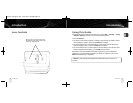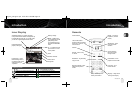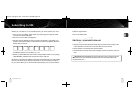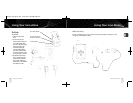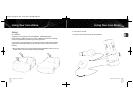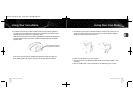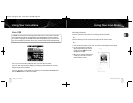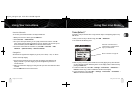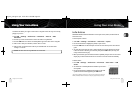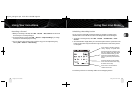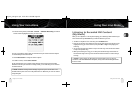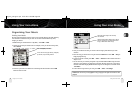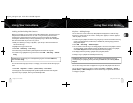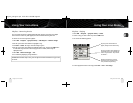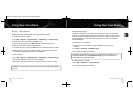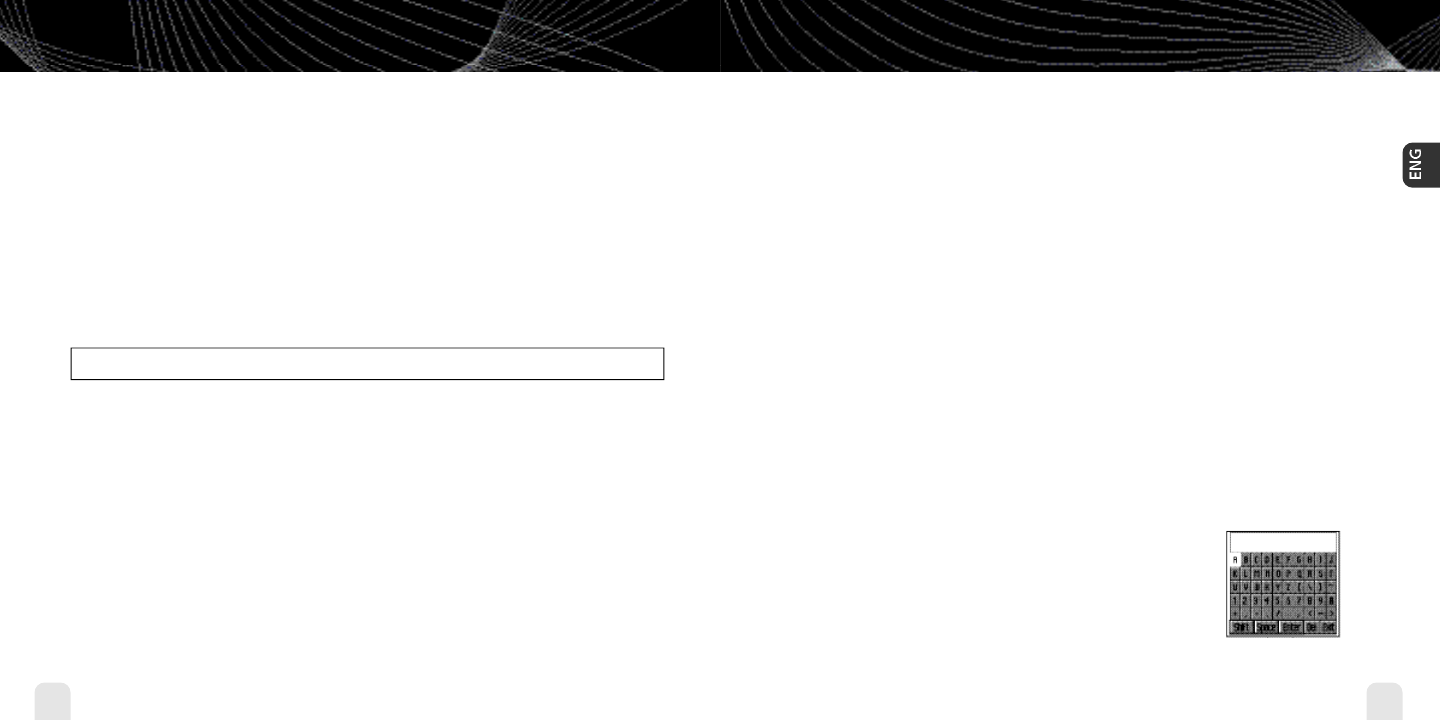
Using Your inno Alone
Using Your inno Alone
31
Using Your inno Alone
30
Using Your inno AloneUsing Your inno Alone
TuneSelect also allows you to type an artist name or song title even if the song isn’t currently
playing on your inno.
1.Select XM
➝
Settings
➝
Preferences
➝
TuneSelect
➝
Edit List
➝
Add
TuneSelect.
2. Press the up or down arrow buttons to choose the artist or song title field.
3. Press the XM button.You will see a virtual keyboard.Type in the artist name or song title.
4. Select “Enter”when you’re finished, or select “Exit” to cancel.
5. Select “Accept” to add that name or title to your TuneSelect list.You can also select
“Change” or “Cancel.”
✍
NOTE:The artist name and song title fields are case-sensitive.
Info Extras
XM Satellite Radio broadcasts information such as sports scores, stocks, and other features
from time to time.
To Choose Sports or Teams:
1. Select XM
➝
Settings
➝
Preferences
➝
Info Extras
➝
Sports.
2. Use the arrow buttons to highlight (in yellow) a sport or team.
3. Press the XM button to select that sport or team.The name of the sport or team will turn
green.
4.You may select more than one sport or team to display.Your chosen selections are shown
in blue.To remove a selection, go to that entry and press the XM button; the entry will
change color from blue to gray.
5.When you’re finished, press the left arrow button repeatedly until you return to the normal
display. Or just wait several seconds for inno to return to its home screen automatically.
To Select Stocks*:
1. Press XM
➝
Settings
➝
Preferences
➝
Info Extras
➝
Stock Ticker
➝
Add
Stocks.
2.You should see a virtual keyboard that will allow you to enter a
stock symbol.
3. Use the arrow buttons to highlight the first letter in the stock
symbol. Choose that letter by pressing the XM button.
*Quotes are provided by ComStock, Inc. and cover most stocks listed on the NYSE,
AMEX, or NASDAQ. Market information is delayed by approximately 25 minutes.
enginno_usergd.r1.qxd 3/27/06 6:04 PM Page 30