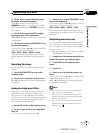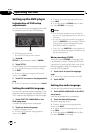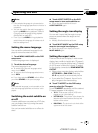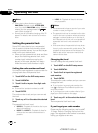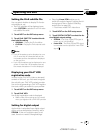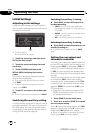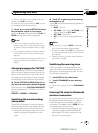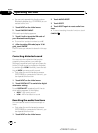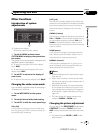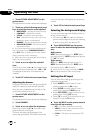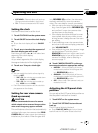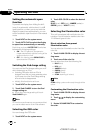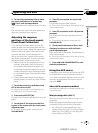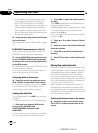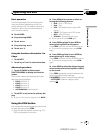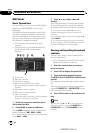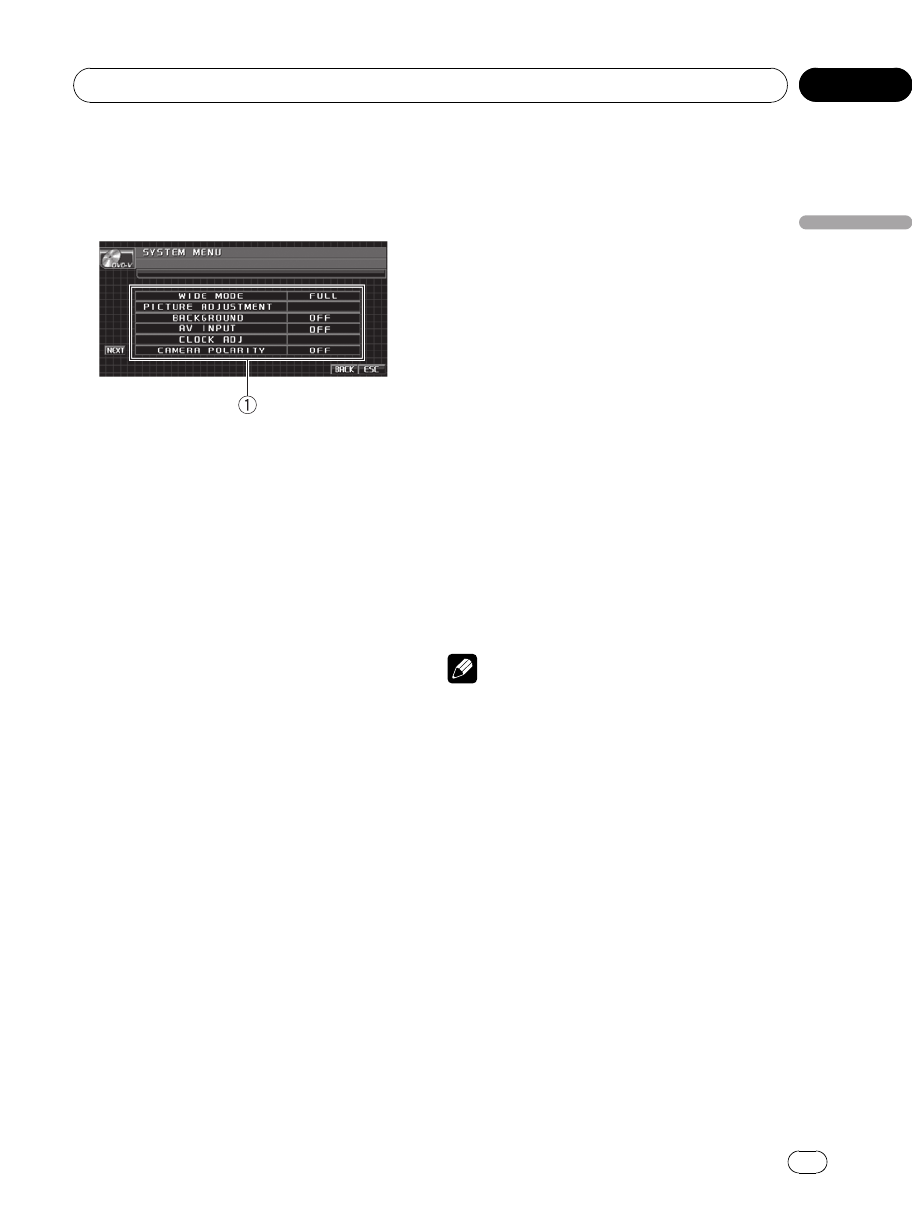
Other Functions
Introduction of system
adjustments
1 System menu display
Shows the system function names.
1 Touch AV MENU and then touch
SYSTEM MENU to display the system func-
tion names.
The system function names are displayed and
operable ones are highlighted.
# To go to thenext group of function names,
touch NEXT.
# To return to theprevious group of function
names, touch PREV.
2 Touch ESC to return to the display of
each source.
# To return to theprevious display, touch BACK.
Changing the wide screen mode
You can select a desired mode for enlarging a
4:3 picture to a 16:9 one.
1 Touch WIDE MODE on the system
menu.
2 Touch the desired wide mode setting.
3 Touch ESC to hide the touch panel keys.
FULL (full)
A 4:3 picture is enlarged in the horizontal direc-
tion only, giving you a 4:3 TV picture (normal pic-
ture) without any omissions.
JUST (just)
The picture is enlarged slightly at the center and
the amount of enlargement increases horizontally
to the ends, enabling you to enjoy a 4:3 picture
without sensing any disparity even on a wide
screen.
CINEMA (cinema)
The picture is enlarged by the same proportion as
FULL or ZOOM in the horizontal direction and by
an intermediate proportion between FULL and
ZOOM in the vertical direction; ideal for a cine-
ma-sized picture (wide screen picture) where cap-
tions lie outside.
ZOOM (zoom)
A 4:3 picture is enlarged in the same proportion
both vertically and horizontally; ideal for a cine-
ma-sized picture (wide screen picture).
NORMAL (normal)
A 4:3 picture is displayed as it is, giving you no
sense of disparity since its proportions are the
same as that of the normal picture.
Notes
! Different settings can be memorized for each
video source.
! When video is viewed in a wide screen mode
that does not match its original aspect ratio, it
may appear different.
! Remember that using the wide mode feature
of this system for commercial or public view-
ing purposes may constitute an infringement
on the author’s rights protected by the Copy-
right Law.
! The video image will appear coarser when
viewed in CINEMA or ZOOM mode.
Changing the picture adjustment
You can adjust the BRIGHTNESS (brightness),
CONTRAST (contrast), COLOR (color) and
HUE (hue) for each source and rear view cam-
era.
! You cannot adjust COLOR or HUE for the
audio source.
<
CRB2972-A/N>45
Operating this unit
En
45
Section
03
Operating this unit