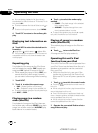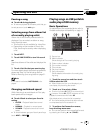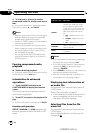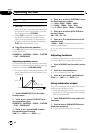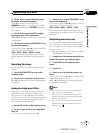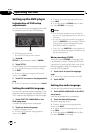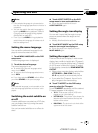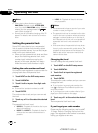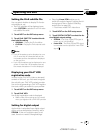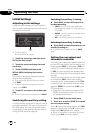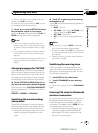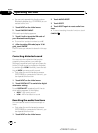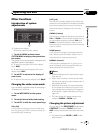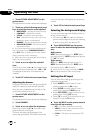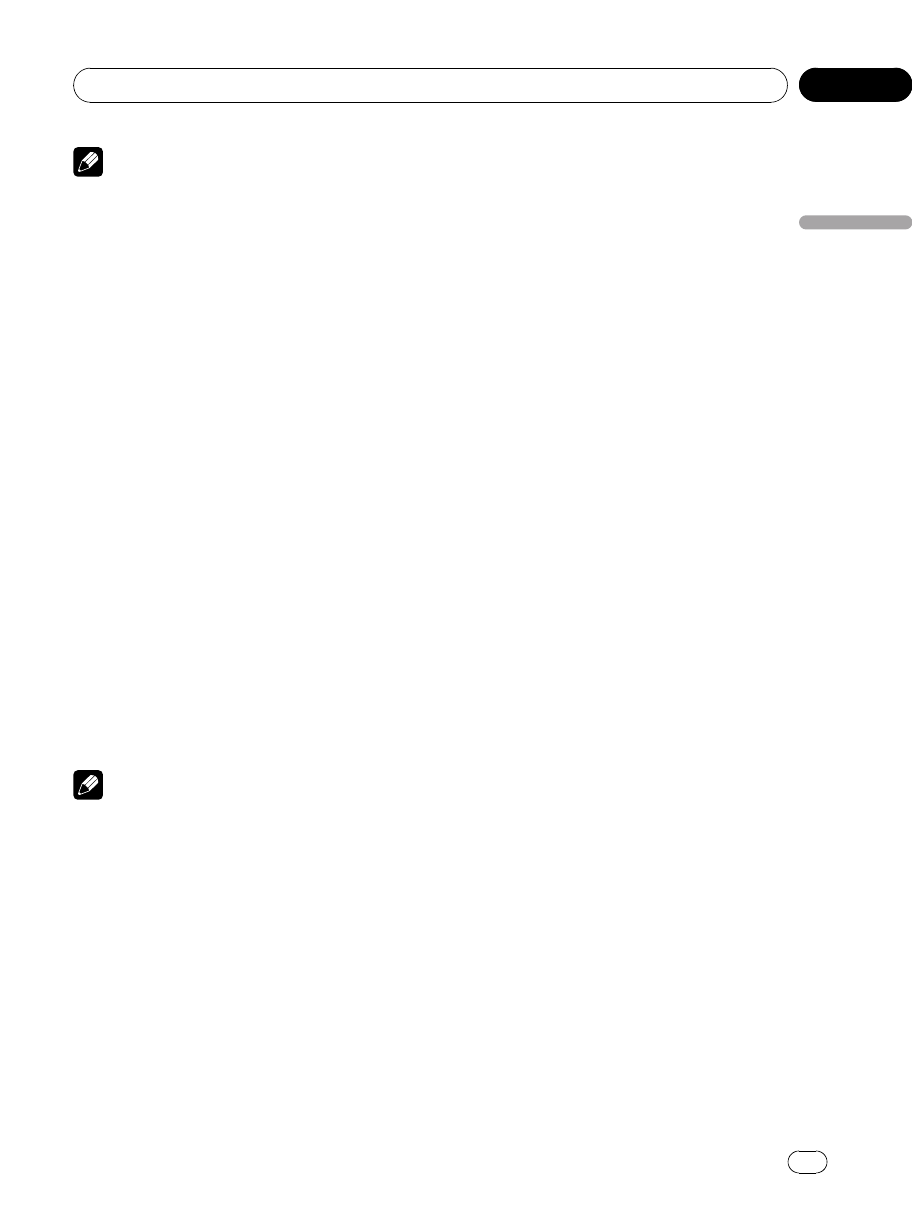
Notes
! If the selected language is not recorded on
the disc, the language specified on the disc is
outputted.
! You can also switch the audio language by
touching AUDIO during playback. (Refer to
Changing audio language during playback
(Multi-audio) on page 26.)
! Even if you use AUDIO during playback to
switch the audio language, this does not af-
fect the settings here.
Setting the menu language
You can set the preferred language for dis-
plays of menus recorded on a disc.
1 Touch MENU LANGUAGE on the DVD
setup menu.
A menu language menu is displayed.
2 Touch the desired language.
The menu language is set.
# To switch to thesecond language select
menu, touch NEXT.
# To return to thefirst language select menu,
touch PREV.
# If you have selected OTHERS, refer to When
you select OTHERS on the previous page.
Note
If the selected language is not recorded on the
disc, the language specified on the disc is dis-
played.
Switching the assist subtitle on
or off
If assist subtitles are recorded on a DVD disc,
you can display them by turning the assist
subtitle function on.
You can turn assist subtitles on or off as de-
sired.
% Touch ASSIST SUBTITLE on the DVD
setup menu to turn assist subtitles on.
# To turn the assist subtitleoff, touch
ASSIST SUBTITLE again.
Setting the angle icon display
You can set it up so that the angle icon ap-
pears on scenes where the angle can be
switched.
! Initially, this function is set to on.
% Touch MULTI ANGLE on the DVD setup
menu to turn angle icon display on.
# To turn the angle icon displayoff, touch
MULTI ANGLEagain.
Setting the aspect ratio
There are two kinds of display. A wide screen
display has a width-to-height ratio (TVaspect)
of 16:9, while a regular display has a TV aspect
of 4:3. Be sure to select the correct TV aspect
for the display connected to REAR MONITOR
OUTPUT.
! When using a regular display, select either
LETTER BOX or PAN SCAN. Selecting
16: 9 may result in an unnatural picture.
! If you select the TVaspect, the unit’s dis-
play changes to the same setting.
% Touch TVASPECT on the DVD setup
menu to select the TV aspect.
Touch TVASPECT repeatedly until the desired
TV aspect appears in the display.
! 16: 9 – Wide screen picture (16:9) is dis-
played as it is (initial setting)
! LETTER BOX – The picture is the shape of a
letterbox with black bands at the top and
bottom of the screen
! PAN SCAN – The picture is cut short at the
right and left of the screen
<CRB2972-A/N>39
Operating this unit
En
39
Section
03
Operating this unit