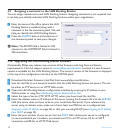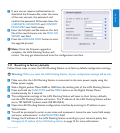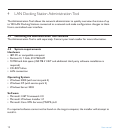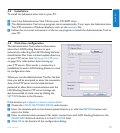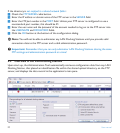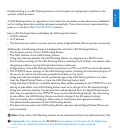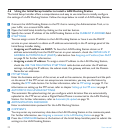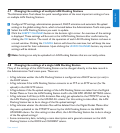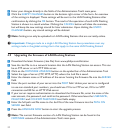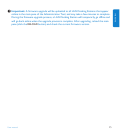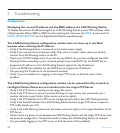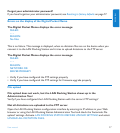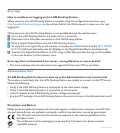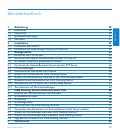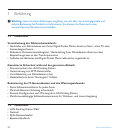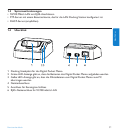24 User manual
Enter your changes directly in the fields of the Administration Tool’s main pane.
Click the SUBMIT CHANGES button in the bottom right corner of the form. An overview
of the settings is displayed. These settings will be sent to the LAN Docking Stations after
confirmation by clicking the OK button. The result of the operation of each LAN Docking
Station is shown in a result window. Clicking the CANCEL button will close the overview,
but will keep the new settings stored for later submission. Upon clicking the UNDO
CHANGES button, any stored settings will be deleted.
D Note: Settings can only be uploaded to LAN Docking Stations that are currently online.
C Important: Changes made to a single LAN Docking Station have precedence over any
settings made in the global settings form that apply to the same LAN Docking Station!
4.9 Upgrading the firmware of LAN Docking Stations
Download the latest firmware (.bce file) from www.philips.com/dictation
Save the .bcd file to to a network location that the LAN Docking Station can access. This can
be an FTP server or an HTTP Web server.
Click on the FIRMWARE UPGRADE button on the symbol bar of the Administration Tool
Select the type of server (FTP, SFTP, HTTP) where the .bcd file is saved.
Enter the domain name or IP address of the server hosting the firmware file into the SERVER
field.
Enter the port number of your server into the PORT field. Unless your server is configured
to use non-standard port numbers, you should use 21 for an FTP server, 22 for an SFTP
connection and 80 for an HTTP Web server.
If your server requires authentication to download the firmware file, enter the name of the
user account, the password, and confirm the password. Otherwise leave the USERNAME,
PASSWORD and CONFIRM PASSWORD text fields empty.
Enter the full path and file name to the .bcd file of the new firmware into the PATH ON
SERVER text field.
Press the UPGRADE NOW button to start the upgrade process.
D Note: The current firmware version of a LAN Docking Station can be found in the
FIRMWARE column of the Administration Tool’s main pane.
1�
2�
1�
2�
3�
4�
5�
6�
7�
8�
9�