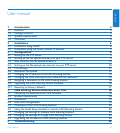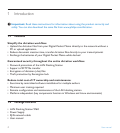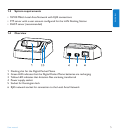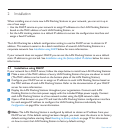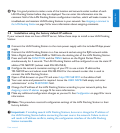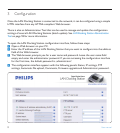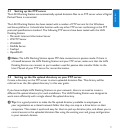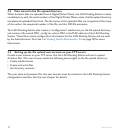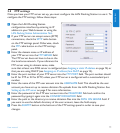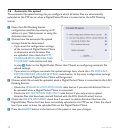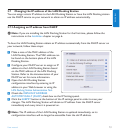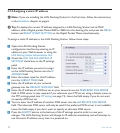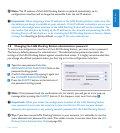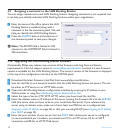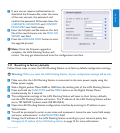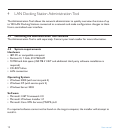11User manual
ENGLISH
3.5 FTP settings
Once you have your FTP server set up, you must configure the LAN Docking Station to use it. To
configure the FTP settings, follow these steps:
Open the LAN Docking Station
configuration interface by entering its IP
address in your Web browser or using the
LAN Docking Station Administration Tool.
If your FTP server can accept secure (SFTP)
connections, check the SFTP radio button
on the FTP settings panel. Otherwise, check
the FTP radio button on the FTP settings
panel.
Enter the domain name or IP address of
your FTP server into the FTP SERVER field.
The FTP server does not have to be on the
the local area network. If you reference the
FTP server using its domain name, make
sure that at least one DNS server is configured (see Assigning a static IP address on page 14) or
that you are using DHCP (see Assigning an IP address from DHCP on page 13).
Enter the port number of your FTP server into the FTP PORT field. The port number should
be 21 for FTP or 22 for SFTP, unless your FTP server is configured with a nonstandard port
number.
Enter the name of the FTP user account into the USERNAME field. This should be the user
account you have set up to receive dictation file uploads from the LAN Docking Station. See
Setting up the FTP server on page 9 for more information.
Enter the password of the FTP user account into the PASSWORD field and confirm the
password by typing it again into the CONFIRM PASSWORD field.
Enter the path to the directory to receive dictation files into the PATH ON SERVER field. If
you want to use the default directory of the user account, leave the field empty.
Press the SUBMIT button at the bottom of the FTP settings panel in order to save your
changes.
1�
2�
3�
4�
5�
6�
7�
8�