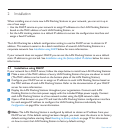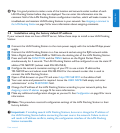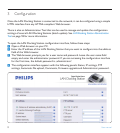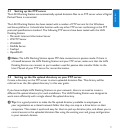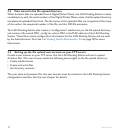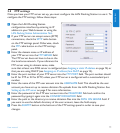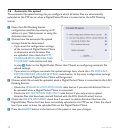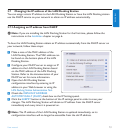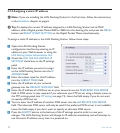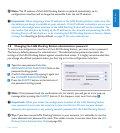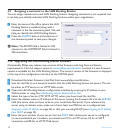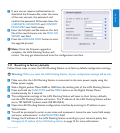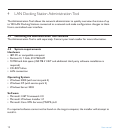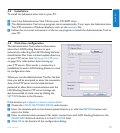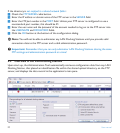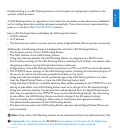14 User manual
3.7.2 Assigning a static IP address
D Note: If you are installing the LAN Docking Station for the first time, follow the instructions
in the Installation chapter on page 6.
E Tip: To display the current IP address assigned to a LAN Docking Station and its MAC
address, slide a Digital pocket Memo 9600 or 9620 into the docking slot and press the MENU
button and RIGHT SMART BUTTON on the Digital Pocket Memo simultaneously.
To assign a static IP address to the LAN Docking Station, follow these steps:
Open the LAN Docking Station
configuration interface by entering its IP
address in your Web browser or using the
LAN Docking Station Administration Tool.
Check the USE THE FOLLOWING IP
SETTINGS check box on the IP settings
panel.
Enter the IP address you want to assign
to the LAN Docking Station into the IP
ADDRESS field.
Enter the subnet mask for this IP address
into the SUBNET MASK field.
Enter the IP address of your network
gateway into the DEFAULT GATEWAY field.
Enter the IP address of a DNS server on your network into the PREFERRED DNS SERVER
field. A DNS server is only required if you reference your FTP server using a domain name on
the FTP settings panel (see FTP settings on page 11). Leave the field empty if you do not want
to specify a DNS server.
You can enter the IP address of another DNS server into the ALTERNATE DNS SERVER
field. This alternate DNS server will only be used if the preferred DNS server is not available.
Leave the field empty if you don‘t want to specify an alternate DNS server.
Press the SUBMIT button at the bottom of the IP settings panel in order to save your
changes. The LAN Docking Station will change its IP address immediately and will attempt to
use this static IP address every time it is powered on.
1�
2�
3�
4�
5�
6�
7�
8�