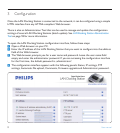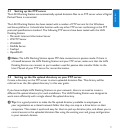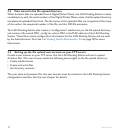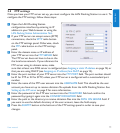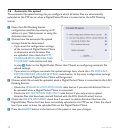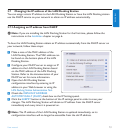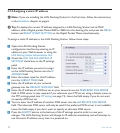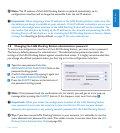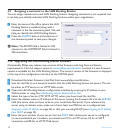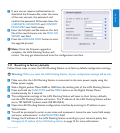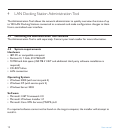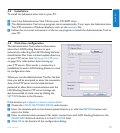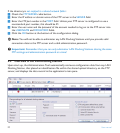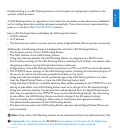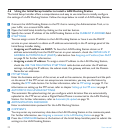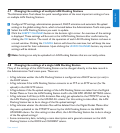16 User manual
3.9 Assigning a comment to the LAN Docking Station
You can assign comments to each LAN Docking Station. Assigning comments is not required, but
it can help you identify individual LAN Docking Stations within your organization.
Enter the name of the oce (where the LAN
Docking Station is installed) along with a
comment in the the comments panel. This will
help you identify this LAN Docking Station.
Press the SUBMIT button at the bottom of
the comments panel to save your changes.
D Note: The ROOM field is limited to 128
characters; the COMMENT field is limited to
255 characters.
3.10 Upgrading the LAN Docking Station firmware
Occasionally Philips may release new versions of the firmware with bug fixes and feature
improvements. Visit the support center at www.philips.com/dictation to check if a new firmware
version is available for the LAN Docking Station. The current version of the firmware is displayed
at the top of the configuration interface on the STATUS panel.
Download the latest firmware (.bcd file) from www.philips.com/dictation.
Save the .bcd file to to a network location that the LAN Docking Station can access. This can
be either an FTP server or an HTTP Web server.
Open the LAN Docking Station configuration interface by entering its IP address in your
Web browser or using the LAN Docking Station Administration Tool.
Select the type of server (FTP, SFTP, HTTP) where you have saved the .bcd file.
Enter the domain name or IP address of the server hosting the firmware file into the SERVER
field (the server does not have to be on your Local Area Network). If you reference the
server using its domain name, make sure that at least one DNS server is configured (see
Assigning a static IP address on page 14) or that you are using DHCP (see Assigning an IP address
from DHCP on page 13).
Enter the port number of your server into the PORT field. Unless your server is configured
to use nonstandard port numbers, you should use 21 for an FTP server, 22 for an SFTP
connection and 80 for an HTTP Web server.
1�
2�
1�
2�
3�
4�
5�
6�