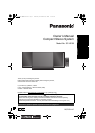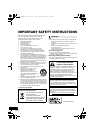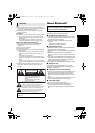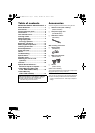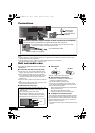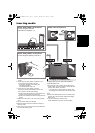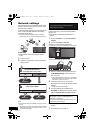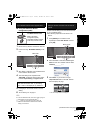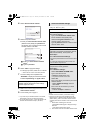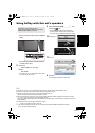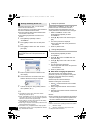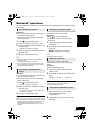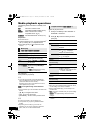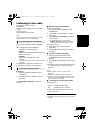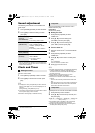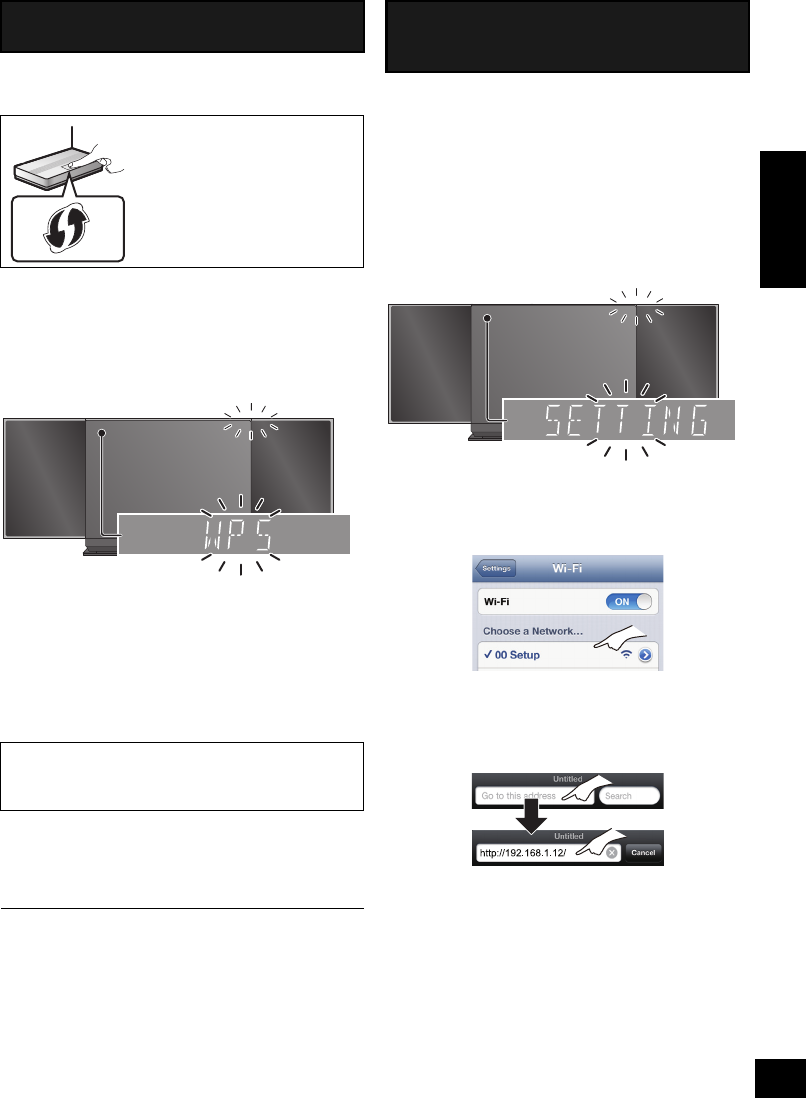
9
RQT9754
ENGLISH
∫ Using the WPS Push Button
Configuration (PBC)
1 Disconnect any devices connected to this unit.
2 Press and hold [– NETWORK SETUP] on the
unit.
≥ Complete step 3 within 2 mins.
3 After “WPS” is indicated, press the WPS button
on the wireless network router.
4 The unit’s settings are completed when
“SUCCESS” is displayed and the Wi-Fi status
indicator stops blinking and lights in blue.
5 Press [OK] on the remote control to exit the
setting.
6 To use AirPlay, turn to page 11.
≥ To use the WPS PIN code, refer to the notes on page 10.
*1: WPS stands for “Wi-Fi Protected Setup
TM
”.
*2: “ _ ” stands for a digit that is unique to each set.
*3: Make sure that DHCP is enabled for the network
setting on the iPhone.
With this method, you will access this unit’s
wireless network settings from the Internet browser
of your compatible device.
≥ The following explanations are based on an
iPhone.
1 Press [SETUP] on the remote control
repeatedly to select “NET SETUP” and then
press [OK].
2 After “SETTING” is indicated, connect your
iPhone to this unit’s wireless network called
“00 Setup _ _ _ _ _ _”*
2, 3
.
3 Start “Safari” on your iPhone and type
“http://192.168.1.12/” into the URL address
field and display the page.
{. This unit’s setup window is displayed.
(Continued on the next page)
Method 2
If your wireless network router supports WPS*
1
.
The WPS identifier mark
WPS Push Button
Configuration (PBC)
compatible wireless network
router may have this mark.
“FAIL” may be displayed if the connection was not
made within the set time limit. Try the setting
again. If “FAIL” is still displayed, try “Method 3”.
Blinks purple
Blinks blue
Method 3
Setting the network connection from an Internet
browser.
Blinks purple
Blinks purple
SC-HC58~RQT9754.book Page 9 Tuesday, December 18, 2012 4:40 PM