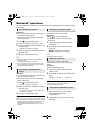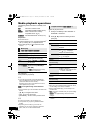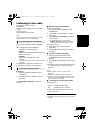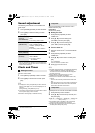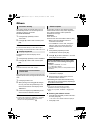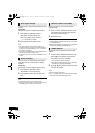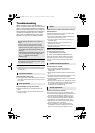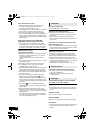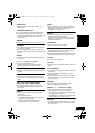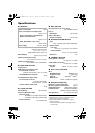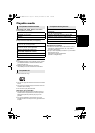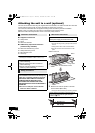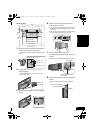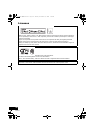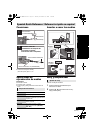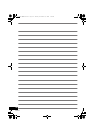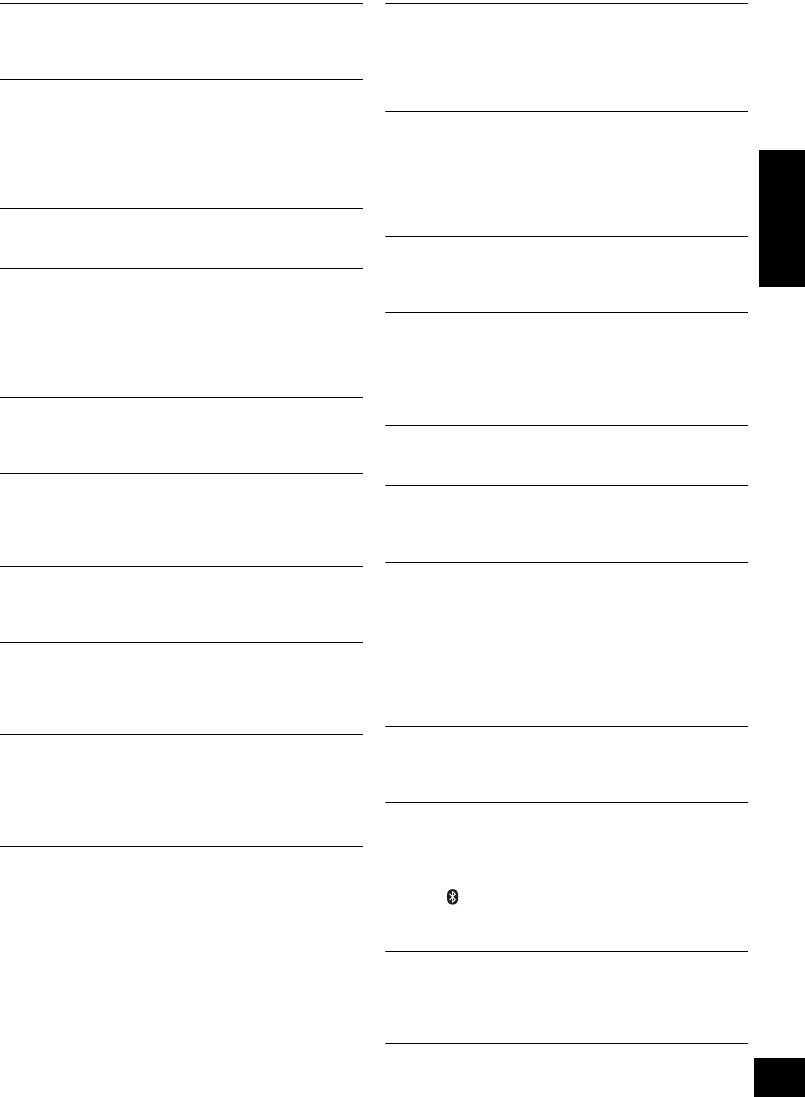
21
RQT9754
ENGLISH
“CANNOT SET”
≥ Select an audio source other than “AIRPLAY” or
“BLUETOOTH”.
“CHECKING CONNECTION”
≥ The unit is checking the connected iPod/iPhone/iPad.
≥ If this display keeps appearing, make sure that the
battery of the iPod/iPhone/iPad is not depleted and that
the iPod/iPhone/iPad is turned on and connected
correctly (l 7).
“DIMMER”
≥ Appears 10 seconds after the volume is turned to “0”.
“DL ERROR”
≥ The software download has failed. Press any button to
exit. Please try again later.
≥ The server cannot be found. Press any button to exit.
Make sure that the wireless network is connected to the
Internet.
“ERROR”
≥ Incorrect operation is performed. Read the instructions
and try again.
“F ” (“ ” stands for a number.)
≥ There is a problem with this unit.
Note down the displayed number, disconnect the
AC power supply cord and consult your dealer.
“FAIL”
≥ Updating or setting has failed. Read the instructions and
try again.
“ILLEGAL OPEN”
≥ Sliding door is not in correct position. Turn the unit off
and on again. If this display appears again, consult the
dealer.
“IPOD_DOCK OVER CURRENT ERROR”
“IPOD_PORT OVER CURRENT ERROR”
≥ The iPod/iPhone/iPad is drawing too much power.
Disconnect the iPod/iPhone/iPad and turn the unit off
and on again.
“LEVEL 0”
≥ There is no link between this unit and the wireless
network router.
Try the following operations:
– Check that the wireless network router is turned on.
– Turn this unit off and on again.
– Reset the wireless network settings. (l 8)
If the problem persists, consult your dealer.
“LEVEL j”
≥ When “D.CONNECT” is set to “ON” the Wi-Fi signal
strength cannot be checked. To check the Wi-Fi signal
strength from the wireless network router, set
“D.CONNECT” to “OFF”. (l 12)
“LINKING”
≥ This unit is communicating with the wireless network
router to complete the network settings.
Depending on the wireless network router this process
may take a few minutes. Try moving this unit closer to
the wireless network router.
“NOCONNECT”
≥ This unit is not connected to the network.
Check the network connection. (l 8)
“NODEVICE”
≥ The iPod/iPhone/iPad device is not inserted correctly.
Read the instructions and try again (l 7).
≥ The battery of the iPod/iPhone/iPad is depleted. Charge
the iPod/iPhone/iPad and turn it on before connecting.
“NO DISC”
≥ Insert a disc to be played (l 7).
“NO PLAY”
≥ A CD that is not in CD-DA format is inserted. It cannot be
played.
“NOT SUPPORTED”
≥ You have connected an iPod/iPhone/iPad that cannot be
played (l 23).
≥ If the iPod/iPhone/iPad is compatible, turn it on and
connect it correctly.
≥ The connected iPod touch/iPhone/iPad is not connected
to a wireless network. Connect it to a wireless network
and try again. (l 8)
“READING”
≥ The unit is checking the CD information. After this
display has disappeared, start operating.
“REMOTE ” (“ ” stands for a number.)
≥ The remote control and this unit are using different
codes. Change the code on the remote control.
– When “REMOTE 1” is displayed, press and hold [OK]
and [ ] for more than 4 seconds.
– When “REMOTE 2” is displayed, press and hold [OK]
and [CD/RADIO] for more than 4 seconds.
“SET WI-FI”
≥ The connected iPod touch/iPhone/iPad is not connected
to a wireless network. Connect it to a wireless network
and try again. (l 8)
SC-HC58~RQT9754.book Page 21 Tuesday, December 18, 2012 4:40 PM