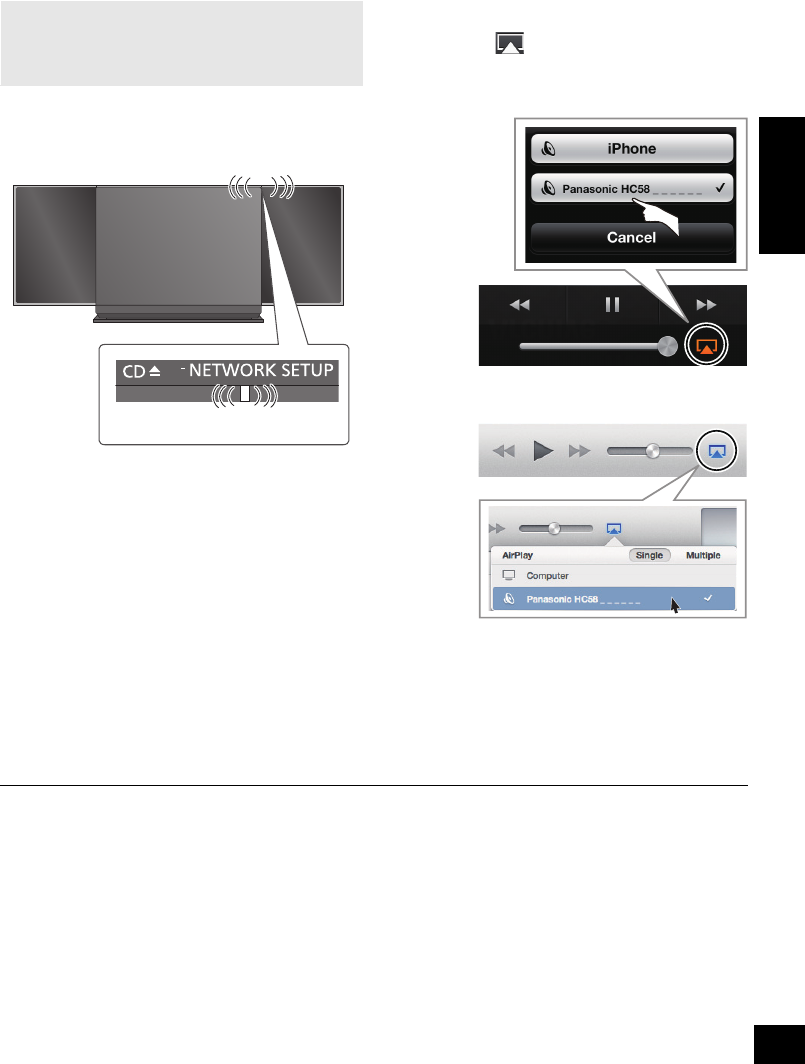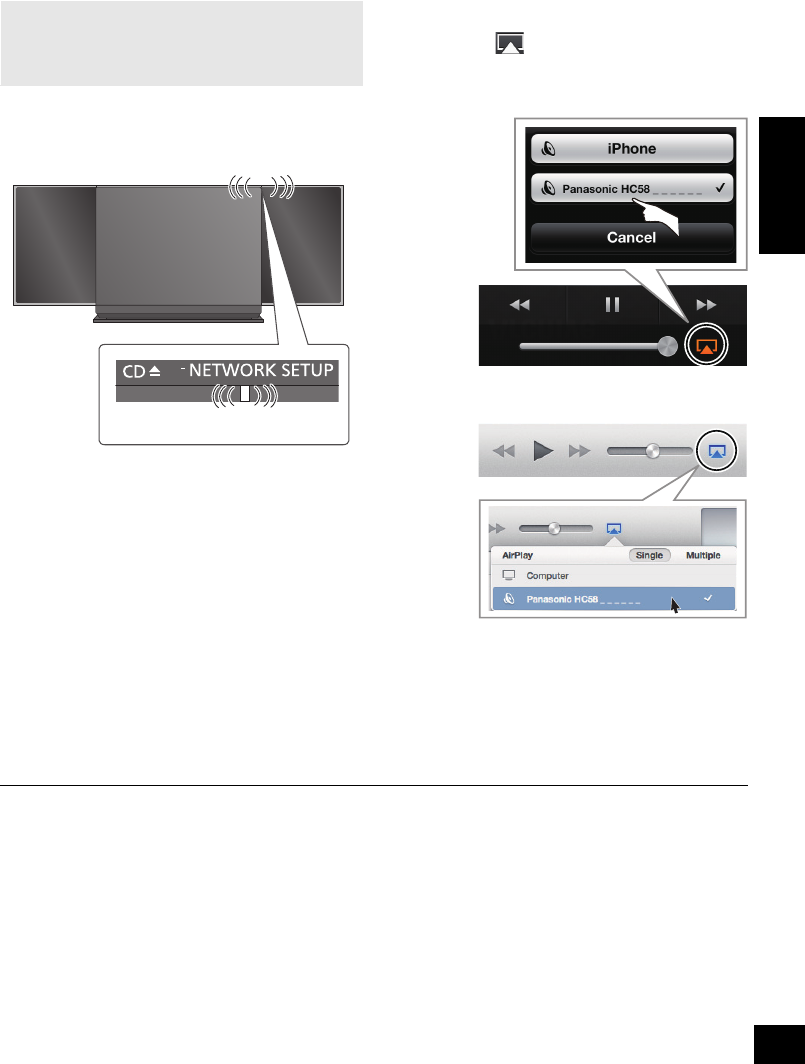
11
RQT9754
ENGLISH
Using AirPlay with this unit’s speakers
1 Turn the unit on.
≥ Check that the Wi-Fi status indicator lights in
blue.
≥ If it doesn’t light in blue, check the wireless
network settings. (l 8)
2 iOS device:
Start the “Music” (or iPod) app.
Mac/PC:
Start “iTunes”.
≥ If the Music app on your iOS device is used, select
the audio file you want to play.
3 Select “Panasonic HC58 _ _ _ _ _ _”*
1, 2
from
the AirPlay icon.
{. Check the volume settings before starting the
playback. (When AirPlay is used for the first time,
the volume may be output at the maximum setting.)
4 Start play.
≥ The playback will start with a slight delay.
≥ This unit can be set to turn on automatically when this unit is selected as the output speakers. (l 18)
≥ Playback of other audio sources will stop and AirPlay output will have priority.
≥ Volume changes on the iOS device or iTunes will be applied to this unit.
(Refer to the iTunes Help for the required settings in iTunes.)
≥ With some iOS and iTunes versions, it may not be possible to restart the AirPlay playback if the selector is changed
(e.g., “CD”) or the unit is turned off, during the AirPlay playback.
In this case, select a different device from the AirPlay icon of the Music App or iTunes and then re-select this unit as the
output speakers.
≥ AirPlay will not work when playing back videos on iTunes.
*1: “ _ ” stands for a digit that is unique to each set.
*2: The name that is displayed for this unit can be changed from the “Edit STEREO SYSTEM name” settings.
(l 10, “Advanced network settings”)
Preparation
≥ Complete the network settings. (l 8)
≥ Connect the iOS device or Mac/PC to the same
home wireless network as this unit.
SC-HC58~RQT9754.book Page 11 Tuesday, December 18, 2012 4:40 PM