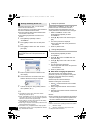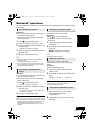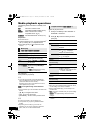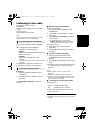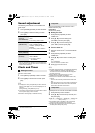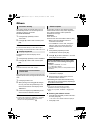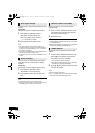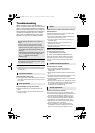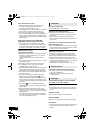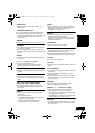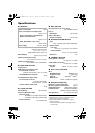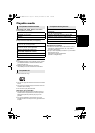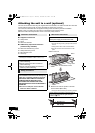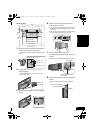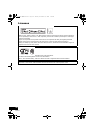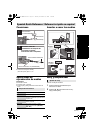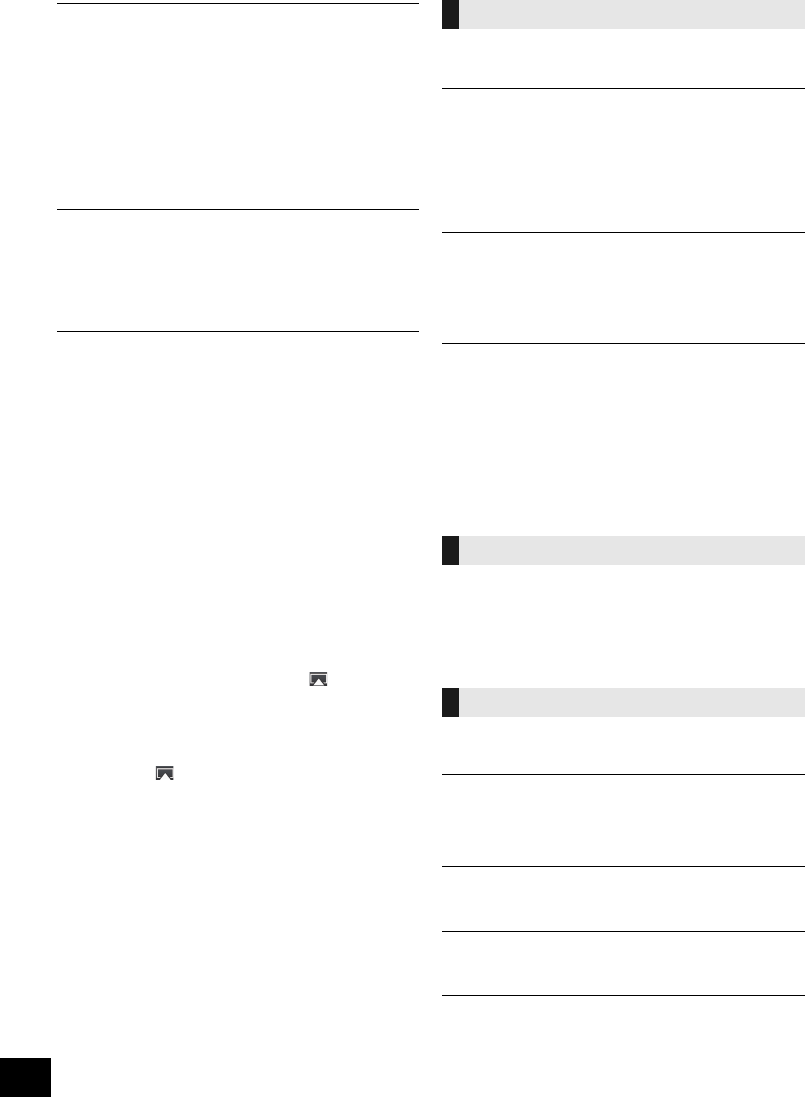
20
RQT9754
Cannot connect to the unit
≥ Display the wireless network name that this unit is
connected to and make sure that the device is
connected to the same network. (l 8)
≥ If “NET STNBY” is set to “OFF”, the AirPlay compatible
device cannot be connected when this unit is off.
≥ Turn off the Wi-Fi setting on the AirPlay compatible
device, set “NET STNBY” to “OFF” (l 18) and then turn
this unit off and on. Reconnect the compatible device to
the Wi-Fi network and then select this unit as the AirPlay
speakers again.
My wireless network router is WPS PBC
compatible, but the pairing does not work.
≥ If the network is set to be invisible, the push button
configuration does not work. In this case, either make
the wireless network visible while you set up the network
for this unit or use “Method 1” or “Method 3”. (l 8, 9)
Playback does not start
The sound is interrupted
≥ Simultaneous use with other 2.4 GHz devices, such as
microwaves, cordless telephones, etc., may result in
connection interruptions.
Increase the distance between this unit and these
devices.
≥ Do not place this unit inside a metal cabinet, for it might
block the Wi-Fi signal.
≥ Place this unit closer to the wireless network router.
≥ If “D.CONNECT” is set to “ON”, place the AirPlay
compatible device closer to this unit.
≥ If several wireless devices are simultaneously using the
same wireless network as this unit, try turning off the
other devices or reducing their wireless network usage.
≥ If the playback stops, check the playback status on the
iOS device or iTunes.
≥ If play does not start (even though the Wi-Fi status
indicator lights in blue and the AirPlay icon is
displayed), restart the wireless network router, turn the
Wi-Fi connection on the iOS device or Mac/PC off and
on, and then make sure that your home wireless network
is selected.
≥ If the AirPlay icon is not displayed even if Wi-Fi
status indicator lights in blue, try restarting the wireless
network router.
≥ With some iOS and iTunes versions, it may not be
possible to restart the AirPlay playback if the selector is
changed (e.g., “CD”) or the unit is turned off, during the
AirPlay playback.
In this case, select a different device from the AirPlay
icon of the Music App or iTunes and then re-select this
unit as the output speakers. (l 11)
Pairing cannot be done.
≥ Check the Bluetooth
®
device condition.
The device cannot be connected.
≥ The pairing of the device was unsuccessful or the
registration has been replaced. Try pairing the device
again. (l 13)
≥ This unit might be connected to a different device.
Disconnect the other device and try pairing the device
again. (l 13)
The device is connected but audio cannot be
heard through this unit.
≥ For some built-in Bluetooth
®
devices, you have to set the
audio output to “SC-HC58” manually. Read the operating
instructions for the device for details.
The sound is interrupted.
≥ The device is out of the 10 m (33 ft) communication
range. Bring the Bluetooth
®
device closer to this unit.
≥ Remove any obstacle between this unit and the device.
≥ Other devices that use the 2.4 GHz frequency band
(wireless router, microwaves, cordless phones, etc.) are
interfering. Bring the Bluetooth
®
device closer to this unit
and distance it from the other devices.
≥ Select “MODE1” for stable communication. (l 13)
The remote control doesn't work properly.
≥ The remote control and this unit are using a different
code. (l 21, “REMOTE ”)
≥ Is the battery depleted or is the battery inserted
incorrectly? (l 5)
The following messages or service numbers
may appear on the unit's display.
“--:--”
≥ You plugged the AC power supply cord in for the first
time or there was a power failure recently. Set the time
(l 16).
“ADJUST CLOCK”
≥ Clock is not set. Adjust the clock accordingly.
“ADJUST TIMER”
≥ Play timer is not set. Adjust the play timer accordingly.
“AUTO OFF”
≥ The unit has been left unused for about 30 minutes and
will shut down within a minute. Press any button to
cancel it.
Bluetooth
®
Remote control
Messages
SC-HC58~RQT9754.book Page 20 Tuesday, December 18, 2012 4:40 PM